Deleting an image from partitions - Edision OS MIO 4K / plus
 2
2
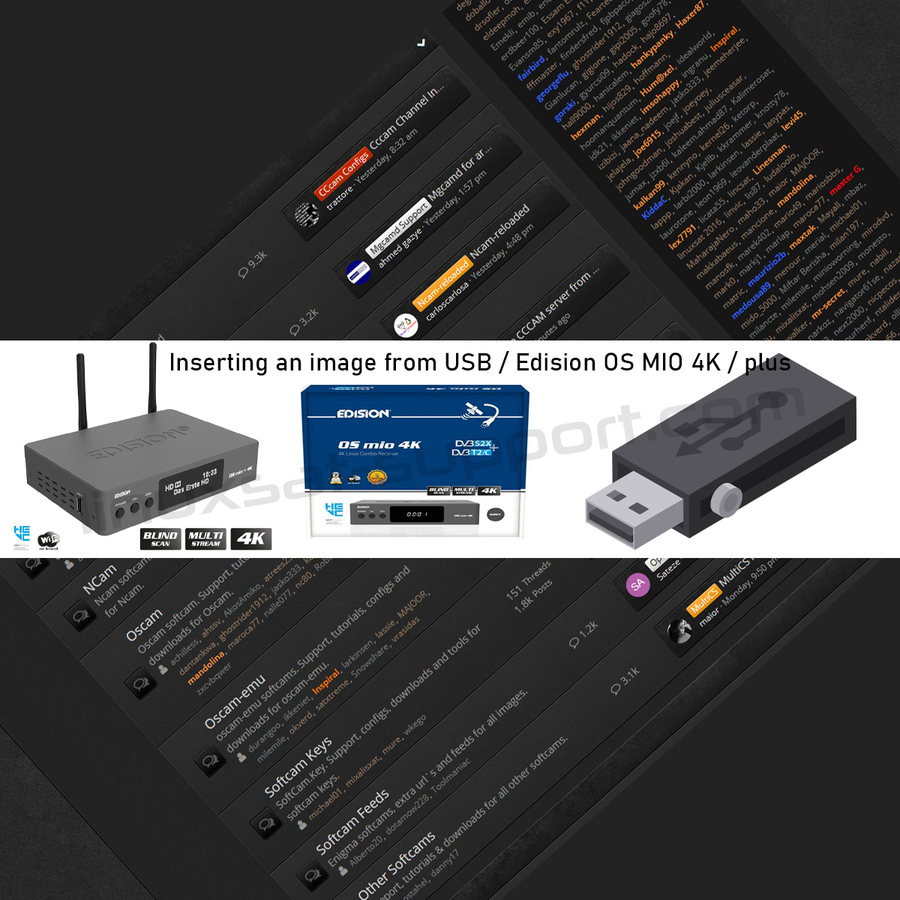
svi znamo kako se ubaciva image u resiver ( klasika: usb - ugasi - upali resiver ).
ovim tutorialom opisaću vam postupak instaliranja imagea u fleš memoriju ( 4 particije po 2 gigabajta = 8 gigabajta ) znaci 4 razlićita imagea instalirana u particije.
1. usb stik formatiran na fat 32
2. u usb ubacujem imagese koje želim instalirati u box
------------------------------------------------------------------------------------------------
koristim open atv 6.3 kao glavni image.
- pritiskom plavog gumba na daljincu dobivam "quick launch menu" u kojem odabirem "flash online "
- čekam dok se na ekranu ne pojavi :
u "downloaded images" odabirem image koji želim ( ja sam odabrao open pli )
- pritiskom "ok " na daljincu dobivam upit :
- odabirem slot koji želim (A mogu i instalirati u slot1, time brišem već postojeći image )
odabirom slota dobivam slijedeći upit ( odabrao sam ne )
prije instalacije ponudio mi je neke box opcije!
ja sam odabrao opsiju pd brojem 4
sada krece instalacija...
nakon završetka instalacije dobivam :
i to znaci da je image instaliran.
izađem iz svega ovoga skroz van.
gdje pronaći instaliran image i pokrenuti ga??
evo ovako :
pritiskom MENU tipke na daljincu odabirem opciju :
- pritiskom tipke ok na "stanje sprem / restart" odabirem "multiboot image selector "
ulaskom u multiboot image selector vidjeti cete instalirane image.
zelenom tipkom na daljinskom uradite reboot.
nakon reboota vaš box je pokrenut sa odabranim imageom.
sa "multiboot image selector" mozete "šetati" imagese ( mozete odabirati koje želite i pokretati ih iz multiboota )
nadam se da ce vam ovaj tutorijal biti od koristi. sretno.
-----------------------------------------------------------------------------------------------------------------------------------------------------------------------------------------------------------------------------------------------------------------------------------------------------
we all know how to insert an image into the receiver (classic: usb - shut down - turn on the receiver).
this tutorial will show you how to install images in flash memory (4 partitions 2 gigabytes = 8 gigabytes) means 4 different images installed in the partitions.
1. usb contact formatted to fat 32
2. I insert images into the usb that I want to install in the box
-------------------------------------------------- ----------------------------------------------
I use open atv 6.3 as the main image.
- pressing the blue button on the remote control gives me a "quick launch menu" in which I select "flash online"
- I wait until:
in "downloaded images" I select the image I want (I selected open pli)
- pressing "ok" on the remote control I get a query:
- I select the slot I want (And I can install it in slot1, thus deleting an existing image)
selecting the slot I get the following query (I chose no)
before installing it offered me some box options!
i chose ops pd number 4
installation starts now ...
after the installation is completed I get:
and this means that the image is installed.
I get out of this all out.
where to find the installed image and run it ??
here's how:
Press the MENU button on the remote control to select the option:
- pressing the ok button to "save / restart state" select "multiboot image selector"
entering the multiboot image selector you will see the installed image.
use the green button on the remote to do the reboot.
after the reboot your box is started with the selected image.
with "multiboot image selector" you can "walk" imagese (you can select which ones you want and run them from multiboot)
i hope this tutorial is useful to you. good luck

Replies 4
susci
Sve ovo je isto na Octagon sf8008. Hvala.
All is the same for Octagon sf8008. Thanks.
mika
Discussion of article Inserting an image from USB / Edision OS MIO 4K / plus:
rodji
Le seul inconvénient que vous avez rencontré avec cet appareil est lorsque vous démarrez l'appareil, vous n'avez pas la liberté de choisir l'image pour démarrer l'appareil
Le seul inconvénient que vous avez rencontré avec cet appareil est lorsque vous démarrez l'appareil, vous n'avez pas la liberté choisir quelle image démarrer le périphérique v
Le seul inconvénient que vous avez rencontré avec ce périphérique est lorsque vous démarrez le périphérique, vous n'avez pas la liberté de choisir quelle image démarrer le périphérique
Le seul inconvénient que vous avez rencontré avec ce périphérique est lorsque vous démarrez vers le haut de l'appareil, vous n'avez pas la liberté de choisir l'image pour démarrer l'appareil
Le seul inconvénient que vous avez rencontré avec cet appareil est lorsque vous démarrez l'appareil, vous n'avez pas la liberté de choisir l'image pour démarrer l'appareil
Le seul inconvénient que vous avez rencontré avec cet appareil est que lorsque vous démarrez l'appareil, vous n'avez pas la liberté de choisir l'image à démarrer.
gorski
People ask me how to flash a new image from inside a PurE2, from USB stick to partitions 2-4, without repartitioning the whole flash... So, in short:
1) Download an image of your choice and send it to a compatible USB stick (FAT32), unzipped! Do not unzip it!
For instance, this one: http://sgcpm.com/satdreamgr-images-8/edision/osmio4kplus/
1a) For SatDreamGR team use the "multiboot" version of their files, for this purpose. Plug it into your Edision+ model.
1b) If you choose the other type it will delete everything on your STB's flash and repartition it, then install the image into 1st partition.
So, what we are doing here is installing an image without repartitioning, leaving all the other images as they were and installing this one into one of the partitions 2 - 4!
2) Go to MENU > pManager > SW Manager > Flash on the fly > the STB will see both ONLINE and OFFLINE (= Downloaded) Images, like this:
0f37c104700d534.jpg
3) Now, press the green button... You get this:
ba99084a5ea.jpg
So, choose the partition and press OK button...
4) You will be asked if you want to make a backup of your settings - do as you wish...
5) When done, flashing ensues...
72505282e7d75fed7cc.jpg
6) After it's finished you get this:
d7d59540b57844d5f7d4b9cd7.jpg
7) Press OK and EXIT a few times.
8) Then, if you want to boot into the image you just flashed go to MENU > Standby/Restart > Multiboot Image Selector > have fun... :)