Port forwarding is a way of directing the information flow between various online services and devices on your network. For example, a common use of port triggering is to configure a particular computer on the network to be able to play certain online games.
Lists of port numbers for common online games and other online services can be found on PortForward.com.
How to set up port forwarding and port triggering on the Virgin Media Hub
1. Look for the information panel on the side of the Hub. This will contain the settings you need in order to access the Hub's administration interface.
2. Open a Web browser (e.g. Internet Explorer) and then enter the address from the information panel – it should be -http://192.168.0.1
3. When prompted, enter the username and password for the Hub's administration interface. Again, these details are printed on the information panel on the side of the Hub.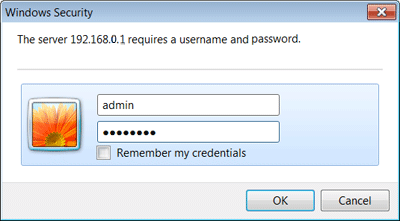
Once the username and password are accepted, you will be presented with the Hub's administration interface.
To proceed with either port forwarding or port triggering, follow the relevant instructions below.
To set up port forwarding
4a. In the Advanced section on the left of the screen, click Port Forwarding. You should see a table similar to this: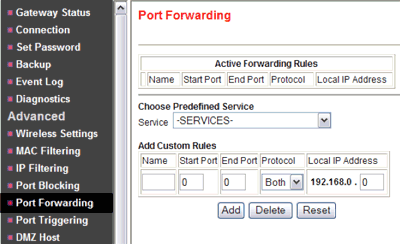
5a. Under Choose Predefined Service, select a service from the Service drop-down menu.
6a. Optionally, you can also create a custom rule that is not in the list of predefined services by specifying the following settings in the Add Custom Rules table:
Name: enter a name for the service.
Start Port: enter the start port for the service.
End Port: enter the end port for the service.
Protocol: Select the protocol for the ports:
TCP: selects TCP only.
UDP: selects UDP only.
Both: selects both TCP and UDP.
Local IP Address: complete the local IP address for the computer that is using the service.
7a. Click Add to confirm the new port-forwarding rule.
That's it! Your rules have been set up. You can now close the browser window.



