Just got one these, instructions it comes with are crap, found this in german, it worked for me, this is the translated version:
Programming (Type V)
Note: << >> means long press and <> means short press
Setting the TV functions
The 5-digit code can be found in the TV manufacturer list in the manual for the remote control. The Type V remote control is a Universal FB that can be used to operate your receiver as well as to operate your TV. You can control the basic functions of your TV set (TV On / Off, Volume +/-, Mute, AV), as well as all the functions of the receiver without having to switch between TV and receiver mode, as with many other universal remote controls This type of universal FB of your Vu + is significantly more elegant and no unnecessary switching of the device function is necessary.
Connect Bluetooth connection to Vu + STB (pairen)
Set-up Sequence: << [MENU] + [AUDIO] >>
- Switch on TV
- On the VU +, open the Bluetooth setup menu (Menu> Settings> System> Bluetooth Setup) and activate Bluetooth (red key). Leave the menu open.
- Press [MENU] + [AUDIO] until LED lights up
- On the TV screen, you will see that the pairing process starts. After the successful connection, you will see the remote control on the TV as a connected device and you can leave the menu.
TV settings (manual)
Set-up Sequence: << [TV POWER] + [OK] >>, <5 digit manufacturer code>
- Switch on TV
- Press the TV POWER and OK buttons for about 3 seconds until the LED lights up.
- Locate the 5 digit code in the TV manufacturer list and enter this 5 digit code.
- If the code was entered correctly, the LED flashes 1x
- If the code is entered incorrectly, the LED goes off for 0.5 sec and then lights continuously. Now the manufacturer code can be entered again
- After successfully entering the TV manufacturer's code, the [VOL +], [VOL-] and [MUTE] buttons are programmed for use with the TV
TV Settings (automatic)
Set-up Sequence: << [TV POWER] + [OK] >>, [CH +] or [CH-], [OK]
- Switch on TV
- [TV POWER] + [OK] until LED is lit.
- Press [CH +] or [CH-] each time the button is pressed, the power-off signal is sent to the TV.
- When the TV is turned off, the correct code is found
- Now press the [OK] button - the setting has been saved
- After successful programming, the [VOL +], [VOL-] and [MUTE] buttons are programmed for use with the TV
AV settings
The AV button is used to select the TV video input. Note: The AV button is only for switching the input source on the TV, it can not be programmed in any other way as for the Vu + receiver!
Remote control buttons for TV
- Buttons for TV only: TV OFF / ON, AV
- Buttons switchable between TV and receiver: Volume + / - and Mute
- These keys are only for the receiver you have carried out the FB setup.
- All other buttons are for the receiver only.
Mode switch for volume + / - and mute
For simple volume control, please adjust the volume of your receiver to 50%. Then you only have to adjust the volume on your TV without having to do so on the receiver.
Set-up Sequence: << [TV POWER] + [OK] >>, <[TV Power], or [STB Power]>
- [TV POWER] + [OK] until LED is lit.
- [TV POWER] for using the buttons with the TV
- [STB POWER] to use the buttons with the VU + STB
- The red LED lights up briefly 2x and the setting is saved
Reset the remote control
Set-up Sequence: << [PVR] + [EXIT] >>
- [PVR] + [EXIT] until LED 3x flashes
Factory setting of the remote control
Set-up Sequence: << [TV] + [MENU] >>
- [TV] + [MENU] until LED 3x flashes
System code change
Change the remote control code
You can change the system code of your Vu + Universal Remote Control, according to the Vu + model you want to use. System Code Mode 2 is set as the default.
Fashion 1: Duo / SoloMode 2: Ultimo 4K / Uno 4K / Duo² / Solo 4K / Solo² / Solo SE / Solo SE V2 / Uno / Ultimo / Zero / Solo 4K / Uno 4K / Ultimo 4KMode 3 & 4: reserved for future models.
Press << [STB POWER] + [OK] >>, <00001 or 00002 or 00003 or 00004>, <[OK]>
- Disconnect an existing Bluetooth connection
- Press the [STB POWER] and [OK] buttons for about 3 seconds until the LED lights up.
- Press <00001 or 00002 or 00003 or 00004> depending on your Vu + model you are using.
- [OK], the red LED is lit twice and the settings are saved
Mode 3 & 4 can also be used for Ultimo 4K / Uno 4K / Duo² / Solo 4K / Solo² / Solo SE / Solo SE V2 / Uno / Ultimo / Zero!
Change the code of the Vu + STB
In order to change the remote control code on the Vu + STB, the system extension code of the remote control must be called up and the code adapted.
-
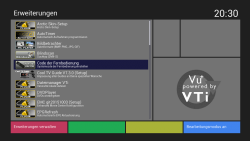
Step 1: Call up extensions
-
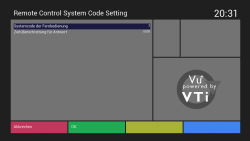
Step 2: Select the system code
-
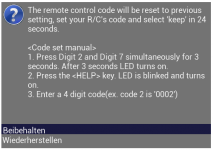
Step 3: Set the remote control
-

Step 4: Restart the GUI
You can find a PDF with TV codes attached



