
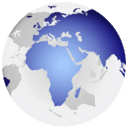
explain Installing raw image Enigma2 or delete it or make a backup on the internal flash of Spark devices
in Spark System
The most important plugin for the service of Enigma2 are installed
On Spark to erase Enigma2 & installed it & make a backup is.
WLToolv02 / plugin_e2upgrade.s
First /is WLToolv02
To clear the Enigma2 while you are on the spark System
The second / plugin_e2upgrade.s
To installed Enigma2 in internal flash or make a backup for it while you are on the spark System
If you do not have this plugin on your device in Spark System You can download From my topic on the following link in the forum
Spark Full Plugin with PowerVU and Tandberg auto-roll - 6-1-2017
First /is WLToolv02
To clear the Enigma2 while you are on the spark System
To clean your device from software Enigma2
enter the menu then plugins
Scroll down to the WLToolv02 line
activate it by pressing Red button
Chose the third line, erase E2, and it will tell you Click 0.
You will find it delete and done
The second / plugin_e2upgrade.s
To installed Enigma2 in internal flash or make a backup for it while you are on the spark System
To installed Enigma2 in internal flash while you are on the spark System
use kingston or sandisk usb 4 or 8 GB
Format your USB Pen Drive in FAT32, DO NOT choose the quick format as it will not work
unzip Image and load the Enigma2 file in usb
load USB Pen to the device
use a plugin_e2upgrade.s to install the Image.
enter the menu then plugins
Scroll down to the plugin_e2upgarde.s line
activate it by pressing Ok after that press the red button
It will open the update menu, press ok and it will open the flash
Select enigma file via the red button, not ok
The device will update and upon completion it will not perform Restart
Then Cross over it from the system >bisic setting >factory defauit > boot to E2
How to make a copy of Enigma or how to withdraw a copy of Enigma 2 in internal flash on a usb while you are on the spark System
The same way to installed Enigma2, but press the green button of the remote instead of the red button
According to the following
First, we need a usb FAT32 drive free of files and you are on Soft spark System
Put the flash in the receiver
and enter the menu then plugins
Scroll down to the plugin_e2upgarde.s line
And activate it by pressing Ok then press the green button to make a copy of Enigma or backup
to Return For Spark system from enigma2 system
Refer to my forum topic at the following link
DuckBA-E2-plugin to Return For Spark system from enigma2 system
In the end, I hope that I have succeeded in delivering what I have to my dear friends and that the method motivated them to start work



