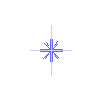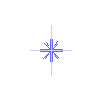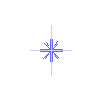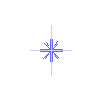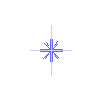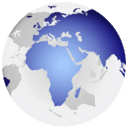
70424f84b14142bb12bf.jpg5a0f9c7af2ff.png
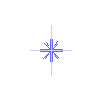
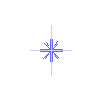
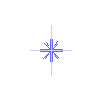
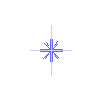
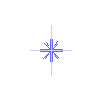


Easy way to transfer files from the P.C to receiver & vice versa via FTP using FileZilla
In light of some problems arising when using DCC program 2cd0bc99d93c394d514b31.png
I wanted to present a suitable alternative through my topic275835cd1165d35bad8a1b6c5.png

File Transfer Protocol Known for short (FTP)
A system generally used on Internet networks to transfer and exchange files between two devices, regardless of the
operating system used by them the system is characterized by the ability to transfer files between two devices, where all transfer operations, copying, renaming, deletion ... etc.
There are a lot of free programs that can be used as an FTP client so that they can communicate with the server,
in addition to a visual interface through which they can manage operations on files File Zille is a popular open source and free
program and we explained the following that will be used in the way of transferring files between the computer and the receiver in an easy and simple way without going into many and difficult details
In order to know about the program, you can go to its website
https://filezilla-project.org/
Or
from our forum here
After downloading and installing the program on your computer,
Open the program and Write in the required data, which is simple receiver's ip, the name of the version you are working on, and its Pass word, then press Quick Connect
The program window is divided into two parts, a left part that contains the files stored on your computer hard disk and related disks, and this part is called Local site
The right part is for files and folders stored on the receiver and it is called Remote site

Double clicking on the folder to open it and display its contents from file subfolders
To send files or folders from the right section to the left, and vice versa, right-click on the folder or file to be transferred and choose upload and you can choose a group of files or folders with the same command and the easiest way is to drag and drop files will start moving and you see the process and this
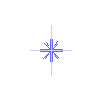
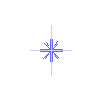
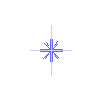
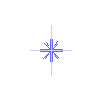
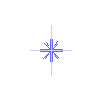
is all we need from the programs for our topic only Because the program is used much more than that