OK, let me try...
1) Install the plugin manually, as per usual and restart E2...
2) Create a folder on a USB stick/SSD/mSD card and name it whatever you want, say openvpn, so it would be here, as an example: /media/usb/openvpn
3) Create subfolders in that folder and name them accordingly, say London, Berlin, Manchester, Sao, Frankfurt, NYC etc. - for example: /media/usb/openvpn/London (or whatever you want to have as an option, create as many as you need)
4) Choose .udp.ovpn files given to you by your VPN provider and move them to your newly created folders, one for each server/city into its specific folder
5) Now, go to MENU > Plugins > VPN Manager > MENU > change the following settings:
-Save directory config > find the main openvpn folder and press SAVE button (say, /media/usb/openvpn/)
-OpenVPN autostart > yes
-VPN username > (Surfshark is specific here, you need to put in the ones they gave you for manual settings)
-VPN password > (as above)
If Surfshark username and password are too difficult to do via RCU, then use FileZilla Client to FTP to your box and go to:
/usr/lib/enigma2/python/Plugins/Extensions/VpnManager
Right click on plugin.py and choose View/Edit (use Notepad++ for editing).
Find lines 61 and 62 and copy and paste your username and password where you see XXXXXXXXXXXXXXX below:
config.vpnmanager.username = ConfigText(default="XXXXXXXXXXXXXXXXXXXXX", fixed_size=False)
config.vpnmanager.password = ConfigText(default="XXXXXXXXXXXXXXXXXXXX", fixed_size=False)Save and exit. Confirm the change, if asked. Close FZC. Restart E2.
6) Open VPN Manager and note your normal IP address, internet provider, speed etc.
Now, choose which server you want to be on and press OK button on your RCU.
If you wait a bit, after connecting to a VPN server, you will be able to see your new and OpenVPN encrypted IP address, speed etc.
Alternatively, in PurE2 go to MENU > pManager > Network > General network info > see if you are on a VPN... (in Surfshark you have to have 10.x.x.x address, amongst others...)
Also in PurE2, you could check your speed using MENU > FNC PurE2 plugins > Speedtest-FNC > OK, then OK again...
This plugin should make it possible for you to switch between different VPN connections.
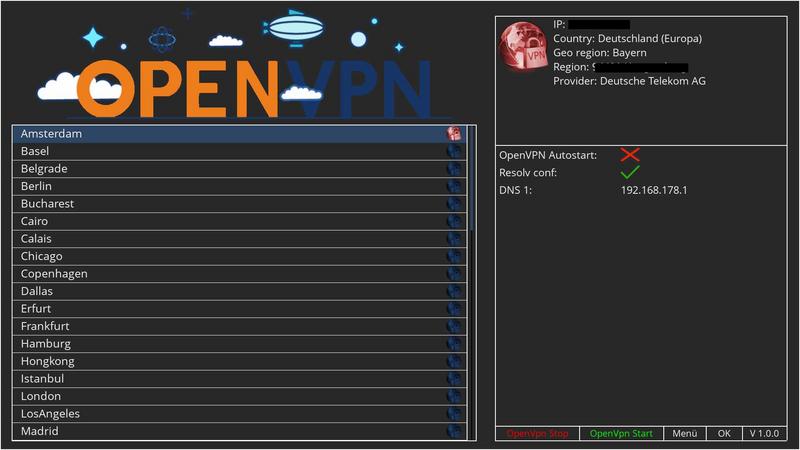
Also, you get several information that will be determined on your IP.
If there is an existing VPN connection, the ping will also be indicated.
Also in the plugin is already an update-resolv-conf with it, so the DNS server of the VPN provider are used.
In order to use the plugin properly, you must note the following.
Creating the configs
- create a folder for this / media / hdd / OpenVPN you can…



