XPicons must be resolutions ---> 220x132 pixels 
1. Click on the remote control button ---> MENU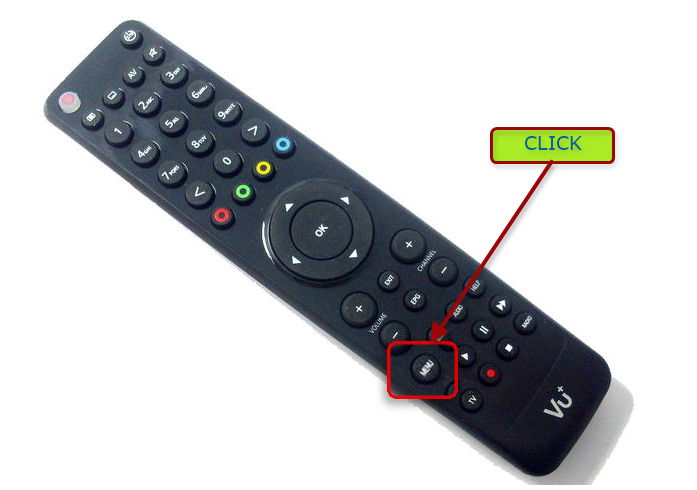
2. Click on ---> VTi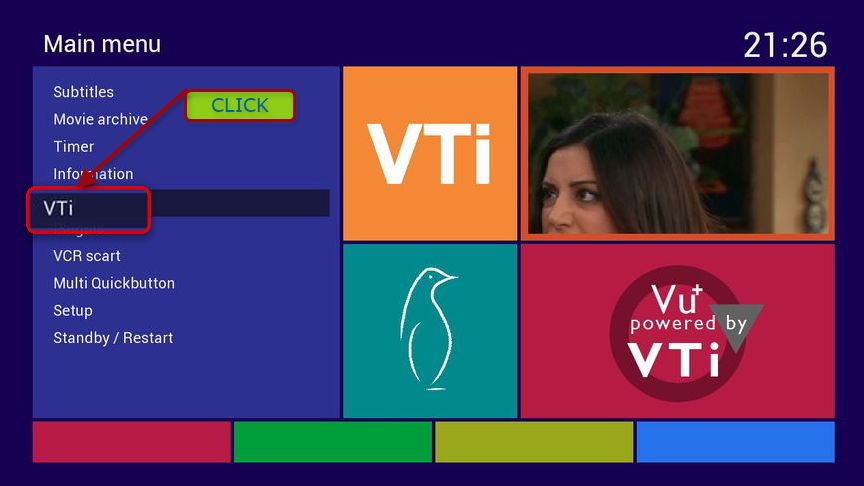
3. Click on ---> Setup - AtileHD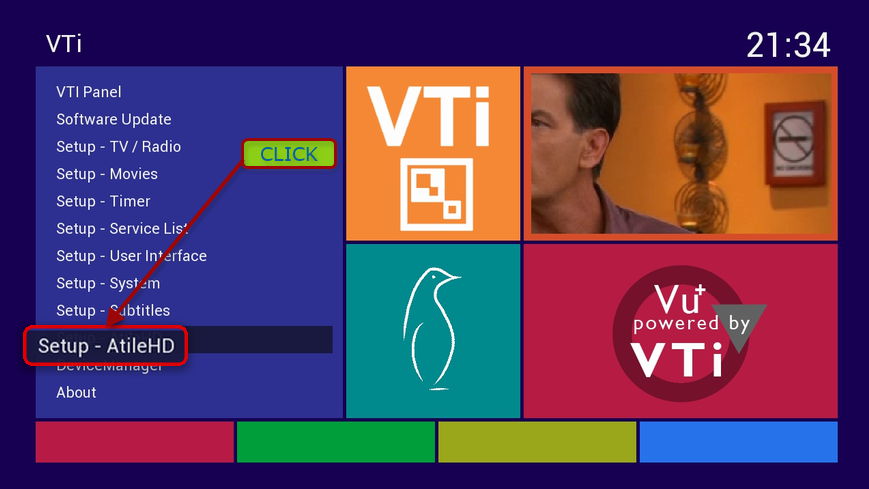
4. Enable AtileHD pro: must be yes, then select ---> AtileHDpro (Push the yellow button on the remote control) 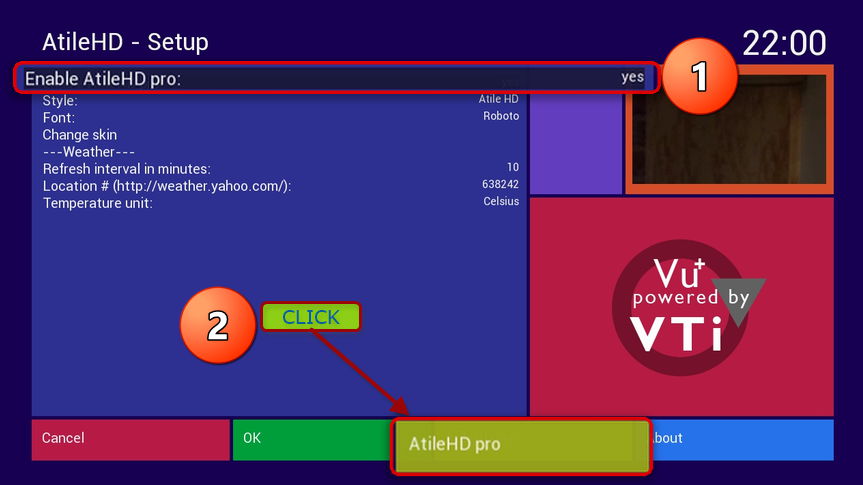
5. Scroll down on the remote control until you reach Infobar XPicons <--- then mark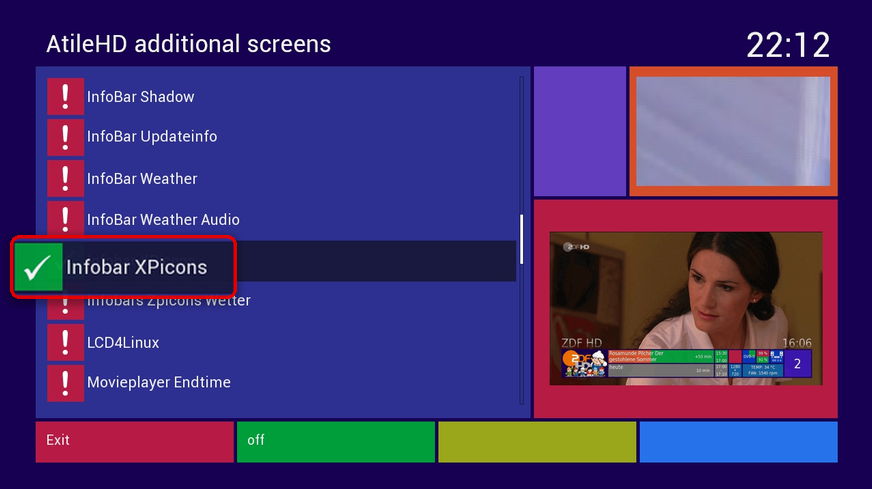
6. On the remote control click EXIT, Now push on remote control green button 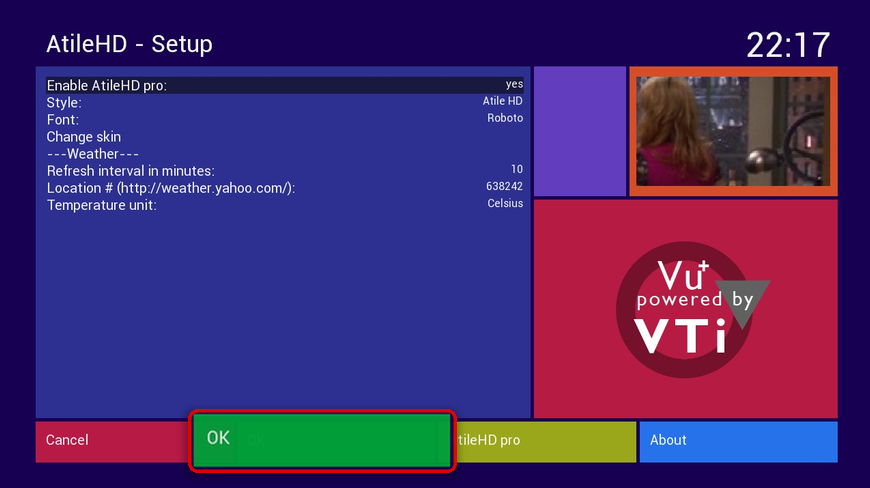
7. It will automatically ask you to now restart receiver, click on ---> yes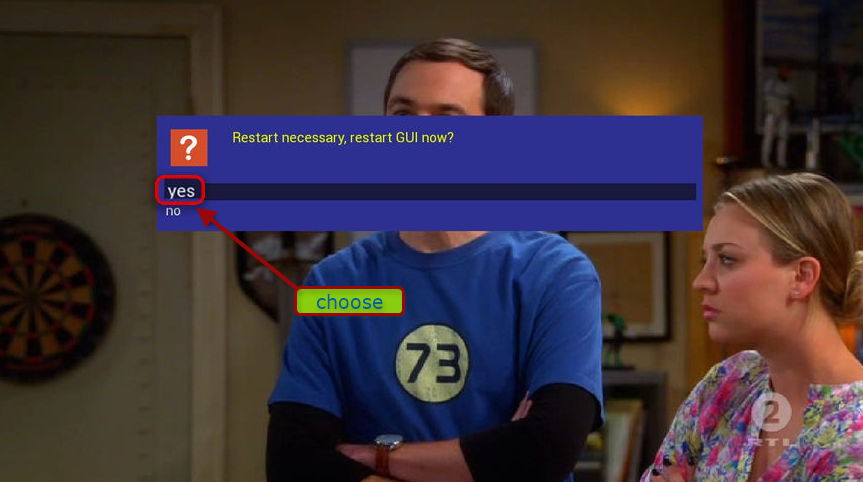
---------------------------------------------------
Where to insert picons?
XPicon insert easily with program TotalComander
http://linuxsat-support.com/showthread.php?t=2293&page=2
http://linuxsat-support.com/showthread.php?t=13593
Tutorial how Connecting receiver via FTP "Total Commander (This is tutorial for ipbox receiver but is identical to the other receiver):
http://linuxsat-support.com/showthread.php?t=8952
When you receiver successfully connect with TotalComander click on your PC mouse media ---> usb ---> create one folder called picon and than to folder picon insert .png XPicons pictures resolutions ---> 220x132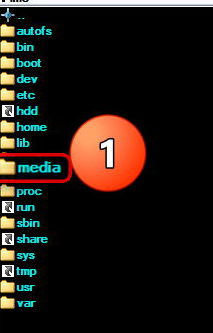
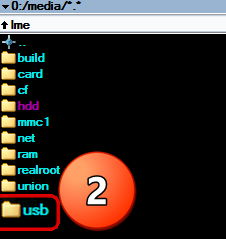
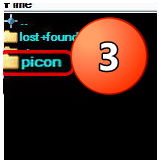
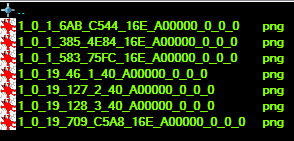
Now restart receiver, and should you show XPicon when you click Info OK button on remote :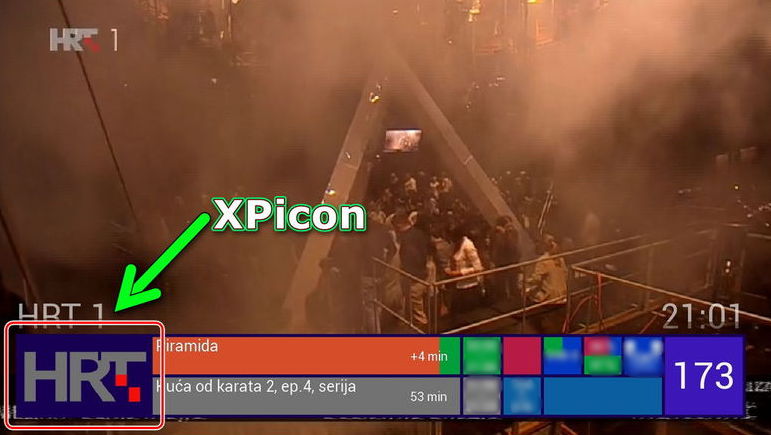
One important item
Necessarily in settings: Vti ---> Service list set: /media/usb/picon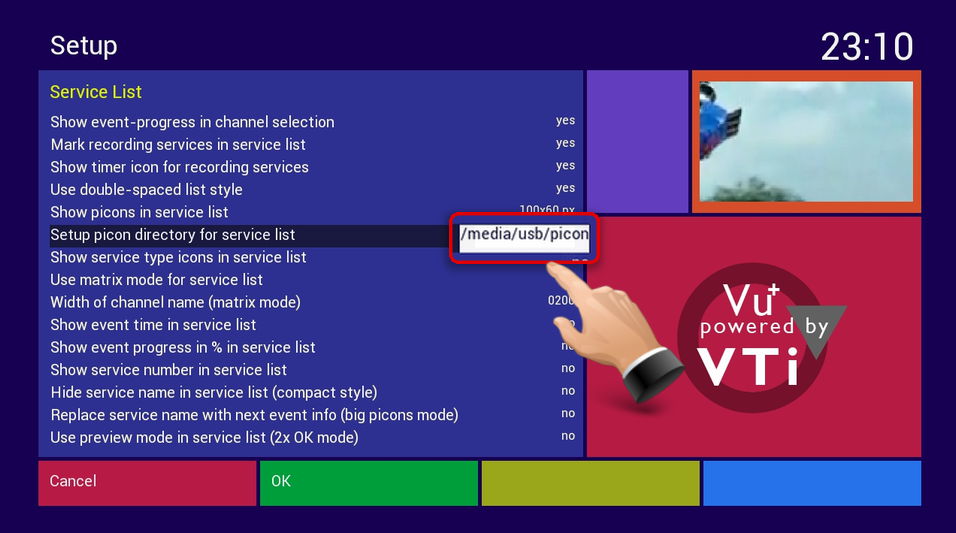

tutorial by @ siny
█║▌│█│║▌║││█║▌│║▌║
█║▌│█│║▌║││█║▌│║▌║
Copyright © 2015



