How To Use Image Manager Plugin on All Spark Receivers
 7
7
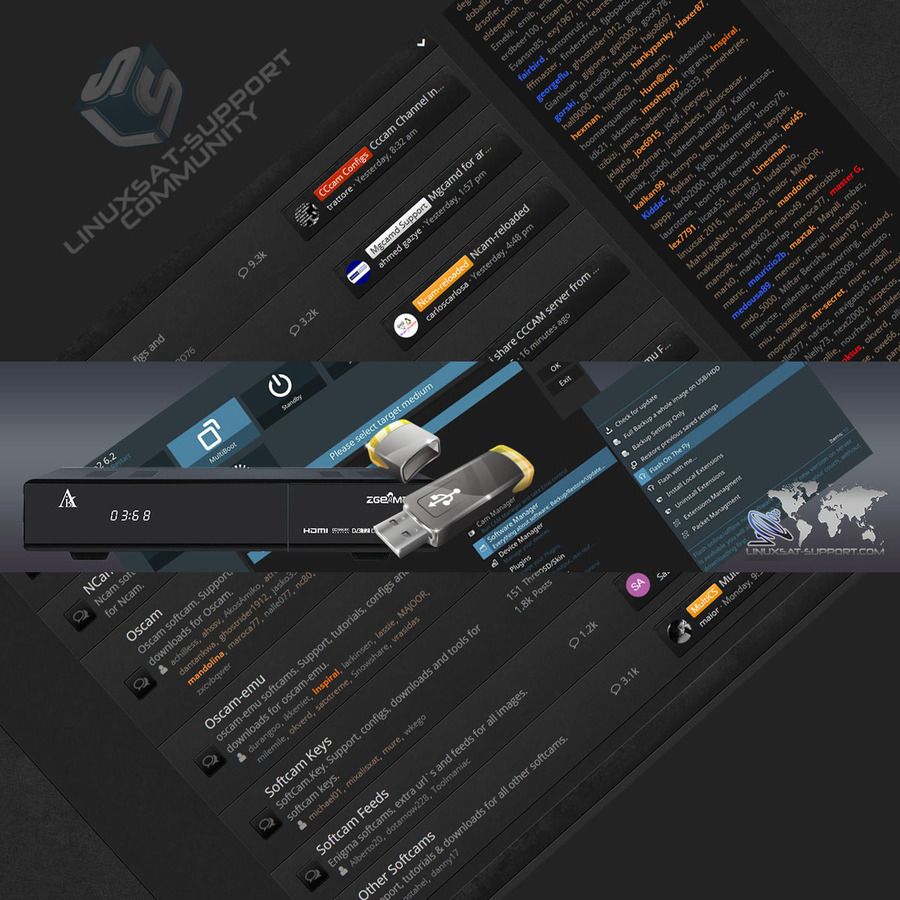
Zgemma H7S is a monster machine and by far the best of the lot available to the general public. It's a fabulous combination of HW, Linux kernel, drivers and Enigma2, plus additional SW (plugins/addons) etc. etc.
Amongst other things, H7S boasts a large, 4GB eMMC NAND Flash, partitioned in 4 major partitions (if we are speaking in "everyday language"... it's actually partitioned in 8 partitions but OK...)!
I.e. one can install 4 different images natively, without any additional "multiboot" plugin/addon and there is no need to install those images on a USB stick, provided an image has that part of the SW included, of course.
Here is how to do that.
PurE2:
0) We shall, of course, presume you already installed PurE2 on the first/default partition, in a usual manner anyone can find and follow, including on this and other similar forums...
1) Download other compatible images you want to try (OpenATV, OpenHDF, OpenSPA etc.) to your PC, for instance, and do NOT unzip/decompress them!
2) Have a suitable USB memory stick formatted in FAT32, then send an image you want to install on your H7S, to the USB stick, zipped as you downloaded it. Plug it into H7S.
3) MENU > pMANAGER > SW MANAGER > FLASH ON THE FLY (to get to the flashing menu)
3a) yellow button (to choose an H7S partition for installation of the new image) - be careful not to install the new image over the existing, already installed image on the current partition - choose a different partition (unless you want to overwrite the old image, of course)
3b) blue button (local file installation, as opposed to online installation)
3c) choose the device from which to install the unzipped image (find the image you want to flash)
3d) green button (to start installing the chosen image from the USB stick) - installation starts...
4) Wait... when successful, press OK to reboot H7S.
Note no. 1: one can install E2 images from the net, also. Or one can send images from one's laptop/PC to one's H7S HDD/SSD, via FTP, say using FileZilla Client...
Note no. 2: once one installs more than one image - this bit looks a bit confusing - one may see 5 partitions, when one chooses where to install images in H7S MultiBoot
START
START_1
START_2
START_3
START_4
I am no expert but it seems to me that current image/partition may be "STARTUP", as in "Default partition/image". Maybe I am wrong? Anyway, later on, once one reboots, in MultiBoot, this is no longer an issue... Simply edit the name of an image using the yellow button, for ease of operations... I presume that in such a menu SAVE button would make an image "default"...
Note no. 3: Each image has 2 versions...
1) without PiP (Picture in Picture, to see 2 channels at the same time, say when sport competitions are running at the same time)
2) with PiP ("experimental", they all are, as I believe this is not yet fully functional, probably due to driver issues).
In short: send a zipped image to HDD/SSD or USB stick in your Zgemma H7S, then
choose the partition to install it to, then after that
choose the zipped image and flash it...
Of course, if one wants to boot to a different image, one should press the EXIT button several times, in order to get to > Standby > MultiBoot > Startup_X (to boot to an image of your choice)...
In OpenATV:
MENU > Setup > SW Management > Flash Online/Local >
yellow (where to flash the new image, say STARTUP_2) >
blue (Local image, as opposed to Online, i.e. from a device attached to the receiver) >
choose the image and FLASH it... wait... > press OK when finished...
Cheerio! :)
PurE2 image for Zgemma H7 with only 2 partitions
To use it, it is necessary (only once) to flash this image via USB and the button behind the front door.
After this you can freely flash images on-line (from SW manager or pure2 manager) in STARTUP_1 or STARTUP_2. You can use 6.2 or 6.3 images.You can also flash other images into the other partition, the usual USB stick way...
To return back to 4 partition images, just flash a 'normal' image via USB and the button thingy...
(The best team ever!![]() :rasta2bigsmoke0gf1: )
:rasta2bigsmoke0gf1: )
