How to install Debian6 with CCcam+Oscam on AMD64bit
First download the Debian 6 cd and make bootable iso
You can download it from the following URL:
64 Bit version
Index of /debian-cd/current-live/amd64/bt-hybrid
This will install the basic debian linux system on you're harddisk.
Boot the computer from the CD you just created.

Just press enter here to start the installation

Select the language you prefer

Select the country you're in. Based on the language it selects a default country

Here you can choose the keyboard layout. Make sure you select the proper layout otherwise installation might prove to be quite tricky.

Set up the hostname of you're server here. I prefer to set up the first part of my DYNDNS account info here.

Here you must enter the domain name. In the example above, you can see i put dyndns.org here

Next up is the partition guide. Here you must choose
Quote:
Guided - Use entire disk

Select the right harddisk. Usually in a stand-alone server, there will just be one entry

Debian will let you choose to have everything in 1 partition, or have seperate partitions for the important directory's. One advantage of having seperate partitions, You cannot fill the root system by accident if you upload a lot to the home directory. Linux will NOT boot correct , if the root filesystem is full

In the overview, You can check to see if all is set up correct before writing the changes to harddisk. Once you press finish, it will show you the next screen if you are really sure

Once you select yes, It will write the changes to harddisk and format all partitions.

Next you will have to enter the root password. Do not choose an easy to guess password if you want the server to be reachable from the internet. (if you want to use SSH for example to manage the server from work)
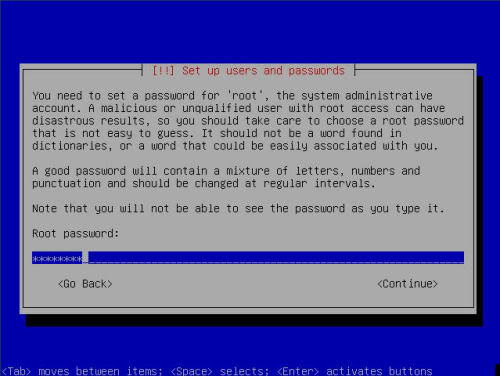

Next is setting up an account to use for FTP transfer.Use username cccam for this.
It's very important you use the correct username as some scripts depend on this name!!

Again, do not use a simple to guess password. This account can also be used for SSH

When selecting a mirror, make sure you select a good, fast one



In the software selection screen, select NOTHING !.. the base system is already installed.

One of the last things it needs to know, is where to place the grub bootloader. Usually it is safe to place it on the MBR

Congratulations, You have just installed a fresh new DEBIAN server
Now we will install CCcam+Oscam with automated script
This is an automated installation script for Linux PC based cardsevers and will Install CCcam 2.1.3+Oscam
Before installation open the CCcamOscamInstall.sh script and fill in the owner name with your user login name for linux i.e. login username = server, put server next to owner.
FTP all files CCcamOscamInstall.sh and cccamoscam_install_package to /tmp folder
Now open putty terminal and login as root
then type:
Hit Enter that shoud install all files you need
if ask y/n press y and enter
CONGRATULATIONS!!!!!!!! Now you have oscam and CCcam server running on Debian
Servers will not work untill you have written settings to CCcam.cfg and Oscam configuration
All Credit to the original author, name unknown.
Tested & working by myself.
:tenb:



