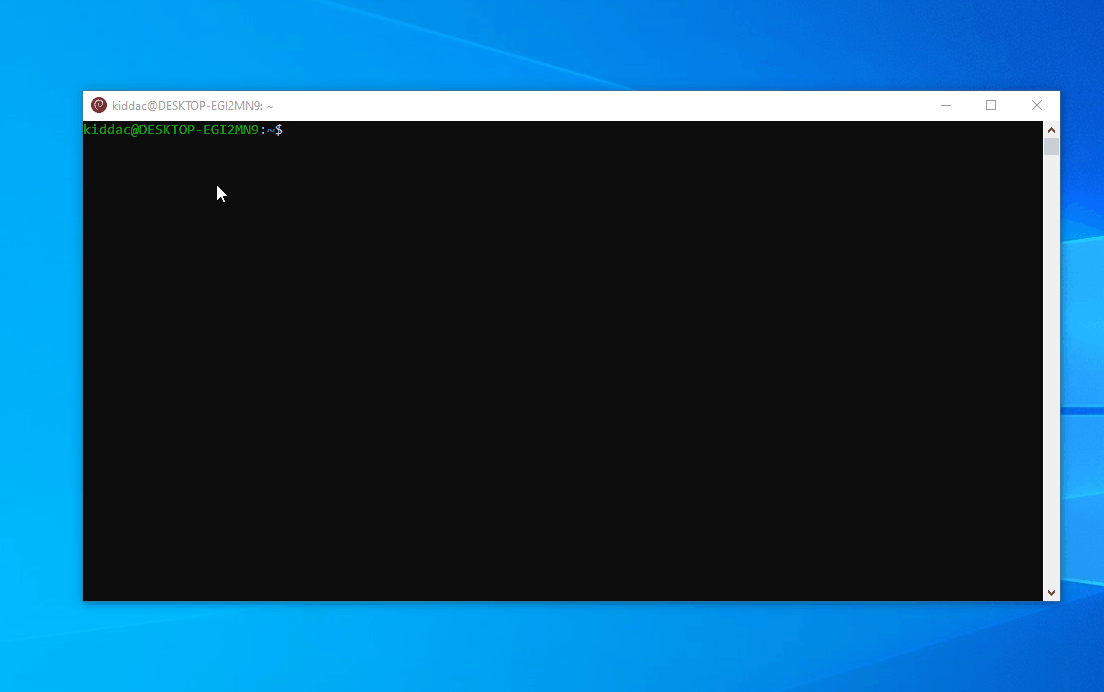Debian on Windows
A couple of people have asked me this. So I thought I would write a little guide of how I create .deb files from my Windows PC files. (or from an extracted .ipk)
As I already have this setup and don't want to delete it for the sake of this guide. These instructions might need tweaking later.
Enable / Install WSL2
Windows 11
Already pre-installed.
Windows 10.
Start Menu, search "Turn Windows features on or off"
Make sure "Virtual Machine Platform" and "Windows Subsytem for Linux" are checked.
pasted-from-clipboard.png
Restart your PC if you have had to turn any of them on.
----------------------------------------------------------------------------
or
Start menu, search "Windows PowerShell"
Right click and run as administrator
enter these commands
wsl --install
restart your PC
-----------------------------------------------------------------------------
Install debian GUI package from Microsoft store
Open Microsoft Store
Search for debian
Install
pasted-from-clipboard.png
-----------------------------------------------------------------------------
Download a linux distrubution
Start menu, search "Windows PowerShell"
Right click and run as administrator
enter these commands
wsl --update
wsl --install -d Debian
After a few minutes
enter a username
enter a password
pasted-from-clipboard.png
You now have a linux operating system on windows.
------------------------------------------------------------------------
To view file explorer in debian app
explorer.exe .
other quick commands
ls - list files
cd [folder]
cd .. - parent directory
cd / root directory
------------------------------------------------------------------------
In your home folder. In my case home/kiddac
Create a new folder for your plugin. i.e xstreamity
Inside that home/kiddac/xstreamity folder create a DEBIAN folder
Your control file goes inside that DEBIAN folder
pasted-from-clipboard.png
Your root files also go inside this plugin folder. i.e usr, etc
The folders must be the same as your enigma2 box.
i.e
/usr/lib/enigma2/python/Plugins/Extensions/XStreamity
---------------------------------------------------------------------------------
So if I was to now create a new .deb file.
I would copy my contol file into DEBIAN folder. Overriding the existing file.
I would delete any existing folders for usr, etc and then copy a fresh copy of the usr, etc folders into my plugin folder.
pasted-from-clipboard.png
Then back in your Debian console
make sure you are in the correct home folder
cd /
cd home
cd kiddac (for example)
# dpkg-deb -b <dir/DEBIAN> <new-package.deb>
dpkg-deb -b /home/kiddac/xstreamity enigma2-plugin-extensions-xtreamity_3.93_20230126_all.deb
pasted-from-clipboard.png
this will then produce the .deb file in my home folder.
pasted-from-clipboard.png
------------------------------------------------------------
And the next time you use Debian app, all your previous commands will be saved. So you can just up cursor, to quickly load a previous command.
In which case, I just change the version number each time