Step 1 CLI Absinthe Download from here .
Step 2
Copy the archive in the folder C: of your computer.
Step 3
Unzip the archive and check how many folders you have to go up to get the files in the picture below.
Step 4
After you have found in many folders are "hidden" files need to press either button those Windows Start (bottom right taskbar) and then look for Command Prompt program and open it with privileges adminsitrator (you can search the word cmd in the Start window Windows and the program will be displayed). To do this right click on Command Prompt icon and select Run as Admin.
Step 5
After you open CMD must navigate to the folder where you have to jailbreak files. To do this enter the command cd .. and press Enter and then enter the command cd .. and should arrive in the C:. Now assuming that you have unzipped the archive downloaded in Step 1 and have included files in 2 folders you must cd cinject_0.4.3 to press Enter, and type cd to cinject_0.4.3 and press Enter again to get to the folder where you cinject .
exe. If the files are in only one folder then type cd cinject_0.4.3 only once.
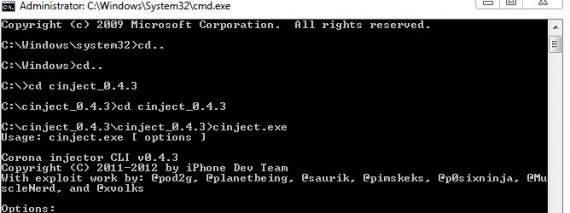
Step 6
Now that you have reached the folder to be entering commands in the command prompt below. Enter each command, press Enter, wait Absinthe do their job and then enter the second command, press Enter again, etc.. I cinject.exe Payloads / jailbreak.mobileconfig
cinject.exe-j Payloads
cinject.exe-w
Step 7
After entering the last command wait a bit then go to Settings> General> Network and independent enable VPN will reset your terminal and will implement the jailbreak. After rebooting you should have a terminal ready jailbroken.




