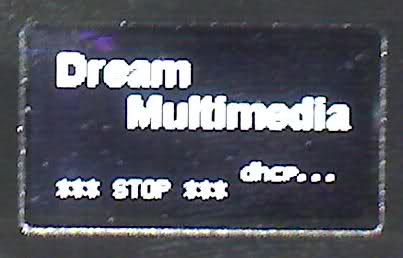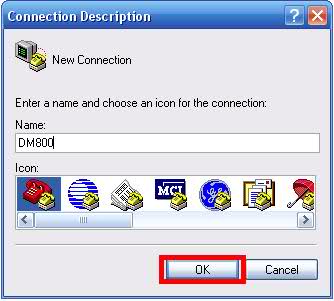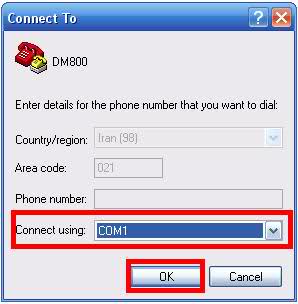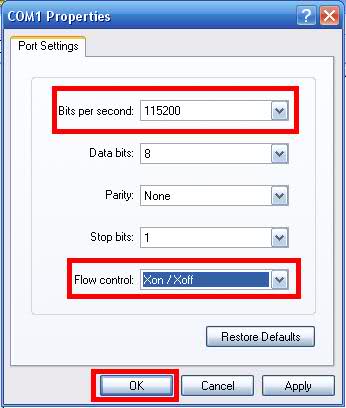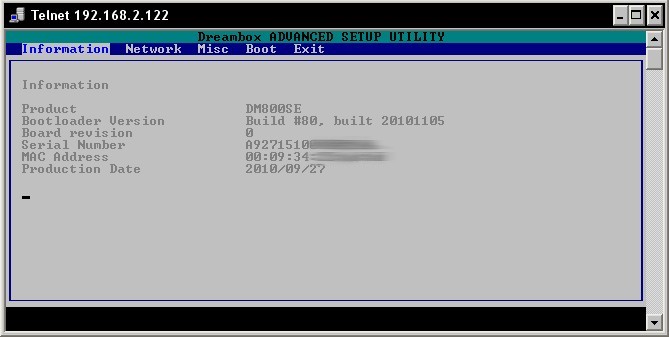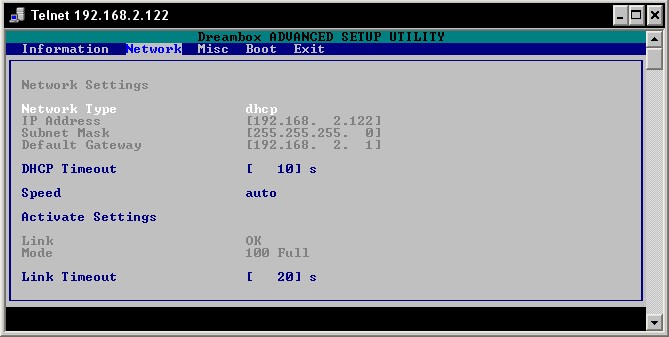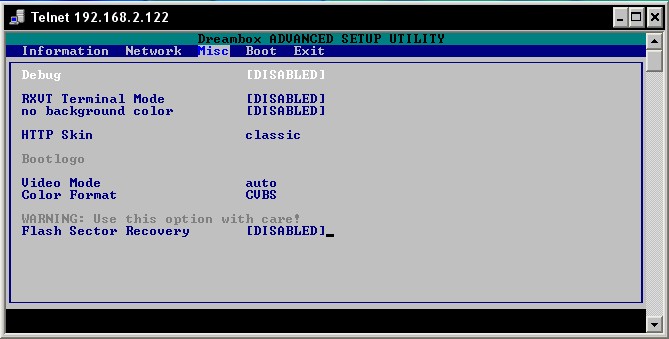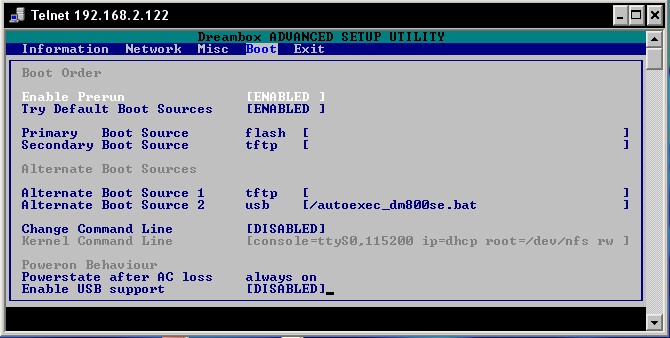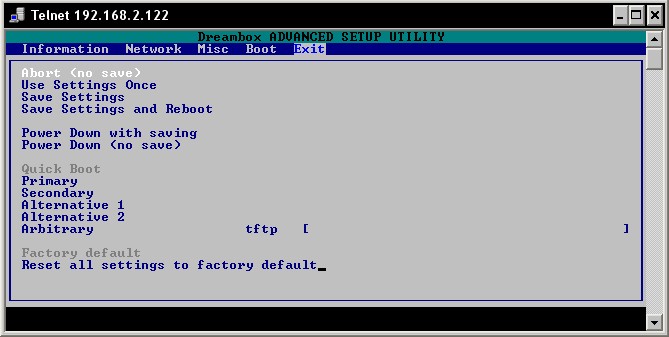Low FAT stands for Low Level automatic FAT Image flashing,
extraction and booting.
Step 1: Choosing and preparing the LowFAT device
------------------------------------------------
The DM 7025 can ONLY boot from a CF Card and the
other Dreamboxes boot only from an USB stick
if these are formatted in FAT and the Bios is
changed accordingly.
Alternatively these devices can now be used together with
LowFAT to put an image into the Flash of your Dreambox.
For all Dreamboxes it is sufficient to have a
image with latest secondstage loader #83 (or
#82 on the 800) in Flash, which uses also the
latest kernel.
You format the needed device of your Box on a PC in FAT
(or FAT32 if the device is too big for FAT).
Preferable use the HP USB Bootdisk Tool for formatting,
this assures that the device is also properly
partitioned to be bootable by the Dreambox bios.
An USB stick will be accepted from the Bios of your
Dreambox as a bootable device when it is detected
on a Windows PC as "mass storage device" und
NOT as "usb stick yxz", because such sticks are
likely to fail on booting. If it still fails, try
putting an USB hub in between (passive hub is
sufficient, no need for extra power via the hub),
or try another stick.
Be aware that for booting the IO speed of the
LowFAT device is NOT a criteria, it is the stick's
controller chip which has to answer fast enough
on the USB bus the device scan of the bios to
be bootable.
Remark: For some devices an increase of the
rootdelay=10 value to 15 seconds helps to
improve detectability of device by the bios.
You will have to manually edit the autoexec_*.bat
file of your Dreambox on the LowFAT device for
doing this change.
The LowFAT device hast to be 512MB or larger,
and needs to be formatted in FAT or FAT32 (in case
the device is too big for FAT).
LowFAT might work on smaller devices then 512MB
if you re-create the lowfat.lfi
container file before extracting your
first image. This can be done on the yellow button
in the LowFAT Plugin.
140MB is the minimum adviceable container size
(comapeable to about 64MB Flash), but this is
not supported and will probably work only
with small images to be extracted into such
a small container.
You can also use the LowFAT Plugin when
bootet from Flash to create larger container
files then the default 256MB
(which is equivalent to about 128MB Flash Memory)
up to the maximum possible 2048MB container size.
Next extract the LowFAT_X.X.X.rar on the root of
this newly formatted device.
And with extract of the rar file I mean extract,
not only coping the rar file on the LowFAT device !
Optionally you can copy the choosen nfi image file
also in the root of the LowFAT device. This image will
then be extracted during boot and booted.
But you can extract nfi images also later with
the LowFAT Plugin on the Dreambox.
Then simply the Flashimage will boot.
If you want to have this nfi image in Flash
(and hence use LowFAT for Flashing your Dreambox),
you have to rename the nfi file to Flash.nfi.
Attention: ANY other name will be extracted and booted
from the LowFAT device instead of flashing it!
Step 2: Changing the Bios of your Dreambox
------------------------------------------
Besides the limitation of having an
OE 1.6 Image with an up-to-date secondstage
loader and Kernel in Flash, there is no limitation
on choosing your Flashimage.
There is nothing else to be installed on your
Dreambox (no plugin ipk), except that you
now have to change the Bios:
For changing the Bios that the lowFAT device boots
directly the same entries apply as for the
Wally West Plugin.
In case of the dm7025 this means:
primary boot source : cf [/autoexec_dm7025.bat ]
secondary boot source : flash
In case of the dm800 this means:
primary boot source : usb [/autoexec_dm800.bat ]
secondary boot source : flash
In case of the dm800se this means:
primary boot source : usb [/autoexec_dm800se.bat ]
secondary boot source : flash
In case of the dm8000 this means:
primary boot source : usb [/autoexec_dm8000.bat ]
secondary boot source : flash
In case of the dm500hd with USB modification this means:
primary boot source : usb [/autoexec_dm500hd.bat ]
secondary boot source : flash
If you have problem changing the bootsource between
flash/cf/usb then try the page up/down keys when
your cursor is positionend in the line.
USB Support has to be enabled in Bios in all cases
(well except on the 7025 where only CF boot is
supported) and the prerun can be disabled in
case you have problems when the box hangs
when turned on.
You should DISABLE the change the console command
string in the bios, because
LowFAT has its own console command string in the
autoexec_dm*.bat files.
After these Bios changes save your settings
and reboot the Dreambox.
Step 3: Image extraction and choosing for booting
-------------------------------------------------
If plug the prepared LowFAT device to your Dreambox
and boot the Dreambox the first time and have put also
an nfi image file in te root of the LowFAT device
this nfi file will be converted to an lfi image
container file which is an ext3 formated file
located in the root of your device and containing
the entire content of the nfi file which is then booted
as soon as the LowFAT Logo dissapears.
Alternatively if the image file on the LowFAT device
was named Flash.nfi this image will be
put to Flash instead of creating a container on
the lowFAT device and then this new Flash image
will be booted after flashing it during the boot
process.
This image conversion or flashing takes a few minutes,
during which you will see the LowFAT Bootlogo
on your TV screen.
This LowFAT Logo will also explain that LowFAT 3.3 is
now Donationware - which means it is still Free
Software but if you want you can donate to the
shown bank account via EU bank transfer.
If the conversion or flashing is completed
(the nfi file is deleted from the LowFAT
device on completing the conversion or flashing)
and on the TV screen you should see the
LowFAT bootlogo dissapear.
Turn off your box only if it doesn't continue
booting automatically after a few minutes.
If you then turn it on again the converted
image should boot now from the LowFAT device or
the newly flashed image should boot from Flash.
The Flash image will be completely unchanged
during the image extraction procedure or when booting
a LowFAT image, only if you boot the Flash image
the LowFAT Plugin directory will be created
also in Flashimage to mount the LowFAT device at
/usr/lib/enigma2/python/Plugins/Extensions/LowFAT
and show the LowFAT Plugin also within the
Flash image.
If you want to boot another image from
your LowFAT device simply move it again to
your PC, copy the new nfi file to it and
repeat the procedure ob booting with an nfi file
on it which triggers the image conversion.
Alternatively you can also FTP the nfi image to /tmp,
/MB_Images or /hdd/backup/Flashbackup and choose
it in the LowFAT Plugin for extraction with the
green button and choosing Extract nfi.
So only the current lfi file will be bootet, until
a new nfi file is found for conversion. Then this
one is converted and booted. For switching
between ecisting images or the Flash you can select a
different lfi image or Flash within the LowFAT
Plugin for booting (choose image to boot
and press OK).
Step 4: Checking the Filesystem(s)
----------------------------------
If your lfi file has a corrupt filesystem,
or you are experiencing read-only mounts of
the image on the LowFAT device you can do a
Filesystemcheck when yor are
booted from Flash within the LowFAT Plugin.
After checkign the lfi container file
you THEN can also try a normal FAT Filesystemcheck
of the LowFAT device on the PC.
Step 5: Networkproblems
-----------------------------------------
If the network of your Dreambox doesn't work
when you are booted with LowFAT then you can test
it in the config Menu of the LowFAT Plugin
on yellow button.
If there the Mac address is shown as 00:00:00:00:00:00,
then you can use the Networkfix there. For this
you maybe have to boot without LowFAT to lookup
in telnet with ifconfig or within the bios
the Mac address of your Dreambox.
===============================================
Have fun simply booting and flashing
images with LowFAT !
===============================================
And if you like it -
consider donating for the continuous development !
===============================================
by gutemine