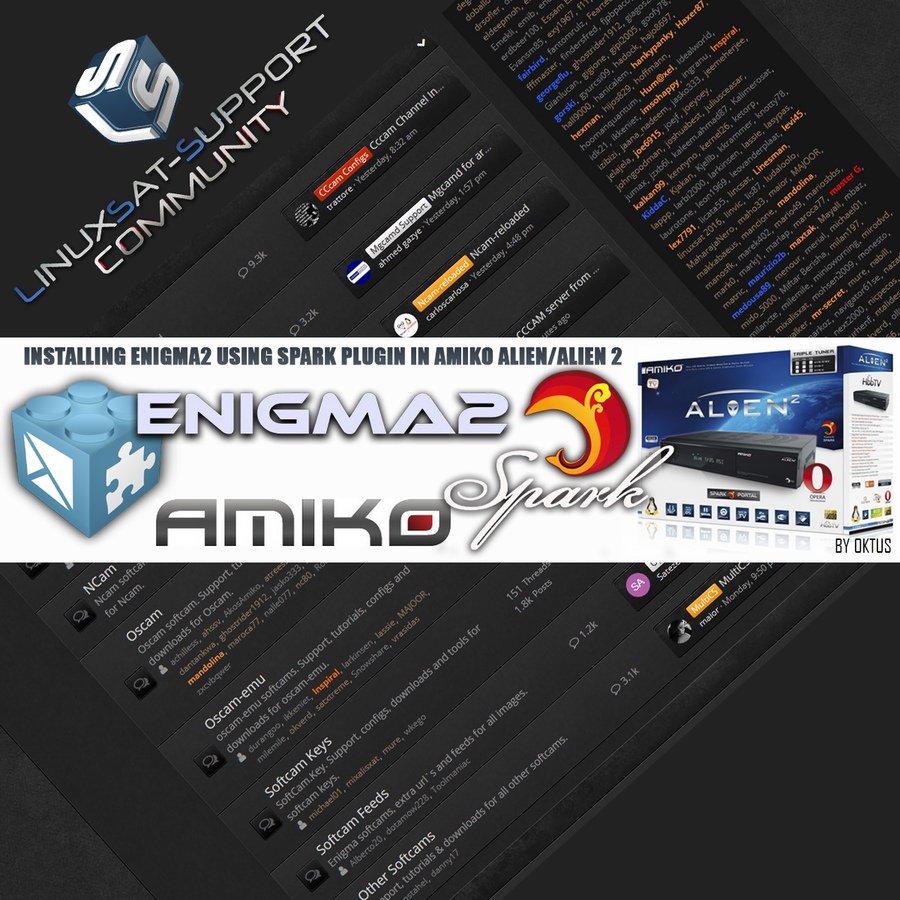
Do you have E2 in your Alien/Alien2 (STi 7111/7162)? If not, just in case one hasn't yet made it dual boot with Enigma2, here it is, thanx to @popssad (edited a bit by me):
INSTALLING ENIGMA2 USING SPARK PLUGIN IN AMIKO ALIEN/ALIEN 2
There is a video for it, too:
Preparation:
USB stick formatted to FAT32
Spark Mini Plugins pack for the Amiko Alien/Alien 2 (attached)
Enigma2 Firmware for the Amiko Alien/Alien 2, say here: http://www.pur-e2.club/OU/images/index.php?dir=6.5/fulan/
1) Download the Plugin Pack (and much more) here: https://amikoreceiver.com/tools-for-amiko/amiko-plugins/ or see attached.
2) Insert a USB stick into your computer, open the Plugin Pack file you just downloaded and extract the complete plugin directory from the .zip or .rar file to the root of the USB stick (which must have been pre-formatted to FAT 32).
3) Now, safely remove the USB stick from your computer and with your Amiko Alien/Alien 2 receiver powered on and connected to your TV, insert the USB stick into a USB port on Amiko Alien/Alien 2 (either front or rear USB port will work in the case of the Alien 2 - just ensure you have no other USB devices connected at the time).
4) Within a few seconds the Amiko Alien/Alien 2 receiver will read the USB stick and then automatically prompt you on-screen saying ‘Confirm Do you want to upgrade plug in?’ – Select YES using the remote control arrow keys and then press OK on the remote control. This will now display the ‘Upgrade from USB’ menu and the update will start automatically which will only take a few seconds and once complete will automatically reboot your receiver. At the point of reboot you can now remove the USB stick from the Amiko Alien/Alien 2 (if you don’t then the receiver will keep prompting to update after each reboot - you can just click no though if you wish).
5) When your Amiko Alien/Alien 2 receiver has finished booting back up you should now be back to the usual Spark firmware but there we'll now have several plugins that have been installed which can all be found by selecting MENU > Plugin using the remote control.
At this point you are now half way there, we have all the tools required to install Enigma2 firmware via Spark so we just need to get the Enigma2 firmware itself.
6) Download and save your required Enigma2 firmware of your choice for Amiko Alien/Alien 2 to your computer.
7) Insert a USB stick into your computer, open the Enigma2 firmware file you just downloaded and extract the two files from the .zip or .rar file to the root of the USB stick (which must have been pre-formatted to FAT 32). These files will be named uImage and e2jffs2.img.
8) Now remove the USB stick from your computer and with your Amiko Alien/Alien 2 receiver powered on and booted to Spark and connected to your TV, insert the USB stick into a USB port on Amiko Alien/Alien 2 (either front or rear USB port in the case of the Alien 2).
9) Within a few seconds the Amiko Alien/Alien 2 receiver will read the USB stick. After a few seconds using the remote control go to MENU > Plug in > plugin_e2upgrade.s and while this is highlighted press the OK button which should take you straight to the Enigma2 Update menu.
10) Make sure the Update path is showing as /storage/c/ (provided the two files were saved to the root of your USB stick) and then press RED (Enigma2 Update). You should see a pop up on-screen re. updating Enigma2, warning you not to power off the receiver (this is all automated functions and messages – you don’t need press and keys at this point).
11) After a short while the message will disappear and you will be returned back to the Enigma2 Update menu – at this point you are actually finished and Enigma2 is now flashed, so you can exit all menus and reboot the receiver.
12) To make the receiver boot into Enigma2 mode
-power down the receiver at the back switch and then
-power up the receiver again
-while pressing and holding the OK button on the front of the receiver,
-until FORCE is shown on the front screen, then
-press the down arrow (to see Enigma2) on the front of the receiver and then
-press OK.
Your Amiko Alien/Alien2 will then boot into Enigma2 and it will boot to this mode each time as default!
13) To change back to Spark as the default
Basically, the reverse procedure should be done now. Using the FORCE function during the booting up, make the receiver boot into Spark mode:
-press and hold the OK button on the front of the receiver,
-until FORCE is seen on the front screen, then
-press the up arrow (Spark) on the front of the receiver and then
-press OK on the front of the receiver.
==============Mutiple Enigmas2 in your Alien/Alien2 using Image Manager=============
Once you have Enigma2 image in Alien2 flash - you can do this: How To Use Image Manager Plugin on All Spark Receivers
Using this excellent plugin one can install 3 - 4 images on a USB stick easily.
The other USB port one can use for the external, USB connected HDD.
Enjoy!![]()





Replies 4
beautylife
vik1972
:100::100::100::100::100::100::100::100::100:
gorski
OK, once you have the Enigma2 as a possibility with SH4 box.....
For instance: http://www.pur-e2.club/OU/images/index.php?dir=6.5/fulan/
Patience is the word one can not overstate with these old beauties... They have their own... rhythm... ;)
PurE2 flashing procedure:
1) Get the image for Alien2 and unpack it onto a USB stick formatted in FAT32.
2) Switch OFF Alien2 at the back switch.
3) Then, USB stick is pushed at the back port of Alien2.
4) We PRESS AND HOLD the OK button on the A2 front panel, when we switch ON the receiver at the back switch.
5) When you see FORC on LED let go of the OK button and press the > (right) button next to OK button.
The installation starts and last some 5 minutes...
Booting might last a bit, too, kinda stuck on 34 or 39 (starting home network?), then 49 (it's starting PurE2 at that point)... PATIENCE!
Go make yourself a drink or summat... :tongue1:
A few tips....
When I finally figured out that it is not going past the 49% I thought that the HDMI cable was not agreeable with my Alien2, so I changed it and then I could see the screen and start playing...
One starts configuring PurE2 at that point... language, HDMI, network etc. Past the wizard and then the real fun starts after a reboot... (See below for more detailed help!)
I have not killed off the Spark OS/partition. But I only use Enigma2 with PurE2 v. 6.5.
=====================================================================
More relevant tutorials for the same/similar boxes....
Install multiple Enigma2 images on a USB stick:
How To Use Image Manager Plugin on All Spark Receivers
In addition, pay attention to these threads, as to how to set up PurE2 in these old beauties...
PurE2 in many images, initial setup:
PurE2 General Setup
How to deal with our funky Full HD skin, Estuary:
How to make our Estuary full HD skin do as you please...
How to mount various devices and which files go where:
Mounting devices/partitions in PurE2's Device Manager and which files to send where!
Expand Alien's limited flash and RAM:
How to expand ROM and RAM in PurE2
Special PurE2 FNC plugins:
Fabulous FNC plugins by Franc (for PurE2 users)!!!
=====================================================================
Sooo, in these old boxes....
-Sat TV is fine!
-IPTV via Ciefp's channel list works fine when Exteplayer3 is chosen in ServiceApp.
-Most FNC (and similar plugins) are working fine...
-Playback from NAS on home network is great!
-Image quality is fabulous!
Oldie but goldie... :)
gorski
Delfi, one more time:
SH4 updated with some changes. We hope it works reasonably well and feedback would be appreciated :)