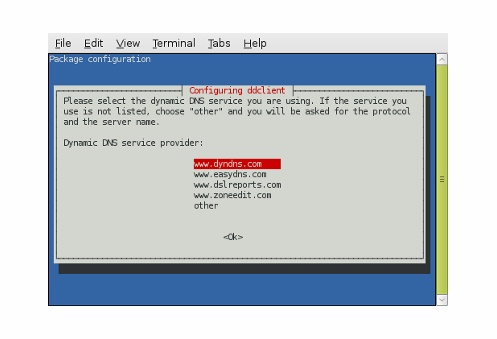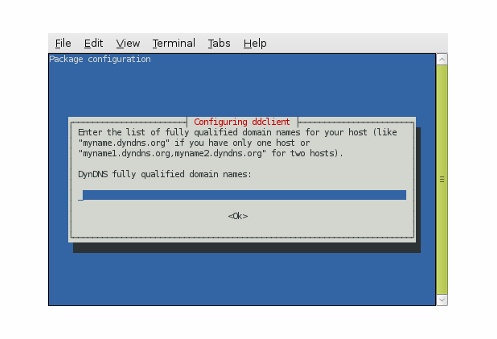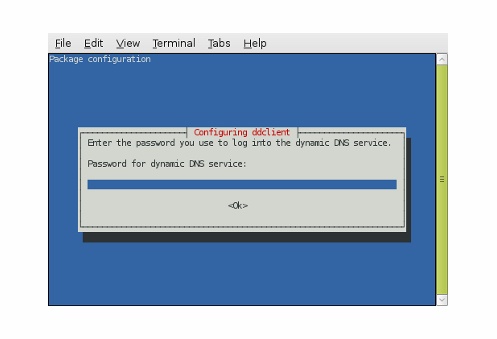bonjour, quelqu'un pourra m'aider pour faire marcher mon pc serveur, pour partager mes clines avec des amis.
Je teste mon serveur sur pc, localement avec ma vu+ solo its working, le probleme est avec inadyn, j'arrive pas à le démarrer ou le parametrer. Please help me
j'utilise ubuntu-12.04.1-server, inadyn et aussi no-ip
Quote
hello, someone can help me to run my server pc to share my clines with friends.
I test my server pc, locally with my vu + solo icts working, the problem is with inadyn, I can not start or parameterize. Please help me
I use ubuntu-12.04.1-server, and also inadyn no-ip