First we will setup our network connection.
Go into network/communication settings.
Uncheck dhcp and apply your own IP to the box.
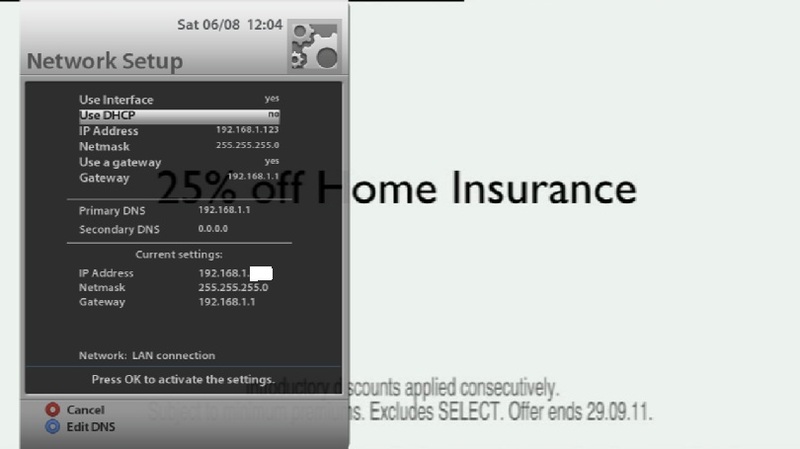
Next make sure that you have CCcam and CCcam.cfg installed on your box.
(depending on image you may need to ftp CCcam to your box whereas others allow the direct download thru the box)
After you have installed CCcam make sure to set it as your default cam. (usually found in blue panel or softcam/ci from menu)

Next go to CCcam.cfg and add your F line to the box which you will provide the share from.
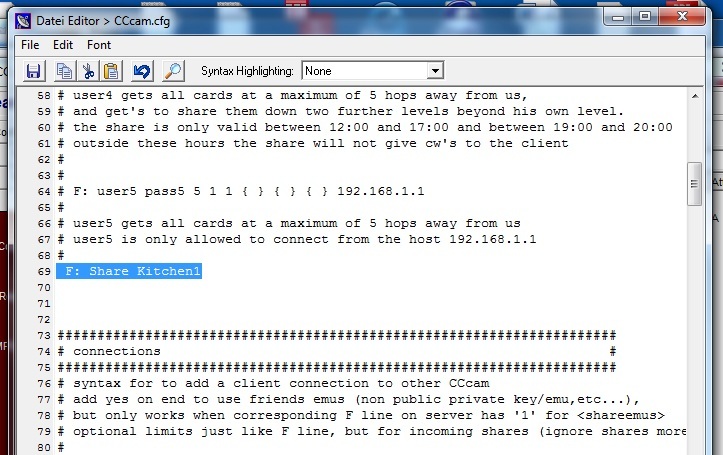
After this has been done we will then access CCcam.cfg on the box which you wish to receive the share on and add the corresponding C line.
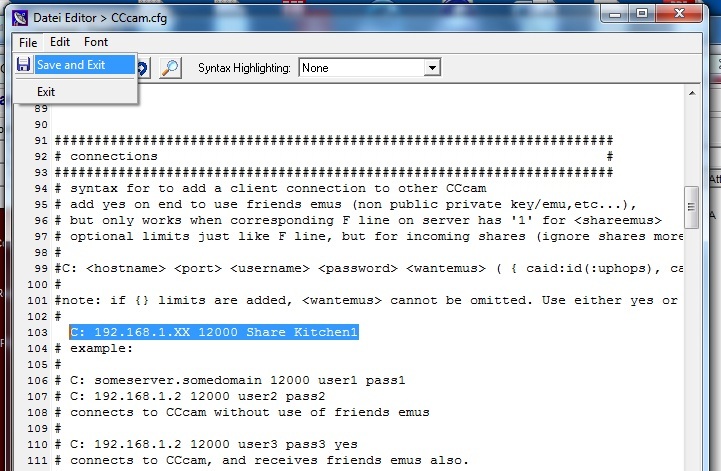
Note that the F and C line don’t need to follow the traditional format used when sharing with external peers.
The F line will look something like so:
F: user pass
Example - F: Share Kitchen1
The C line will look something like so:
C: dreamboxIP port user pass
Example - C: 192.168.1.XX 12000 Share Kitchen1
(Note: dreamboxIP is from the box we are sharing from i.e. where we added our F line – default port is usually 12000 though for security purposes I would advise changing that)
In CCcam.cfg make sure to remove any # from in front of the F or C line otherwise the command will not be active.
After you have done this save and exit CCcam.cfg and if all has gone to plan we should now have our internal share up and running.
To add more boxes to your internal share simply follow the same procedure as above and add a F line to your master box for each slave box on your internal network and the corresponding C line to any additional slave box which you might wish to add.
It makes things easier to assign each box on a network a static IP which was described at the beginning of this post.
Ok, thats it - hope it helps anyone looking to try this.
EDIT: Just gonna add to make sure CCcam is setup as the default cam on the receiving box also, otherwise the share will not be successful - this caught a few people out in the past.



