Hello, am trying to install this image but i don't have any plugin on my Spark Reloaded spark/Menu/plugin (just a calculator).
Do i need to download this from somewhere?
thank you
Here is the plugin.
Hello, am trying to install this image but i don't have any plugin on my Spark Reloaded spark/Menu/plugin (just a calculator).
Do i need to download this from somewhere?
thank you
Here is the plugin.
so has anyone actually tried this for a alien 8900 ???? how does it compare to pkt or hdmu?
You may see comparison here:
http://linuxsat-support.com/am…iko-alien-shd-8900-a.html
Yes, I am having original Amiko Alien SHD-8900 with SH4 processor.
Hi Mates,
I have tested various enigma2 images on my Amiko Alien SHD-8900. Every image has its own advantages and disadvantages. In the end its a matter of personal liking and disliking that what image you prefer. I want to share with you my experience about four main images:
1. Open-AR Project: Very stable, good picture quality, very fast image, all emulators working, very good interface, good plugins server, cooltv working, compatible with dreamdroid and other android remote login applications and fairly regular updates. Personally, I prefer this image.
2. Neutino: Very stable, good picture quality, fast image, all emulators working, WebTV working (even by adding own streams), boot to Spark option, Video recording with remote without any formatting, screenshot with remote, fairly regular updates, no downloadable plugins, interface not user friendly, not compatible with dreamdroid and other android remote login applications, cooltv not available. I place this on second priority.
3. PKT Hyperion: Stable, good picture quality, fast, all emulators working, very beautiful interface, very good plugins server, cooltv working, TSmedia working with included links but could not use my own links, compatible with dreamdroid and other android remote login applications, sometimes few glitches in video especially when osd is being displayed. Third priority
4. HDMU: Average stability, poor video quality, fast image, emulators working, very rich plugins server, cooltv working, compatible with dreamdroid and other android remote login applications, most frequent updates. This is my 4th priority.
Hi Mates,
Today, I present you my backup of Neutrino Image for Spark 7111 receivers.
Image Name: Neutrino HD - MP-martiiGit-by-FFTeam-(07-04-2013) for Pingulus Plus, GM990, Sab, Amiko All 7111 Receiver
Main Features:
1. CCCam, Mgcamd and Oscam installed and fully working. Just add your c-line and enjoy.
2. DishTV SD full open on CCCam and Mgcamd with very good ecm time.
3. Asiasat 3S, NSS6 and Hotbird already tuned. you may also add any other satellite.
4. Favourite channels lists included.
5. WebTV working and WebTV XML file includes many Pakistani, Indian and European channels working successfully.
6. Video Recording working by just pressing Record button on the remote (no need to format our HDD or USB Flash drive to ext format).
7. Screenshot can be taken by pressing White (PlayMode) button on remote.
8. "Boot SPARK now" option from Main Menu (Menu>Service>Boot SPARK now).
9. Default video output is set to composite (576p resolution) to facilitate for those who don't have HDMI output display available. But you may change it to HDMI (upto 1080p resolution) at any time later on, for better results.
How to Install:
1. Download from given link.
2. Extract the downloaded file using winrar or winzip. Password: engineerkhan15
3. You will get a folder named “enigma2”, in it there will be two files, “e2jffs2.img” and “uImage”.
4. Copy folder "enigma2" on the root of a USB Flash Drive.
5. Connect USB Drive to your receiver.
6. In Spark OS, go to Menu and then open plugins.
7. You should see a plugin named "plugin_e2upgrade.s" there. If it's not there, you have to install latest plugins update first.
8. Start "plugin_e2upgrade.s".
9. When the plugin starts, you will see a new window with a heading "Enigma2 Update".
10. Press "OK" button on your remote and then go to the "enigma2" folder by pressing "down" button.
11. When "enigma2" folder is highlighted, press "red" button to select it.
12. Now, install Enigma2 by pressing red button again. Upgrade process will start.
13. You will see messages, "upgrade enigm2 kernel", "upgrade enigma2 file system" and then "upgrade enigma2 success!".
14. Now, to boot into your new Enigma2 image, power off your receiver from back side power switch.
15. Now, while keeping pressed the front panel OK button on your receiver, power on again your receiver using back side power switch, after few seconds, you will see "Forc" on your receiver display.
16. Leave OK button now and press channel down button on your receiver's front panel, you will see "En16" on your receiver display.
17. Now press OK button and receiver will boot into Enigma2 image.
Satellites Setup:
1. 4 port DiseqC switch version 1.0 is selected, for your own system change it if required.
2. 3 satellites are already installed, Asiasat 3S (105.5 E) at port 1, NSS 6 (95 E) at port 2 and Hotbird (13 E) at port 3. Port 4 is unused. Change it as per your requirement. See screenshots below.
How to Use Emulators (CCCam, Mgcamd and Oscam):
1. Using DCC 2.95, logon to your receiver and through FTP go to var/keys and add your c-line in ccam.cfg (for cccam) or cccamd.list (for mgcamd) or oscam.server (for oscam) and save it.
2. Go to menu and Restart Enigma2.
3. Press blue button on your remote to open "Extensions Menu" then go to "Flexmenu" (Plugins Menu) and then go to Emu Menu and start your desired softcam. See screenshots below.
FTP:
User: root
Password: root
Infobar and Menu:
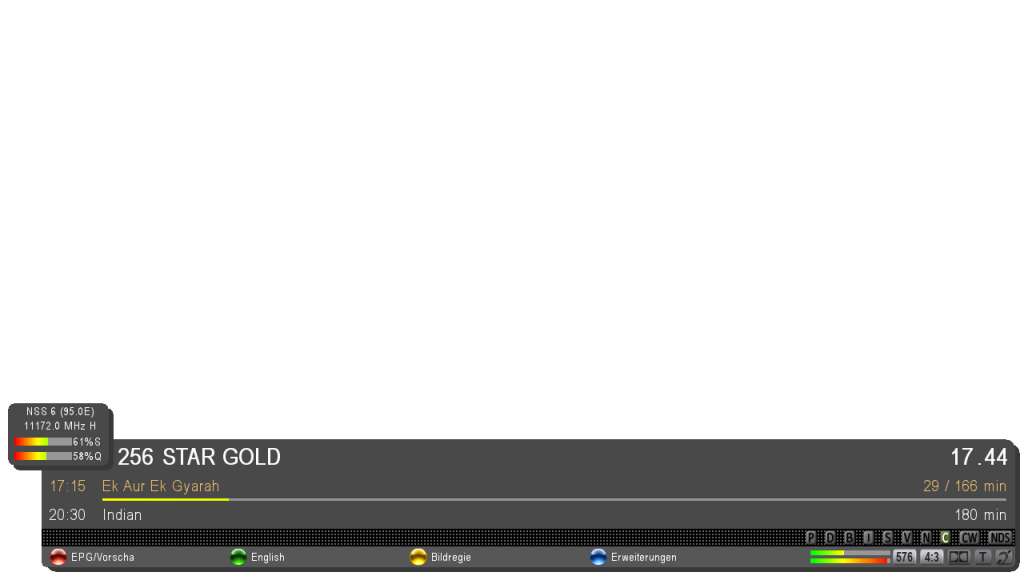
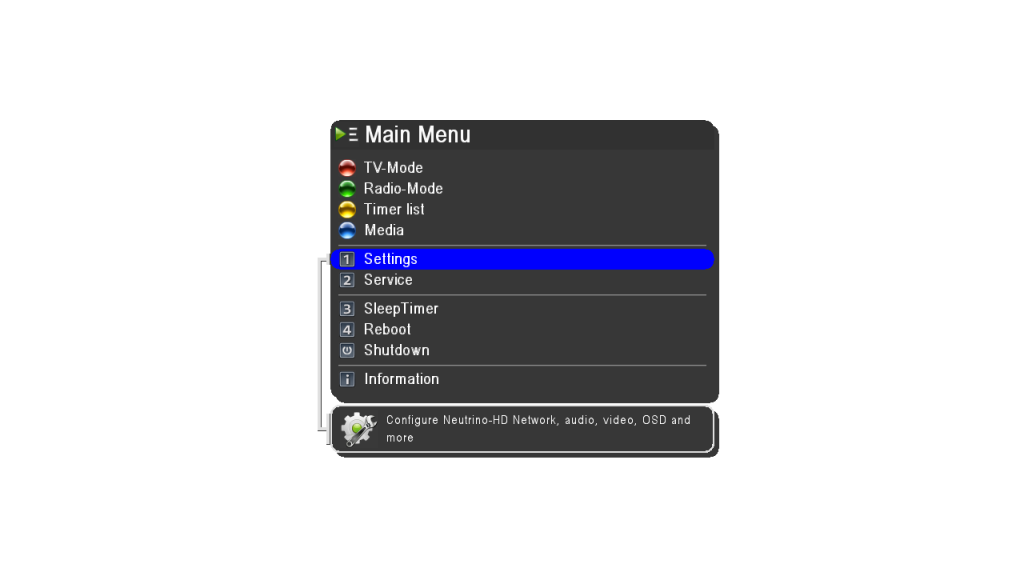
Satellite Settings:
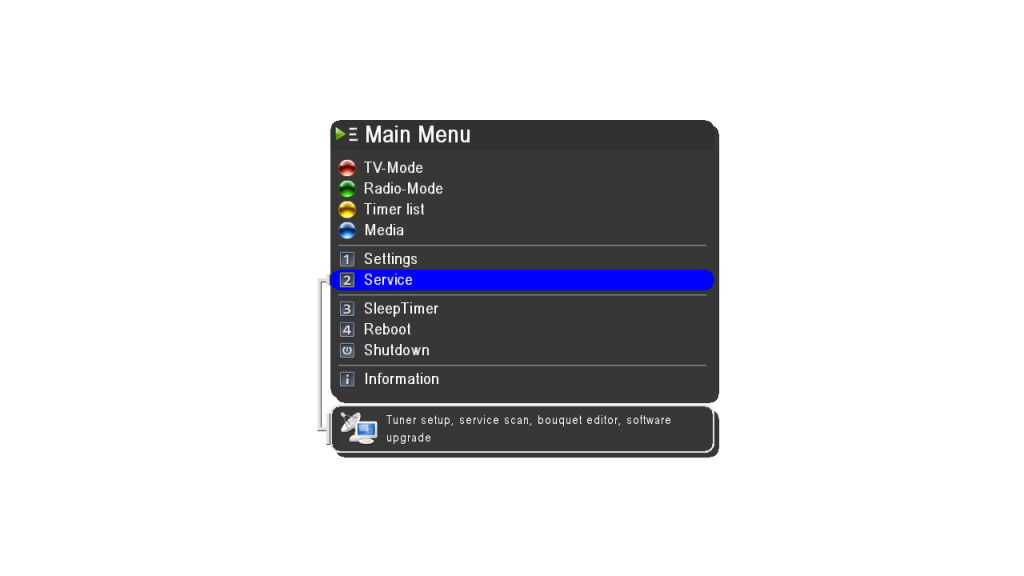
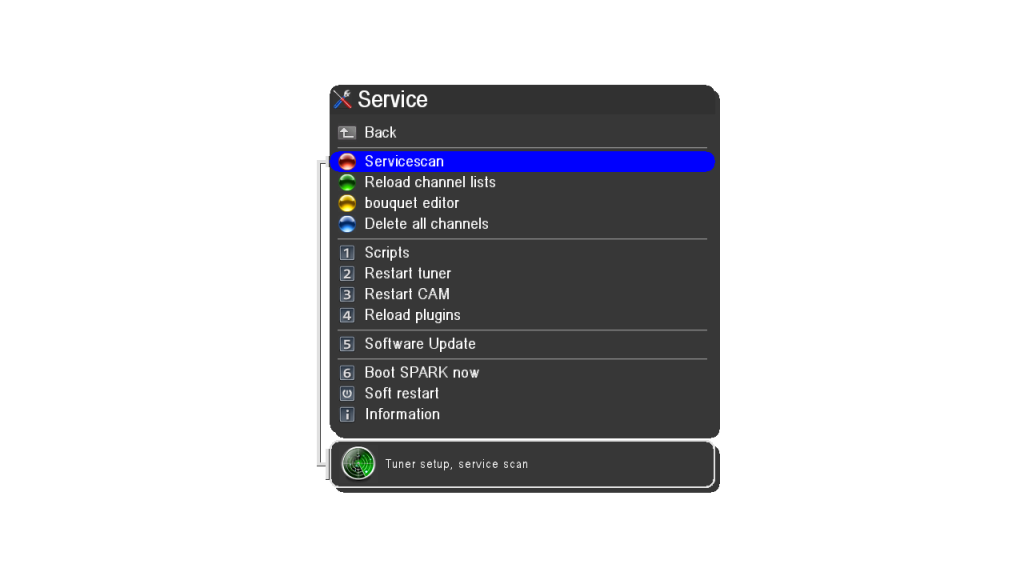
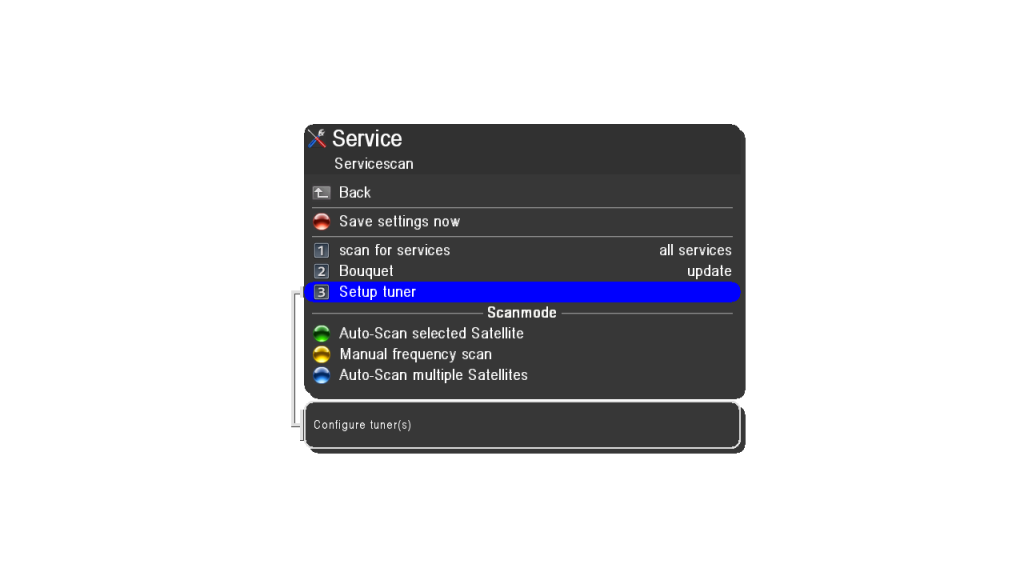
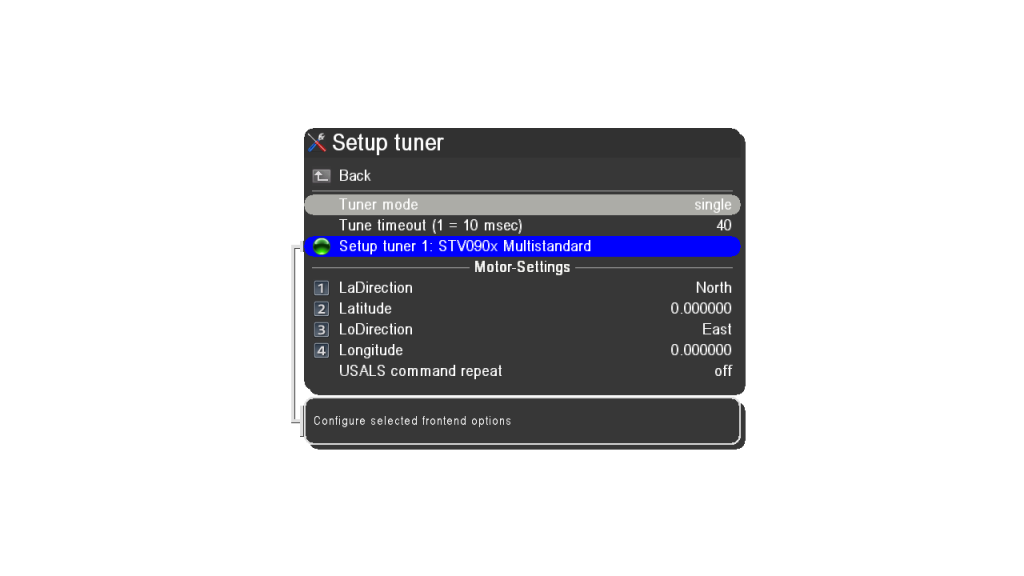
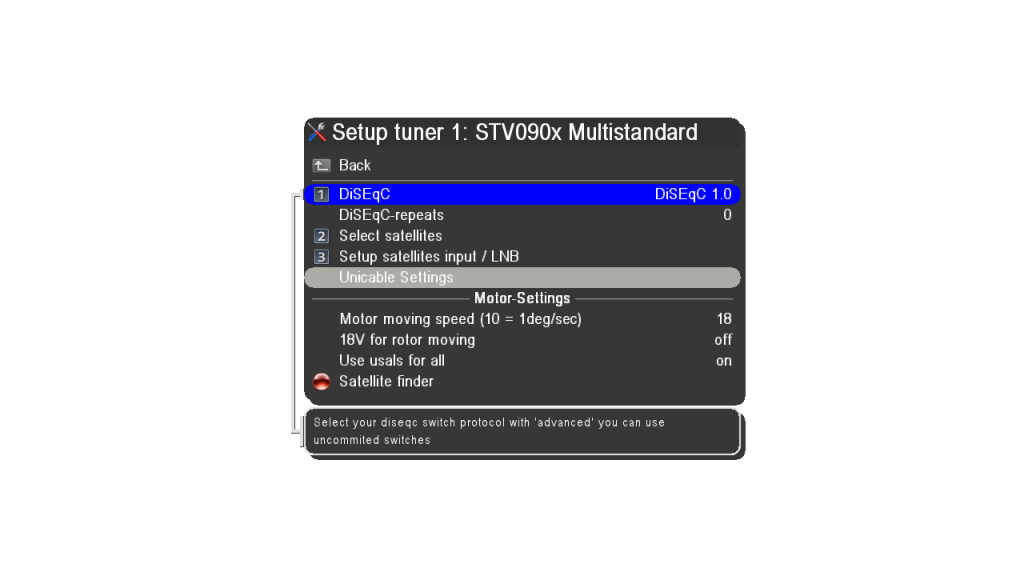
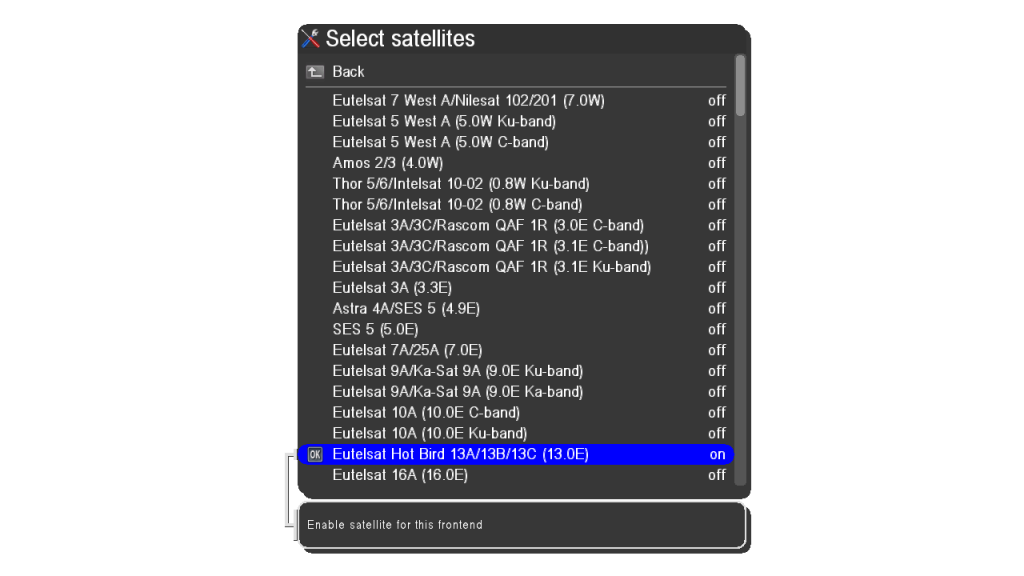
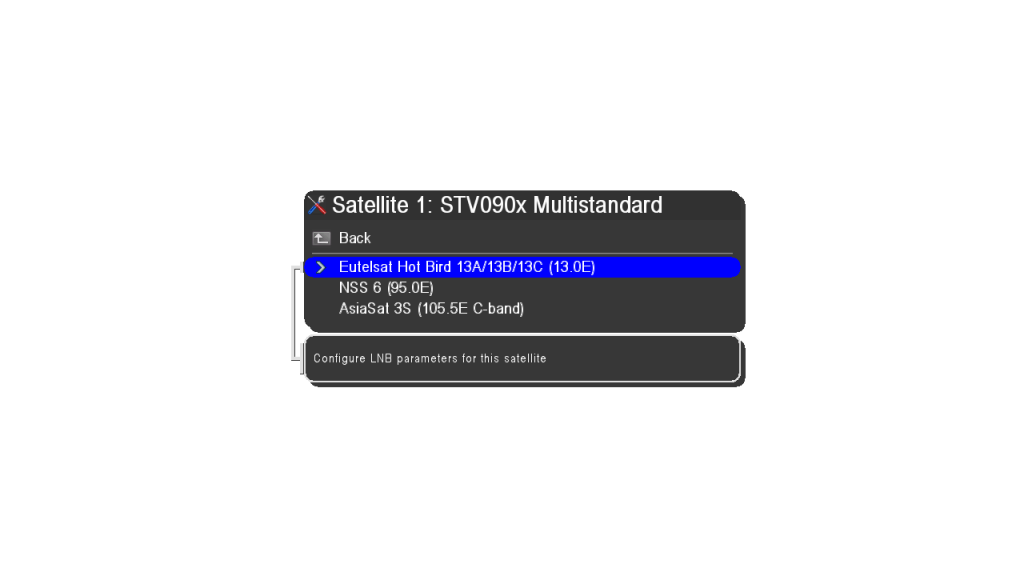
Emu Settings:
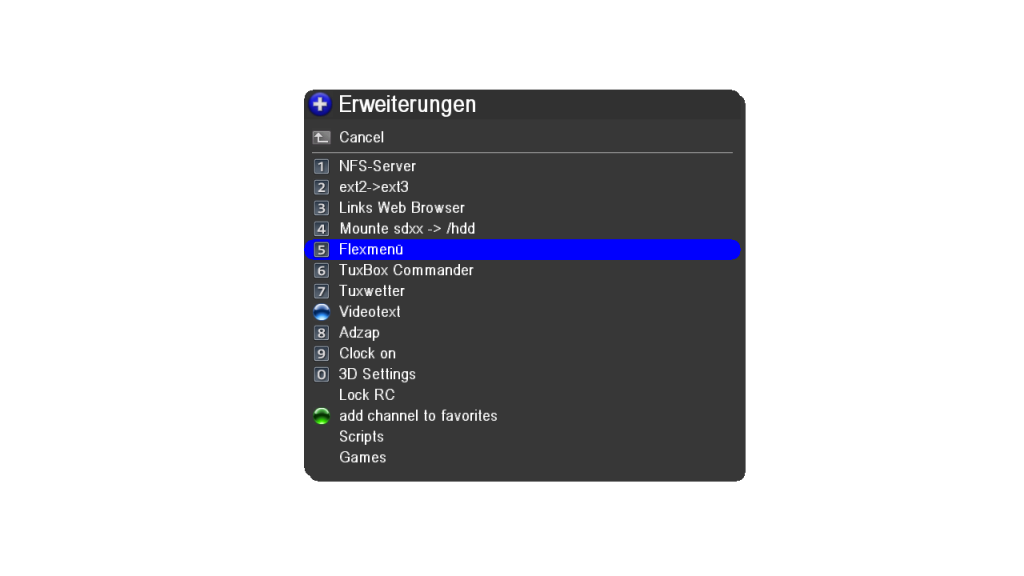
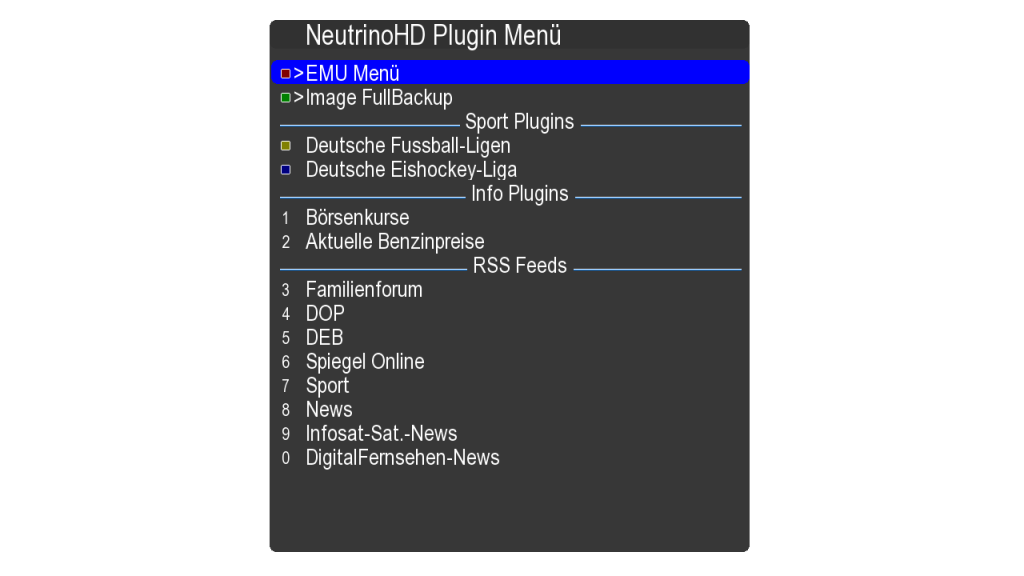
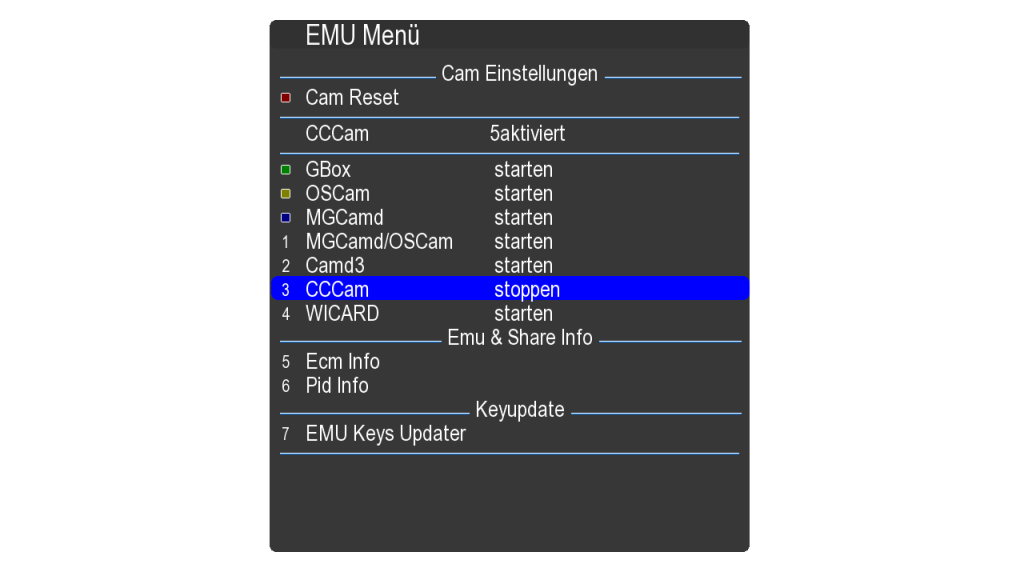
WebTV:
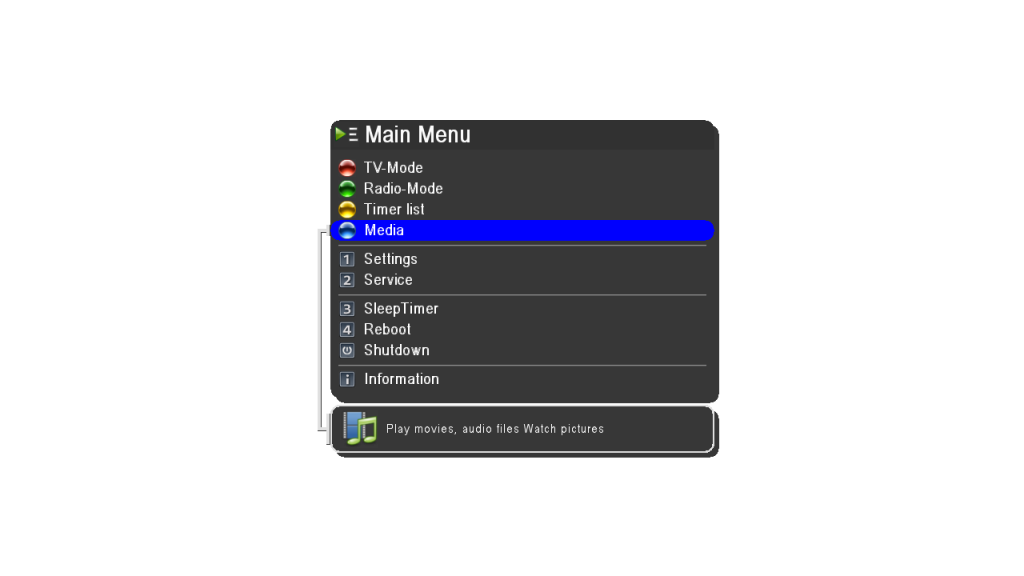
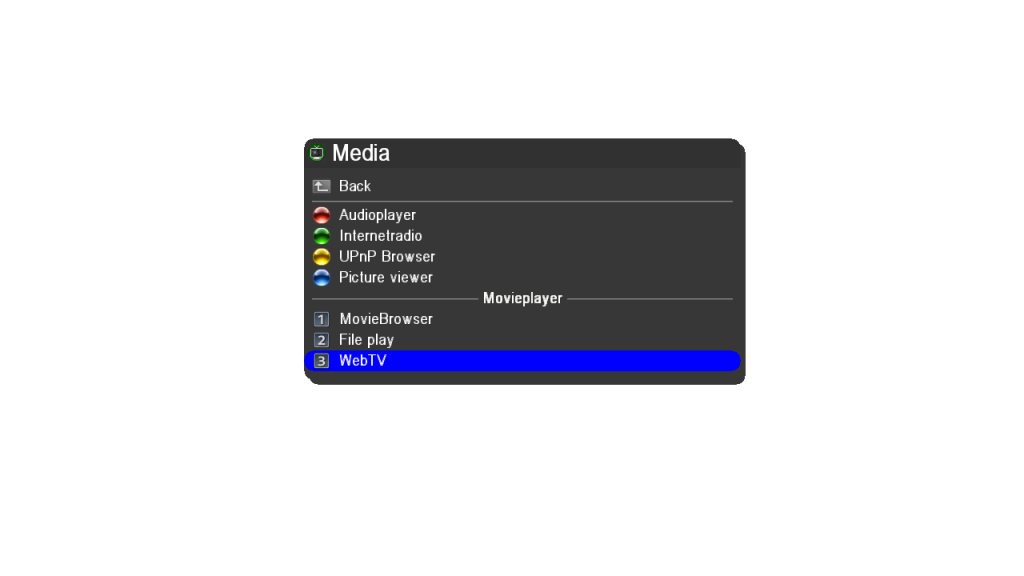
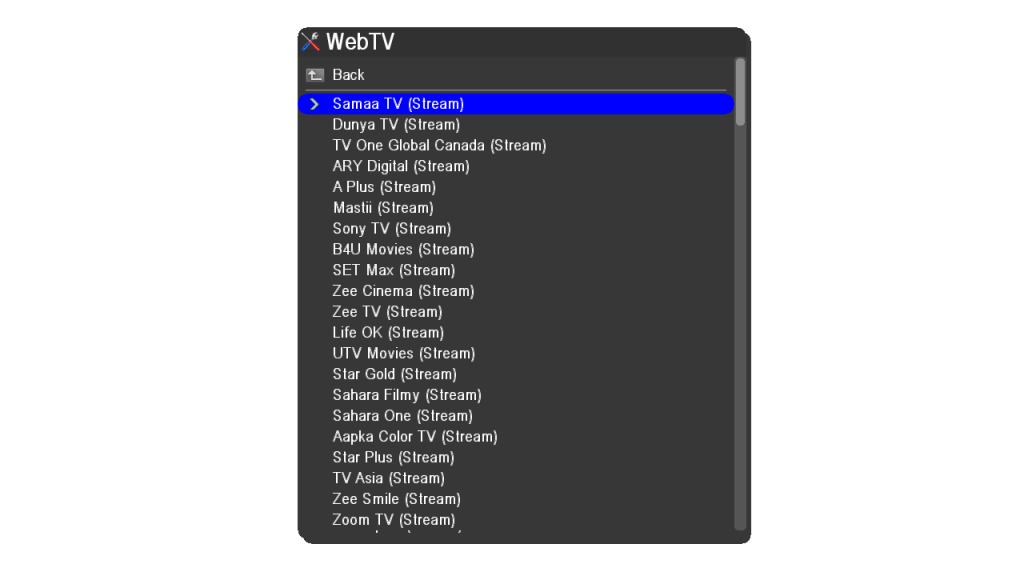
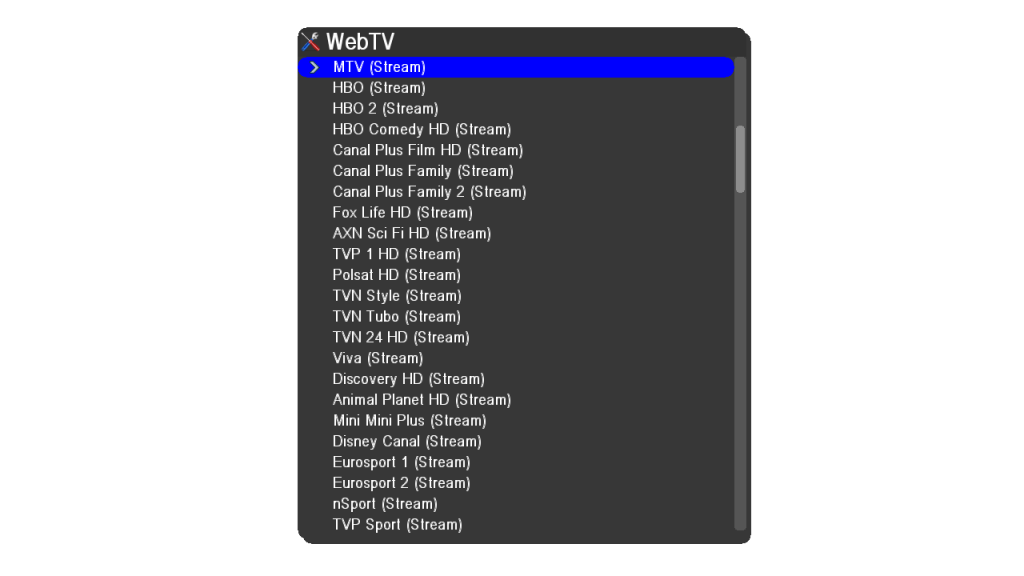
Screenshots:
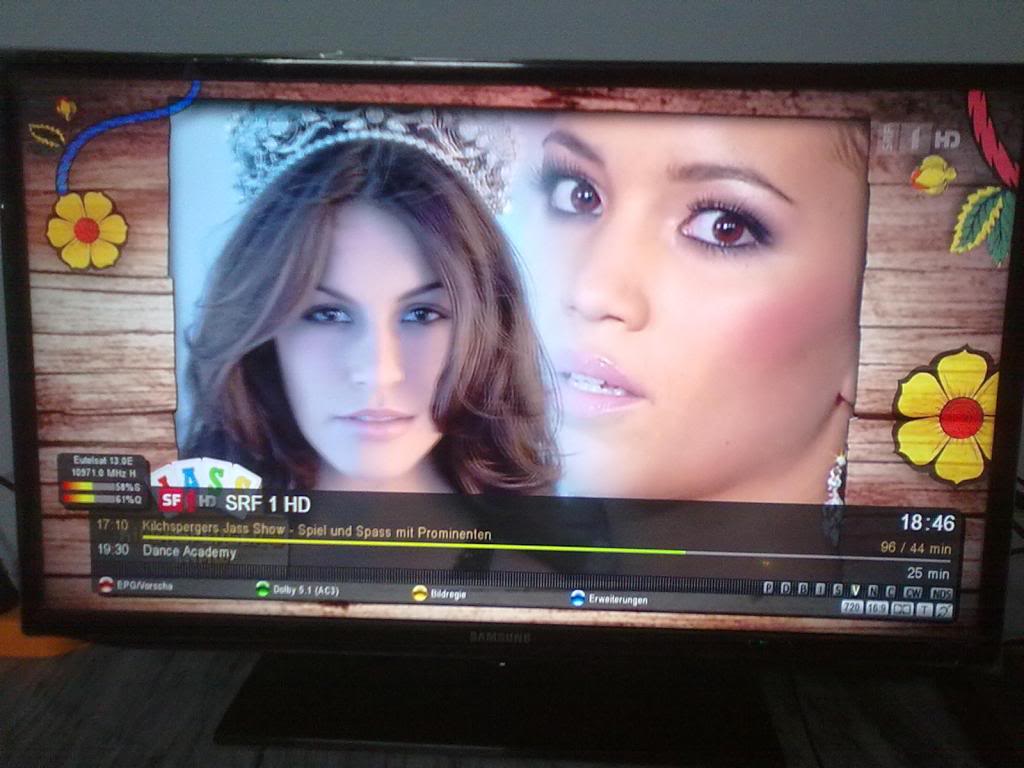
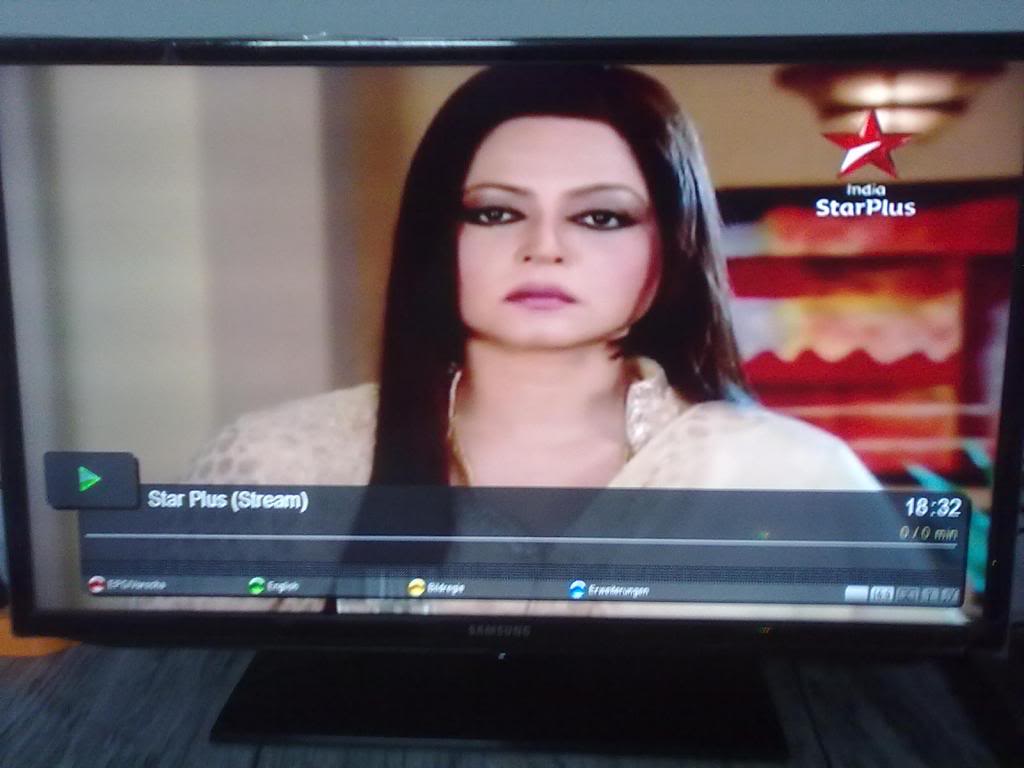
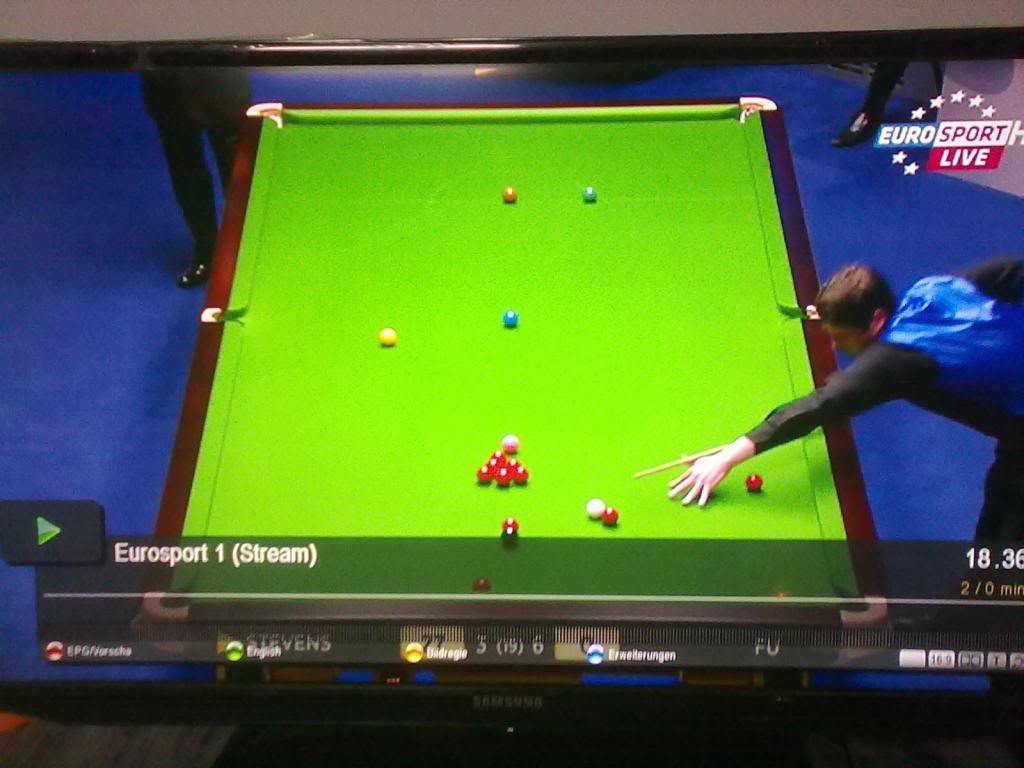
Thanks for replying. I tried to install first file, it is installing well but showing error while trying to run it, giving reason "bad magic no, in init.pyo". Also tried to port version 1.6 from "PKT Hyperion image for golden media 990" to OpenAR-P image (my favourite) for Amiko Alien 1, but giving same error. Any suggestion???
Sent from my Novo10 Hero using Tapatalk 2
Hi, thanks for your efforts. Can I install it in Enigma2 built for SH4 receiver like Amiko Alien? If yes, which file i should use?
[size=12]Mates,
Here is PKT Hyperion Emulators Pack for you. It includes:
CCcam, Mgcamd, Oscam, Camd3, Rucam and Wicardd.
How to:
Download, extract and place files in respective folders in your enigma2 image using DCC or other FTP program.
Change attributes of all emu files to 755 in var/emu.
Put your line in cccam.cfg, cccamd.list or oscam.server in var/keys to use cccam, mgcamd or oscam respectively (whichever you like).
This image is too big for my SHD-8900, receiver stuck on "U LD",can u do something about this.Thank you.
Install it by Spark plugin method, it will be installed easily. Method is given in the first post.
Hello everyone, I wanted to ask if we can start default E2.
every time I reboot the decoder starts with spark.
thanks
Mate, can you give some details, how you flashed your box with E2? One way is directly flashing through USB Flash drive and the other way is also with USB Flah Drive but through Spark plugin "e2upgrade". If you used second method then its normal. And if so, now you just have to switch to enigma2 boot.
I don't seem to be able to download this file, asking me to log in, any ideas please. Thanks
Mate, thanks for pointing to this. Here is updated link:
OpenAR-P Enigma2 for Spark 7111-engineerkhan15's Backup.rar.html
Is it possible to have Spark as the default Operating System in the Amilo Alien SHD 8900? and if it is how to do it
Sardineta
Yes, It is very easy. Power off your receiver from back power switch. Then while keeping OK button pressed on front panel, you have to switch on from back side. After sometime you will see "FoRc" on front display. Now leave OK button and press "channel up" button on front panel. You will see "Spar" on front panel. Press OK to boot into Spark. Now Spark will be your default OS untill you change it again to Enigma2.
Whenever you want again to switch from Spark to Enigma2, power off your receiver from back power switch. Then while keeping OK button pressed on front panel, you have to switch on from back side. After sometime you will see "FoRc" on front display. Now leave OK button and press "channel down" button on front panel. You will see "En16" on front display. Press OK again to boot into Enigma2. System will remain in this option until you again change it to Spark as default boot option.
Dear Mates,
Today I present you, my backup of OpenAR-P Enigma2 Image for Spark 7111 receivers.
Main Features:
1. CCCam, Mgcamd and Oscam installed and fully working. Just add your c-line and enjoy.
2. DishTV SD full open on CCCam and Mgcamd with very good ecm time.
3. Asiasat 3S, NSS6 and Hotbird already tuned. you may also add any other satellite between 7 West to 140 East, latest satellites.xml is installed.
4. Favourite channels lists included.
5. Default video output is set to composite (576p resolution) to facilitate for those who don't have HDMI output display available. But you may change it to HDMI (upto 1080p resolution) at any time later on, for better results.
6. Picons for Hotbird and DishTV SD (95 E) installed.
7. Very beautiful 12 skins available.
8. nStream VOD plugin installed.
How to Install:
1. Download from given link.
2. Extract the downloaded file using winrar or winzip. Password: engineerkhan15
2. You will get a folder named “enigma2”, in it there will be two files, “e2jffs2.img” and “uImage”.
3. Copy folder "enigma2" on the root of a USB Flash Drive.
4. Connect USB Drive to your receiver.
5. In Spark OS, go to Menu and then open plugins.
6. Open plugin_e2upgrade.s
7. Select enigma2 folder on your USB Drive by pressing OK, pointing to correct folder and then pressing red button on your remote.
8. Install Enigma2 by pressing red button again. (It will not make any change to your Spark OS setting but install Enigma2 Image as dual boot option.)
9. Wait for some time untill it installs the image, after sometime installation will automatically stop after showing "Success".
10. Now to boot into your new Enigma2 image, power off your receiver from back side power switch.
11. Now, while keeping pressed the front panel OK button on your receiver, power on again your receiver using back side power switch, after few seconds, you will see "Forc" on your receiver display.
12. Leave OK button now and press channel down button on your receiver's front panel, you will see "En16" on your receiver display.
13. Now press OK button and receiver will boot into Enigma2 image.
Satellites Setup:
1. 4 port DiseqC switch version 1.0 is selected, for your own system change it if required.
2. 3 satellites are already installed, Asiasat 3S (105.5 E) at port 1, NSS 6 (95 E) at port 2 and Hotbird (13 E) at port 3. Port 4 is unused. Change it as per your requirement. See following screenshot:
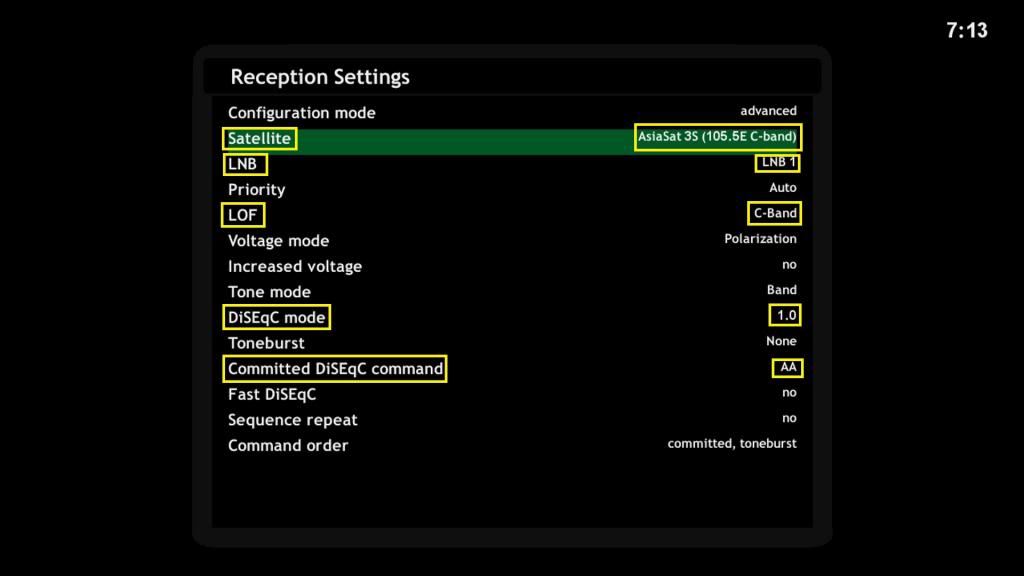
How to Use Emulators (CCCam, Mgcamd and Oscam):
1. Using DCC 2.95, logon to your receiver and through FTP go to var/keys and add your c-line in ccam.cfg (for cccam) or cccamd.list (for mgcamd) or oscam.server (for oscam) and save it.
2. Go to menu and Restart Enigma2.
3. Press blue button on your remote to open Softcam Manager and start your desired softcam. For better results, use cccam.
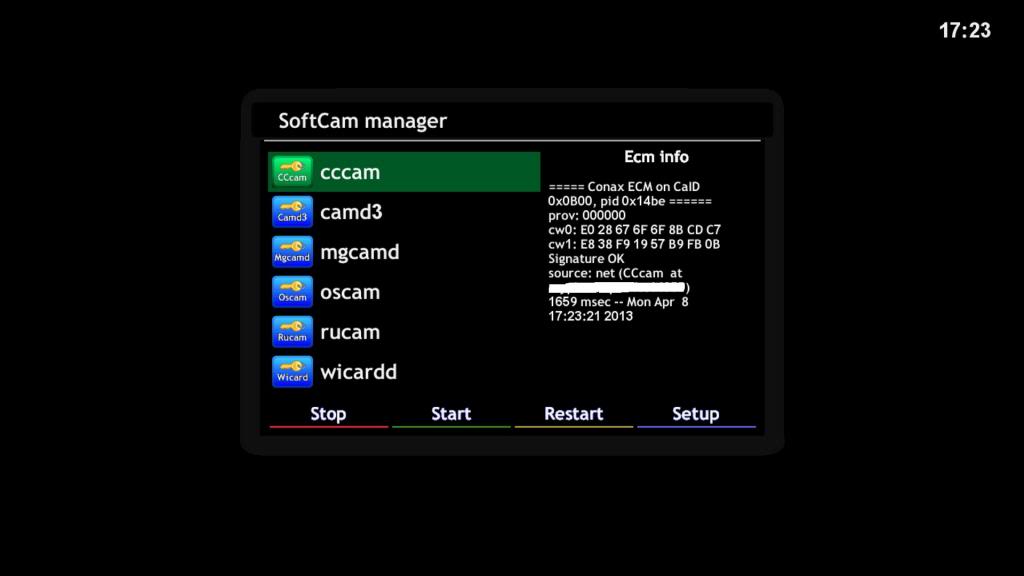
Screenshots:
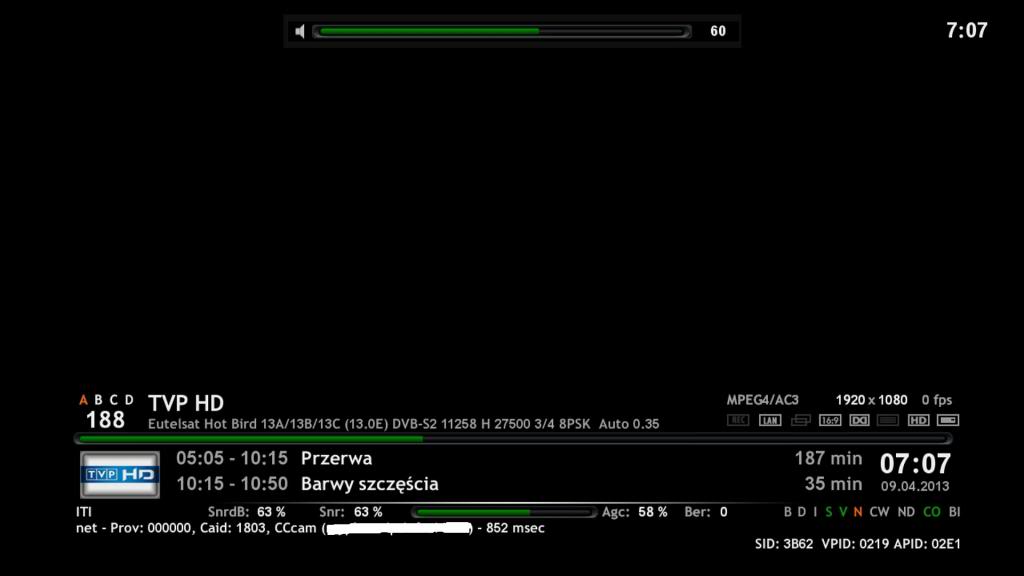
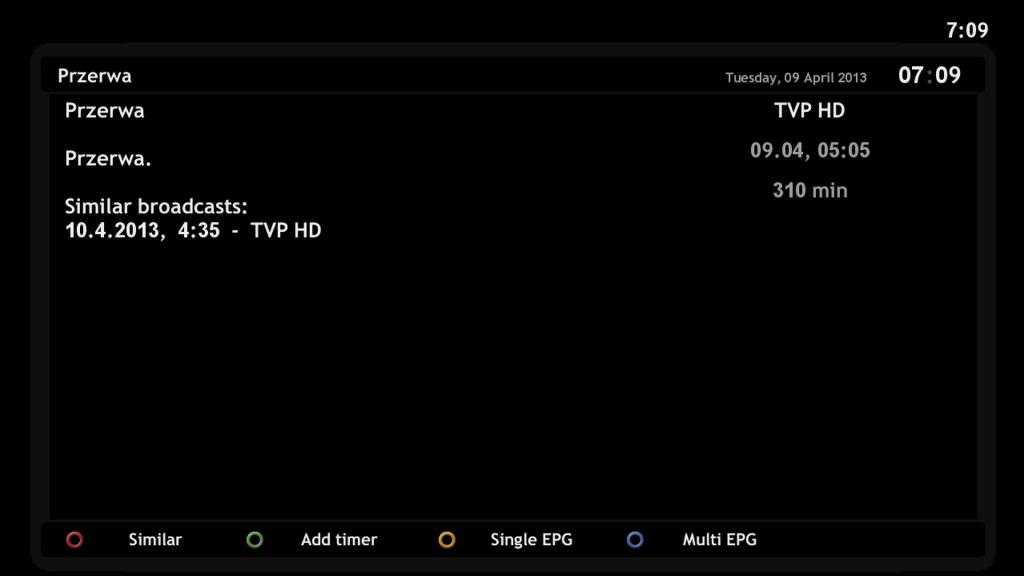
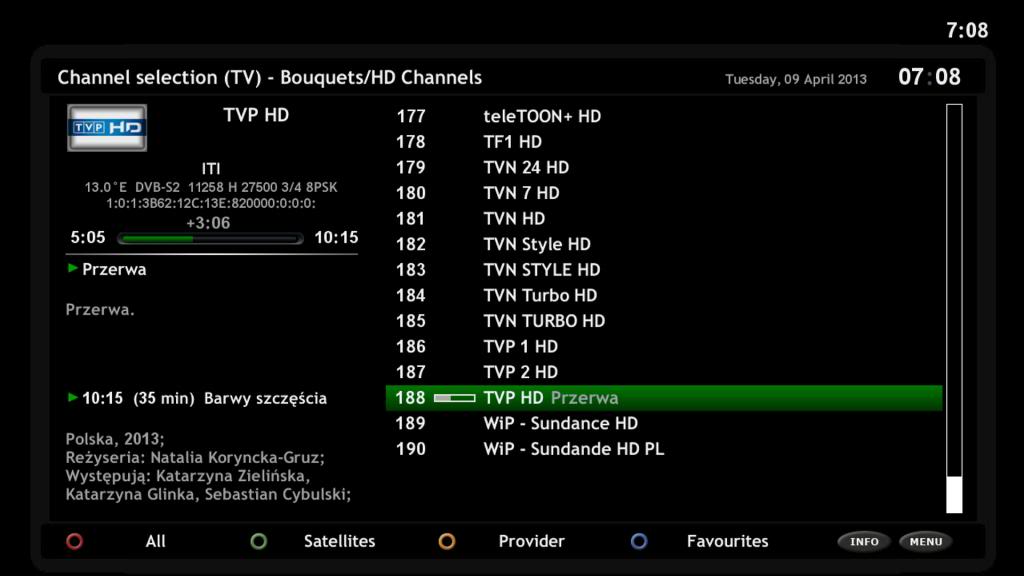
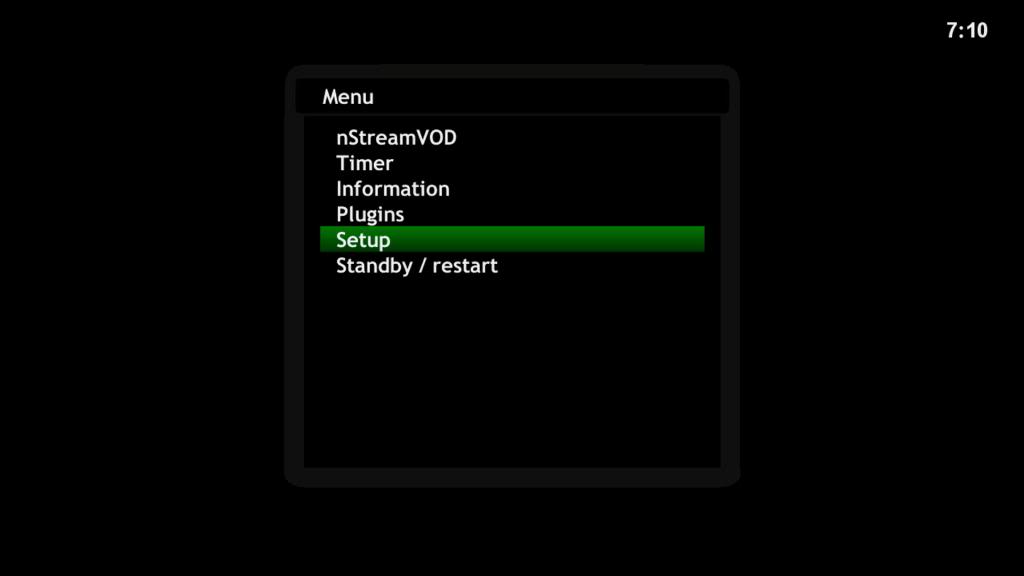
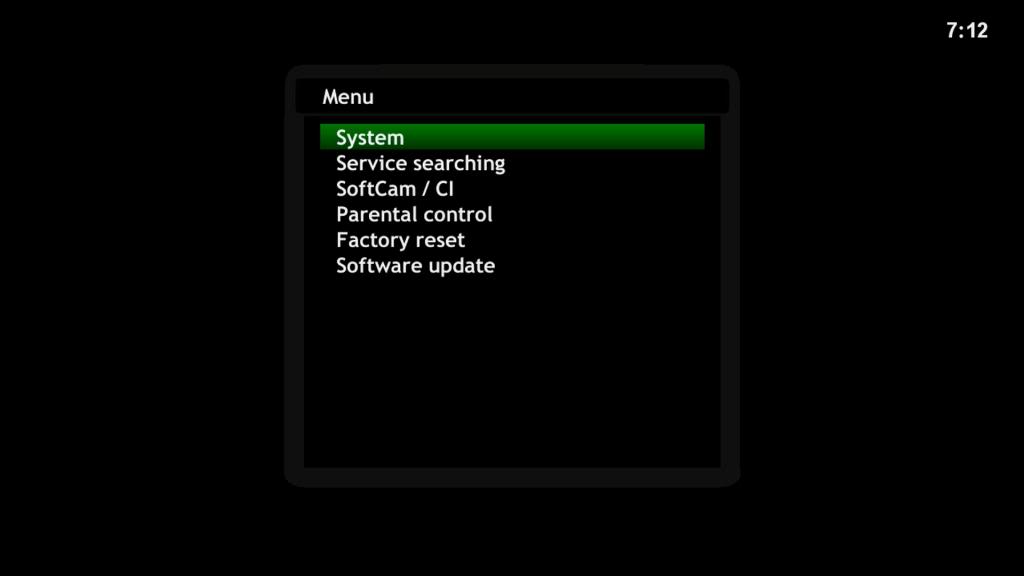
Satellites:
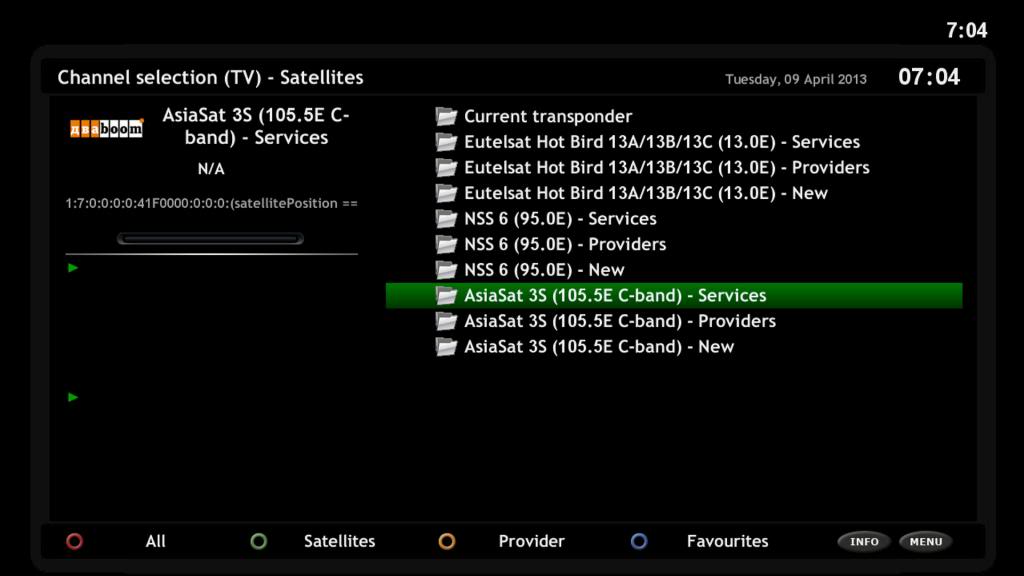
Bouquetes:
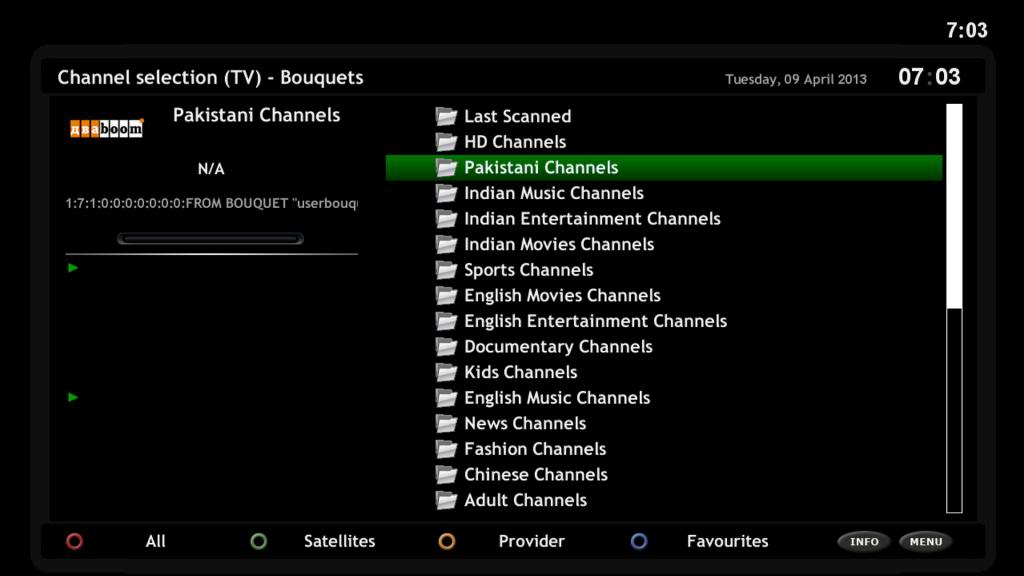
Skins:
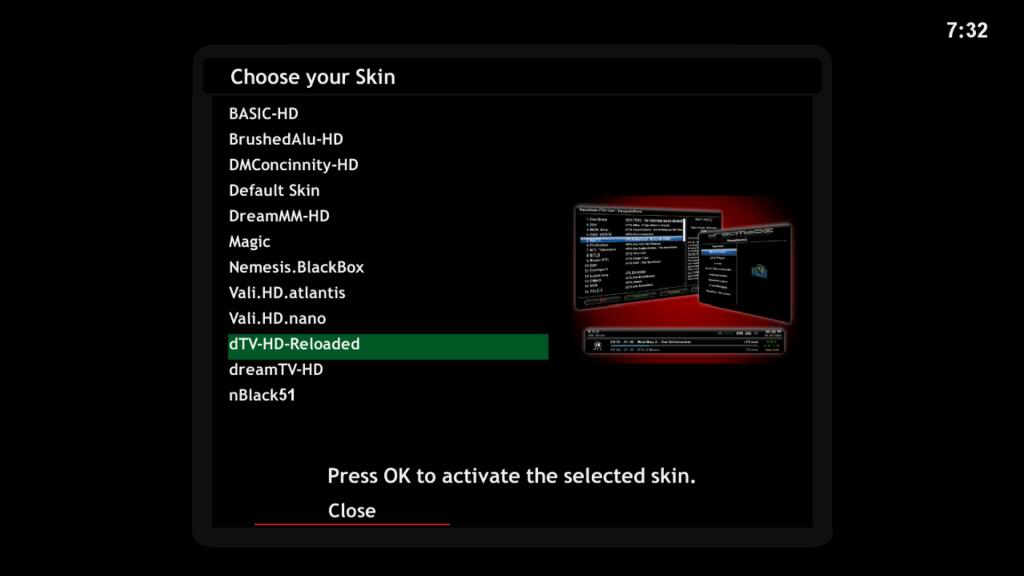
DreamMM-HD Skin
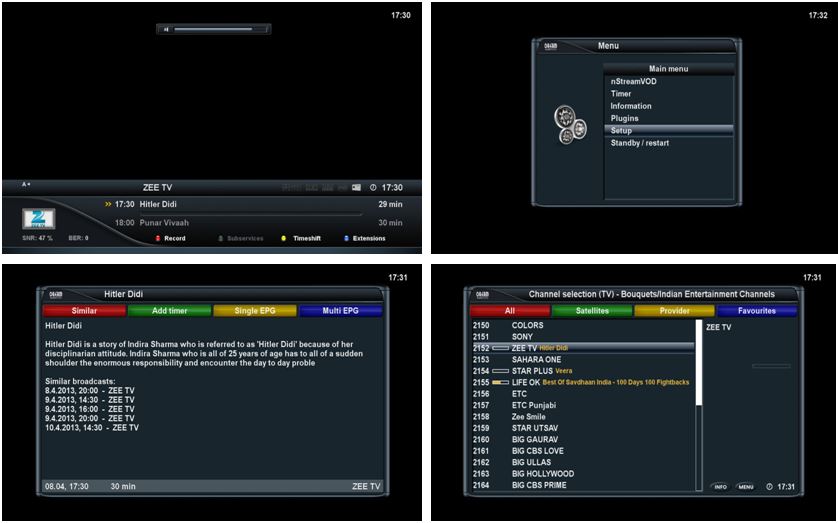
dreamTV-HD Skin
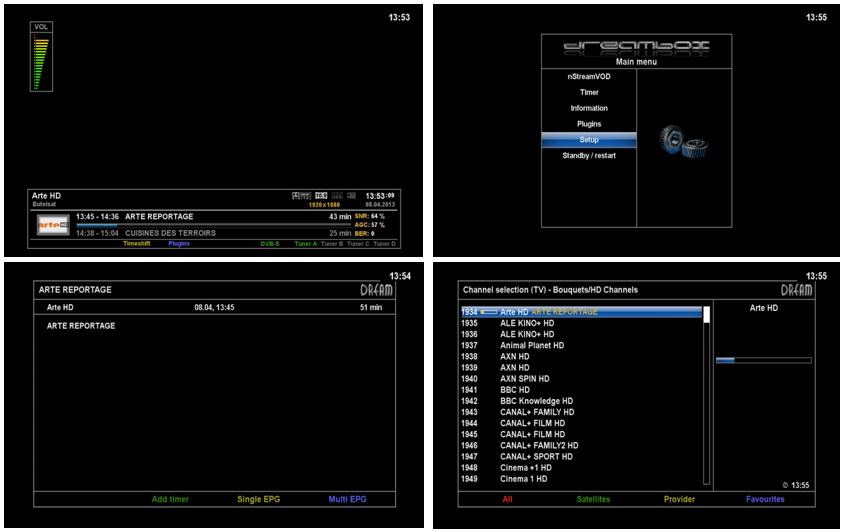
dTV-Reloaded-HD Skin
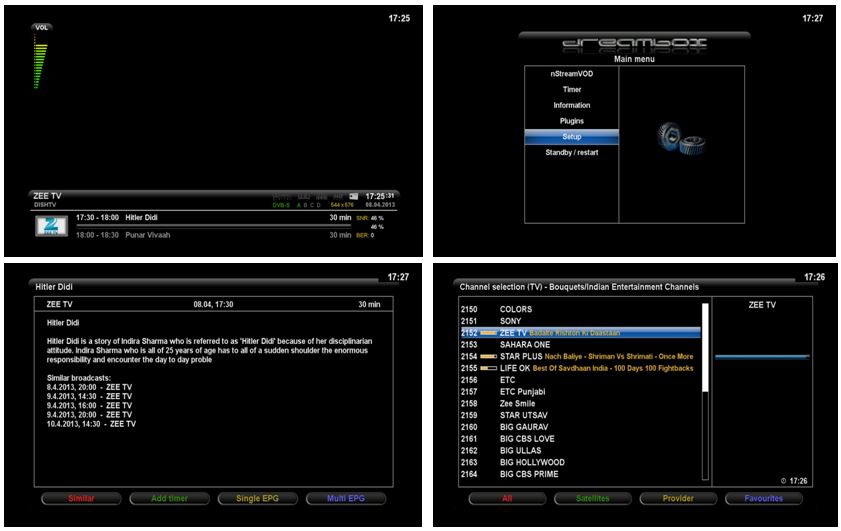
Download:
OpenAR-P Enigma2 for Spark 7111-engineerkhan15's Backup
Password: engineerkhan15
Mates,
Today, I am presenting you a collection of useful guides for Spark beginners. It is a collection of 7 useful guides, 5 have been compiled by me while two have been taken from the official spark forum. All guides are in PDF format.
Download:
A Guide to Tune Channels in Enigma2 on Spark Dual Boot Recivers-engineerkhan15
Easy Method to Install Enigma2 Image on Spark Dual Boot HD Receivers-engineerkhan15
How to Change Boot Logo of Spark Receiver-engineerkhan15
How to Recognize Clone Amiko Alien SHD-8900-engineerkhan15
How to Upload Icons in Spark-engineerkhan15
Hi, by using useful input from nano and others on this forum, I have compiled a one page guide to recognize a clone of Amiko Alien SHD-8900. Please see this and let me know if there is anything wrongly mentioned in it. Your feedback will be much appreciated because by making a good guide about Clone Amiko Alien SHD-8900, we will be able to save many others from this problem.
takis
I tried this configuration suggested by you but oscam did not open any channel. I edited my oscam,server file using dcc 2.95.
Sent from my Novo10 Hero using Tapatalk 2
Hi to all.i have oscam work on E2 and i wonder for the other emus.can some of them work with keys like mcas on Spark?
thanks
Hi Takis,
I have installed HDMU Enigma 2 image on my Amiko Alien 1 but am unable to run oscam on it. oscam is installed but I could not configure it to open hotbird packages with my c-line, Can you guide me to make it work. Can you send me necessary oscam files, omitting your c-line from those so that I may use same files in my receiver after adding my c-line?
Regards,
mtahirghauri
Here is my combined WebTV XML file which is a combination of 13a version of WebTv 12b Test+VOD.zip and another file containing mostly Russian channels.
Hi,
In my Amiko Alien SHD-8900 , there is also an orange border rectangle in blind scan and it remains blank during scanning, just like urs.
Display MoreLoL
Pays ya money takes ya chance as they say !
Buy a more reputable receiver next time -
Since there will be a next time !
cos the junk you have isn't fit for purpose !
And trading standards are non existent in Lithuania - Unlike Britain -
use oscam
Good luck
Mate,
I meant to say that I am not able to run any emus in that image (HDMU E2 Image), though on Spark OS, Mgcamd, CCCam and Oscam, all are working fine and opening all major packages without freezing.


