ok i use now the newst develope version if i can test with a url what not works can i test with differunt version
now we have only a story there is a openelec 5.0.8 try that first
Posts by snifferdsx
-
-
Display More
Hello everyone,
Great work here on the forum
I'm loving the wetek, but i have a problemI live away from my homeland.
I want to see some repositories with some made up IPTV lists.
Problem is, this needs to update the librtmp...
I already tried a few things, but doesn't work.
I tried kodi tools on openelec 5.07 bu it says that it's not compatible.
Does anyone know how to help me?
I had a raspi2 and it was easy..
Thank you so much
can you give the url what not works from your iptv so i can see what goes wrong
-
nice 1 thing most people dont know the names from the satellite ike astra2 = 28.2E in the menu are only the names no 28.2E it easy addon i think if the 28.2E and so i in the list then it is very easy :)
btw it works on kodi 15.0b1 too
-
Quote
thanks guys its perfect gift, just one question i have to restart oscam every time after boot any ideas
in ostool config can you do it
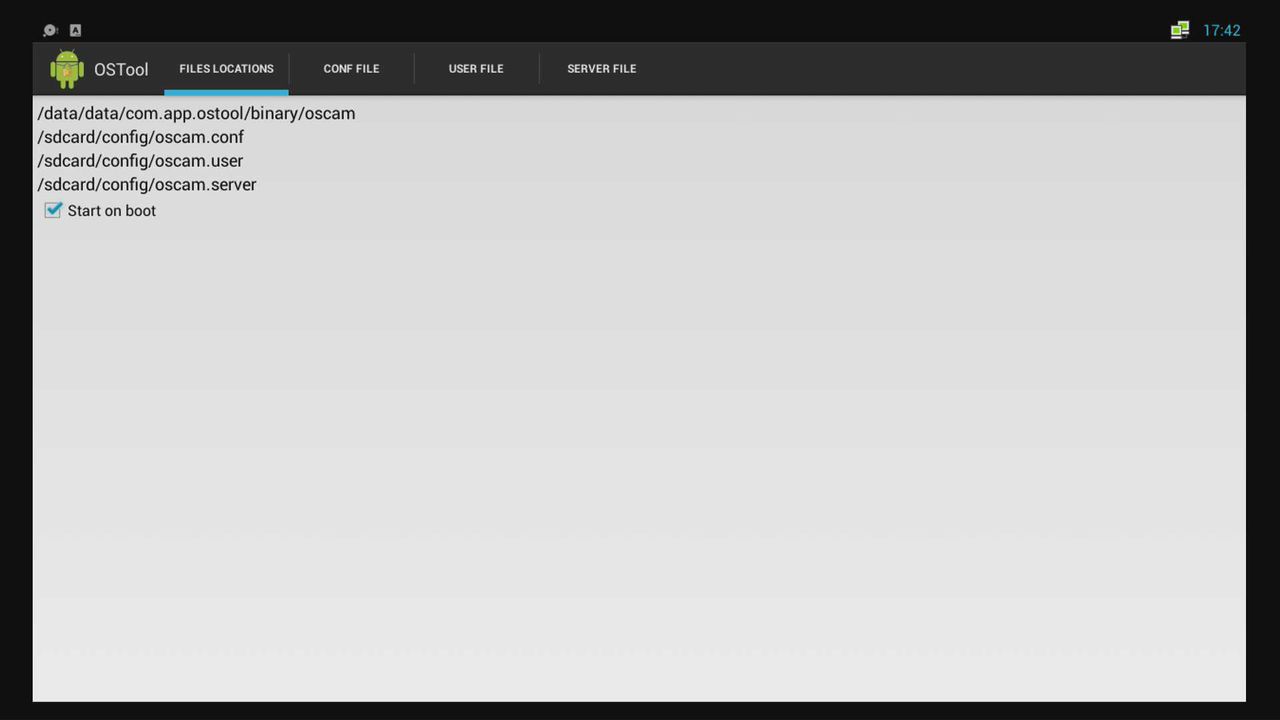
- - - Updated - - -
only this dont works by me arg
-
No matter which I use, totalcommander, filezilla,,,
But I can connect (SFTP 22) no problem .
firewall has all the permissions..must be somewhere in openelec to permit ftp¿?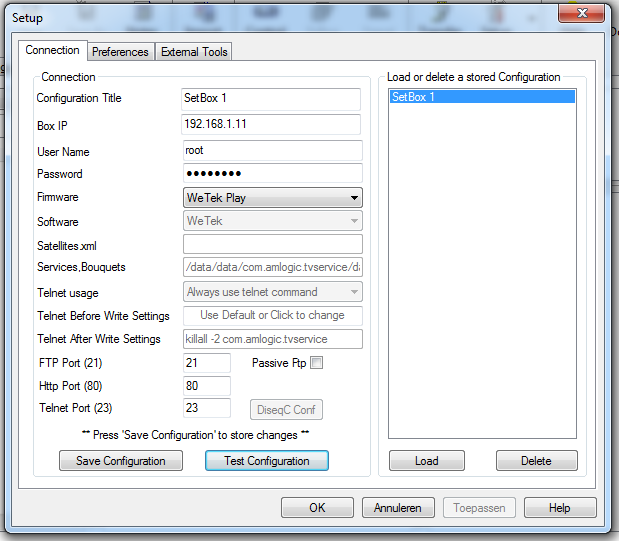
cazuela can you click here on [test configuration] if i that do i get the firewall message
-
by this it works on port 21


Windows Firewall is disabled, some parts of this program
[allow access]
this i get
- - - Updated - - -
eeh stupid google translate :) hope you understand
-
Quote
FTP root@192.168.0.3:21 connection rejected.
have rechecked all and tried passwords but no joy.
¿ any ideas??
maybe your firewall ? i got a popup from windows firewall if you not accept then you get a reject if you try to connect -
yep look at this little tutorial how to setup :)
http://linuxsat-support.com/showthread.php?t=81265&p=264945#post264945 -
Quote
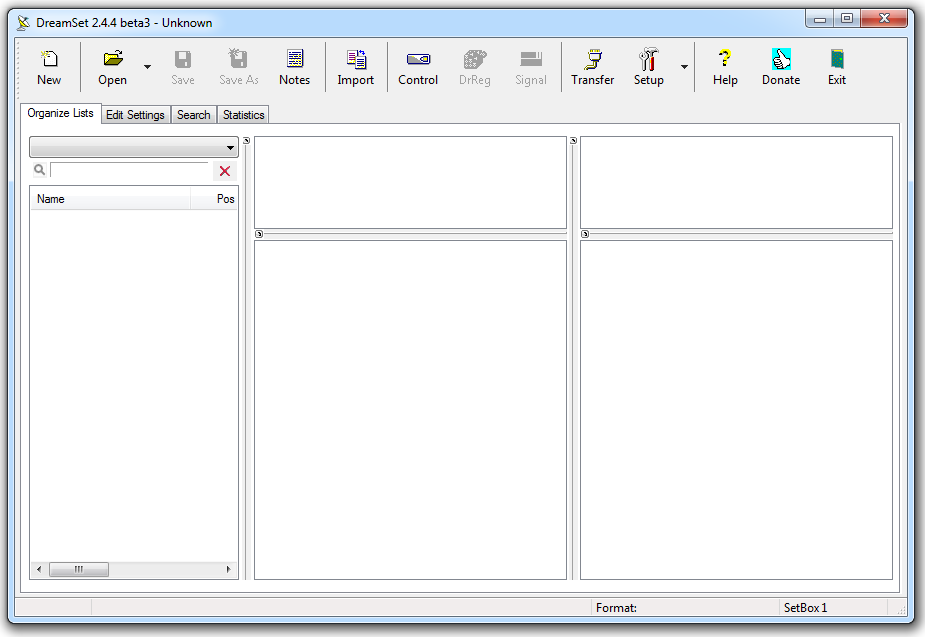

 Quote
Quote
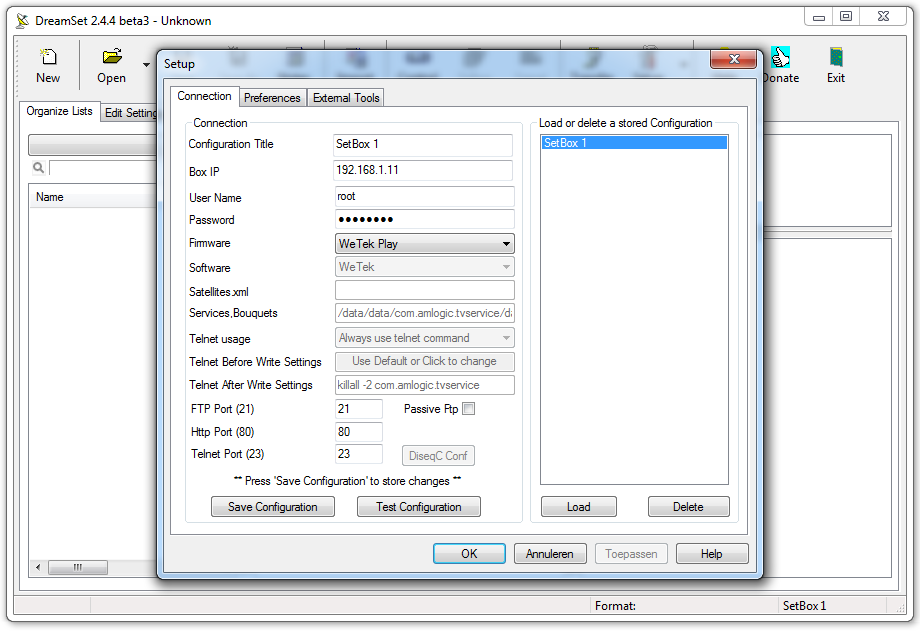 Quote
Quote
changes ip number in your ip number
Quote QuoteDisplay More
QuoteDisplay More

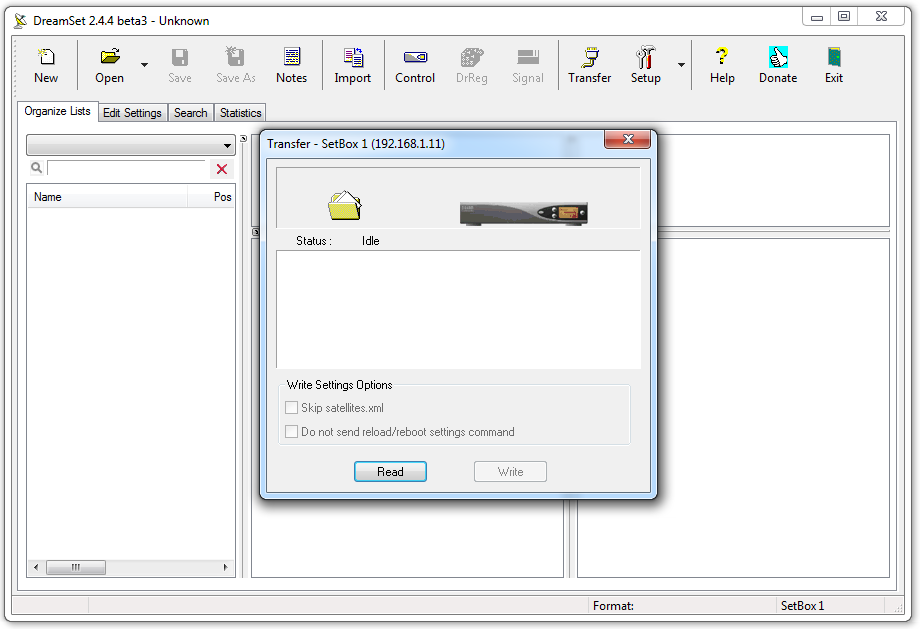

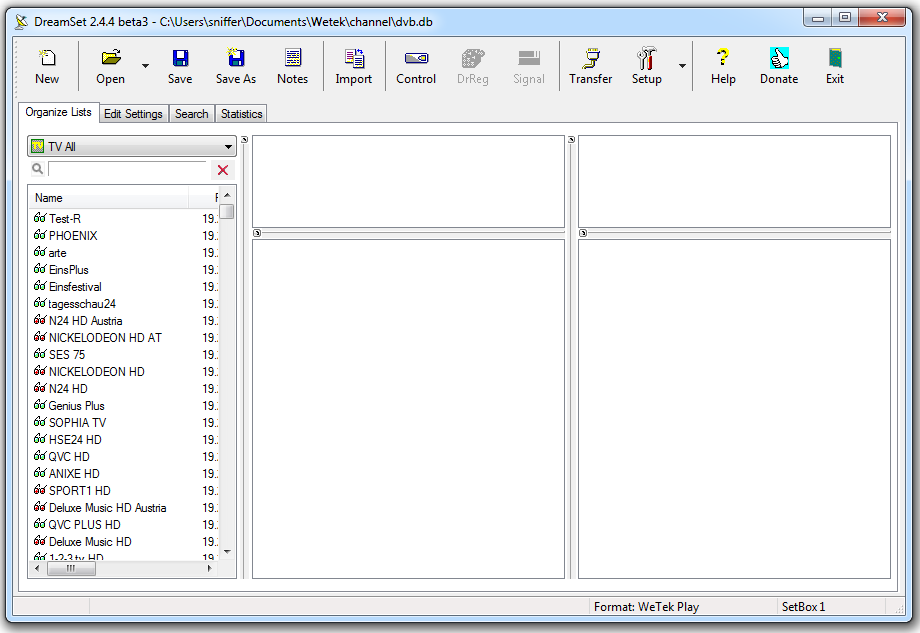 Quote
Quote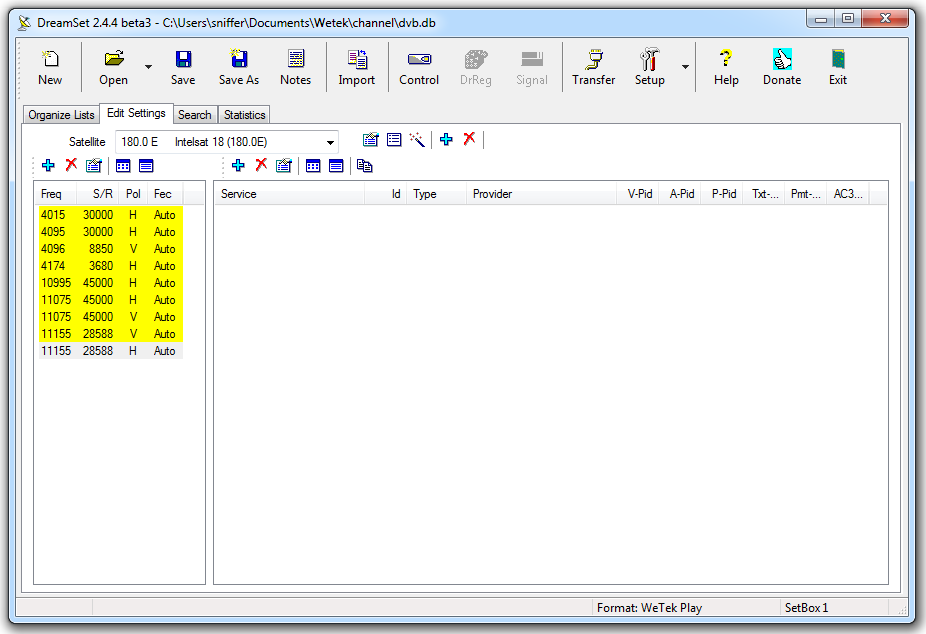

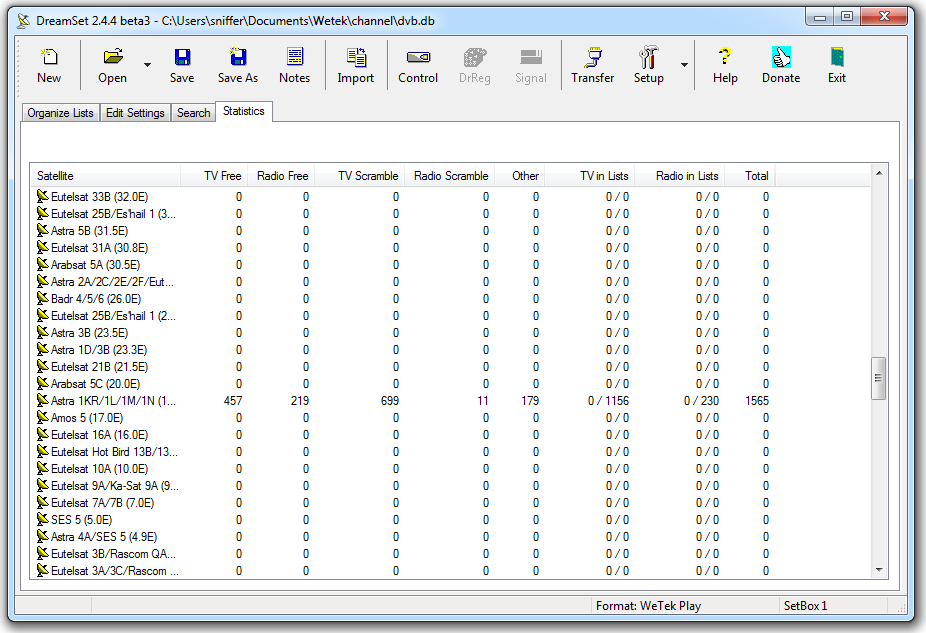
-
 Quote
QuoteVirtualBox is a powerful x86 and AMD64/Intel64 virtualization product for enterprise as well as home use. Not only is VirtualBox an extremely feature rich, high performance product for enterprise customers, it is also the only professional solution that is freely available as Open Source Software under the terms of the GNU General Public License (GPL) version 2. See "About VirtualBox" for an introduction.
Presently, VirtualBox runs on Windows, Linux, Macintosh, and Solaris hosts and supports a large number of guest operating systems including but not limited to Windows (NT 4.0, 2000, XP, Server 2003, Vista, Windows 7, Windows 8), DOS/Windows 3.x, Linux (2.4, 2.6 and 3.x), Solaris and OpenSolaris, OS/2, and OpenBSD.
VirtualBox is being actively developed with frequent releases and has an ever growing list of features, supported guest operating systems and platforms it runs on. VirtualBox is a community effort backed by a dedicated company: everyone is encouraged to contribute while Oracle ensures the product always meets professional quality criteria.
Quote1. download VirtualBox platform packages and VirtualBox 4.3.* and Oracle VM VirtualBox Extension Pack here
Quote2. run VirtualBox-4.3.26-98988-Win.exe
Quote3. Download ubuntu-14.04.2-desktop-amd64.iso
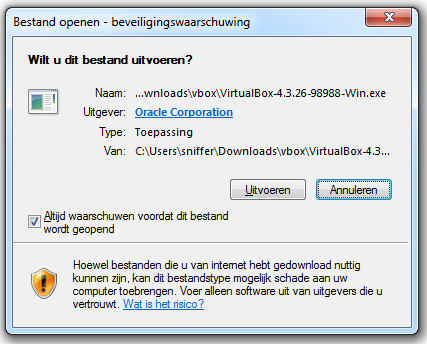 Quote
Quoteclick on the left button (run)
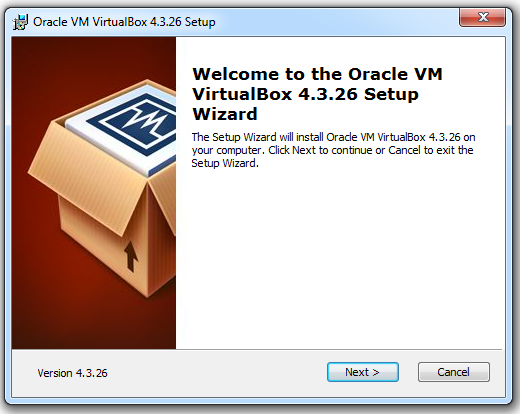 Quote
QuoteClick on [Next]
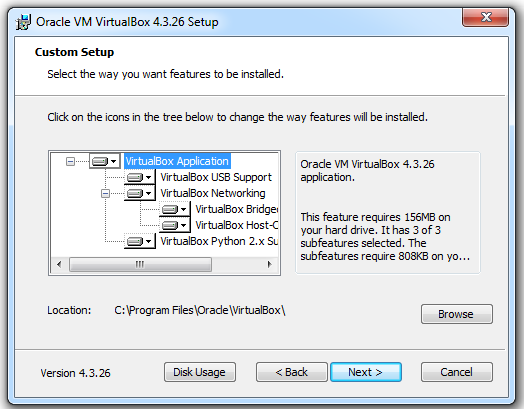 Quote
QuoteClick on [Next]
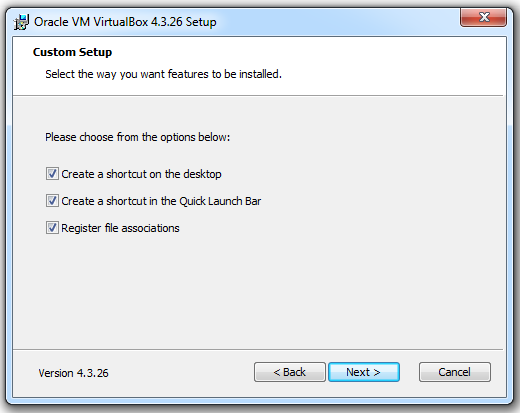 Quote
QuoteClick on [Next]
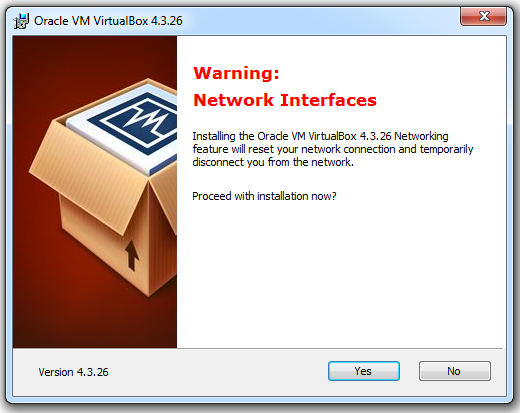 Quote
QuoteClick on [Yes]
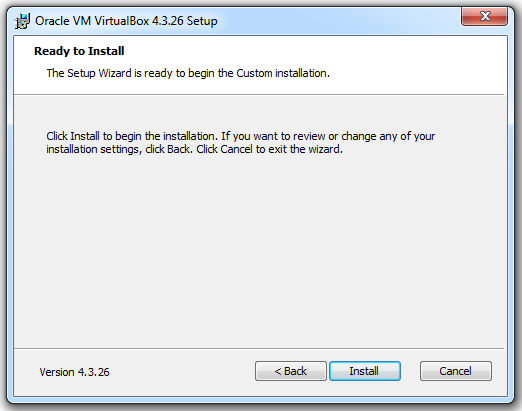 Quote
QuoteClick on [Install]
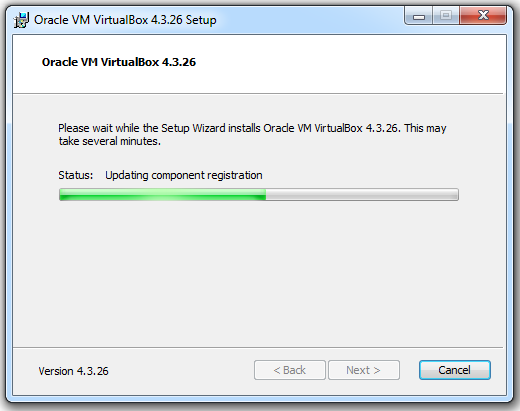
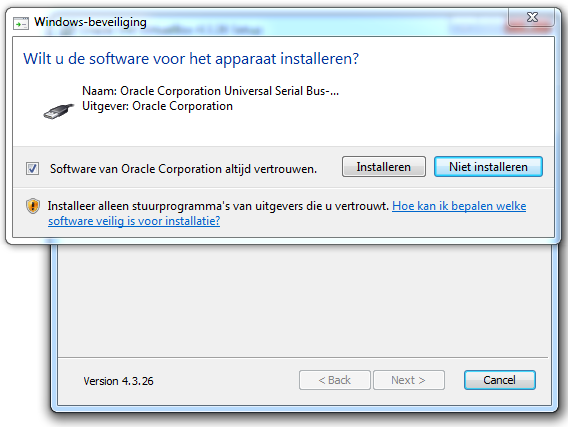 Quote
Quotecheck the check box and press on [Install]
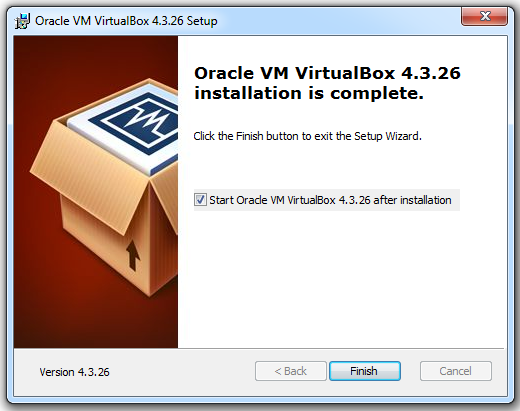 Quote
QuoteClick on [Finish]
Quoteclick now 2 times on "Oracle_VM_VirtualBox_Extension_Pack-4.3.26-98988.vbox-extpack"
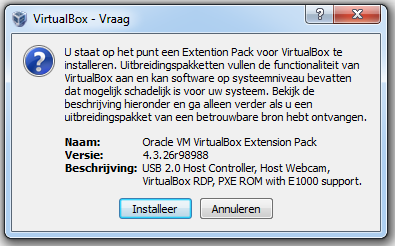 Quote
Quoteclick on [Install]
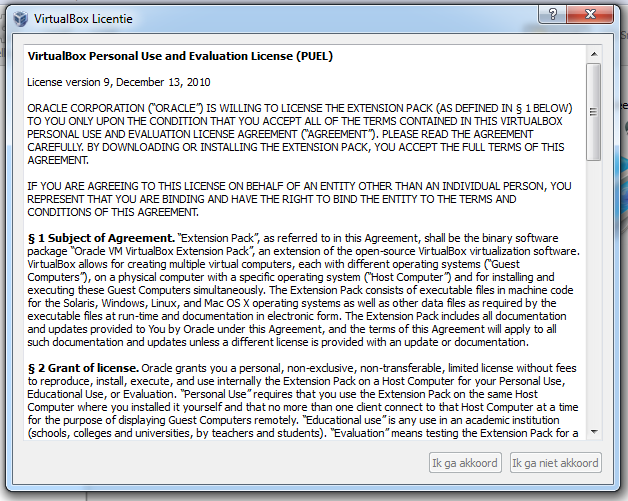 Quote
Quotescroll down
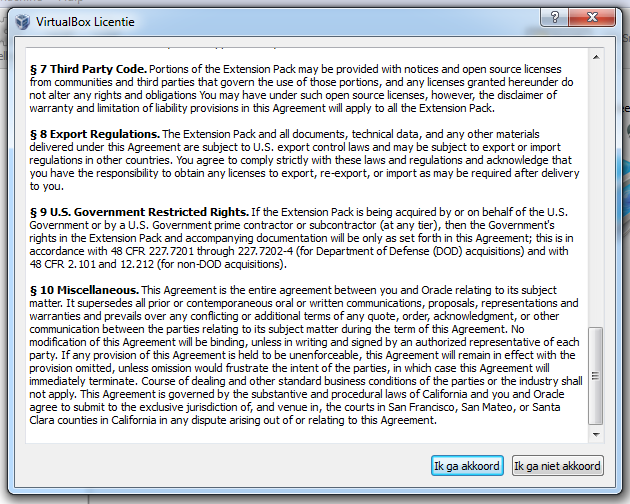 Quote
QuoteClick on [I agree]
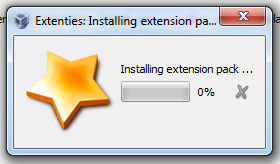
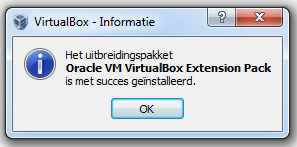
 Quote
Quoteclick on this icon on your desktop to start VirtualBox
 Quote
Quoteclick on [new]
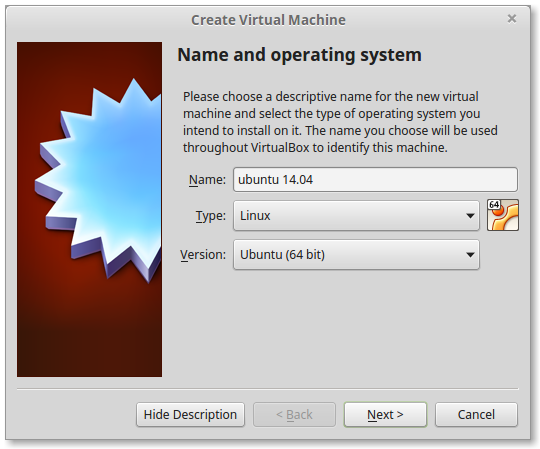 Quote
QuoteClick on [Next]
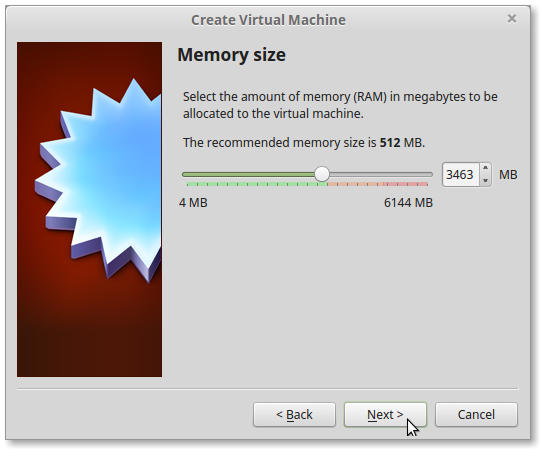 Quote
Quotei do most time the 1/2 of my memory
Click on [Next]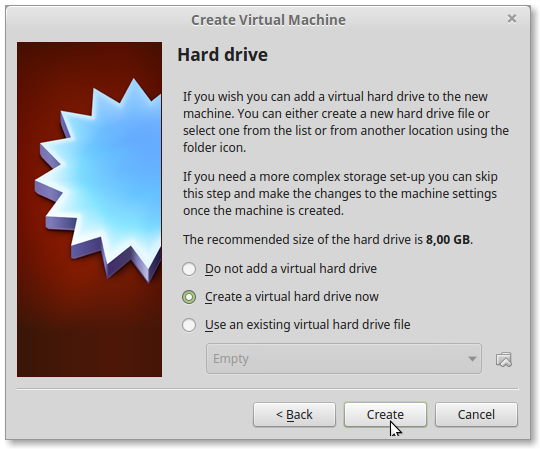 Quote
QuoteClick on [Create]
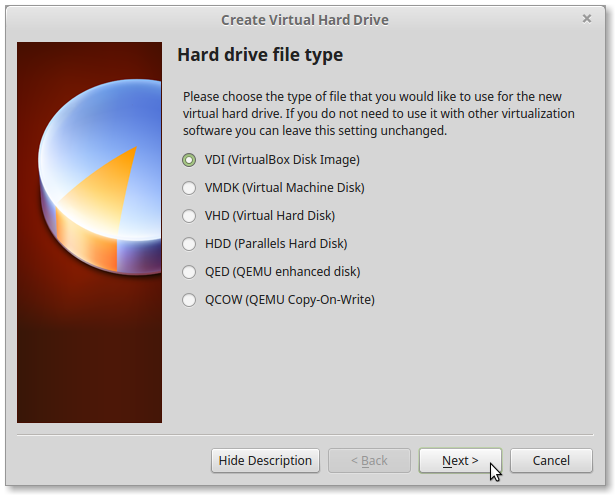 Quote
QuoteClick on [Next]
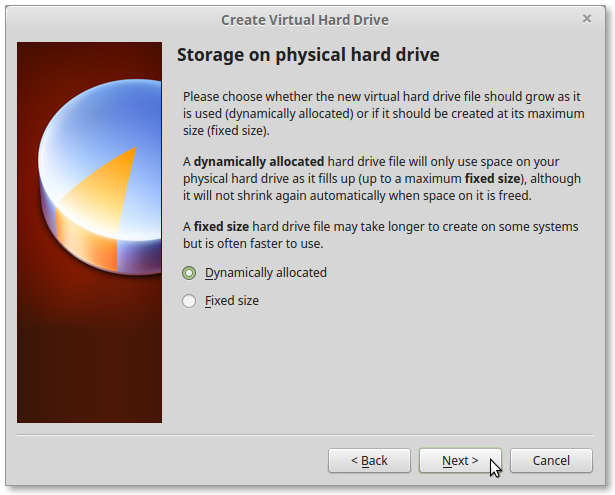 Quote
QuoteClick on [Next]
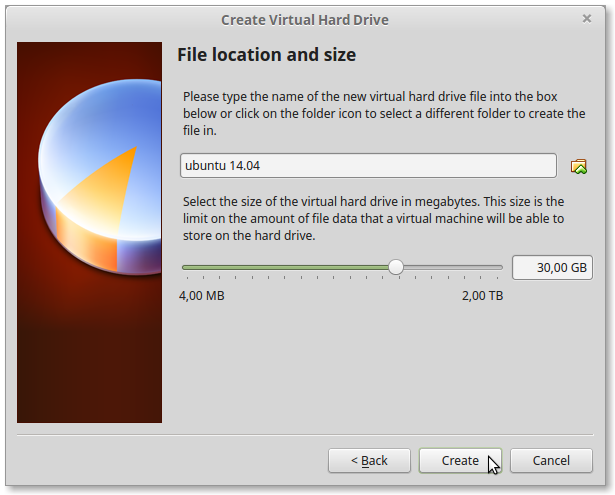 Quote
QuoteI have make a 30gig harddisk
Click on [Create]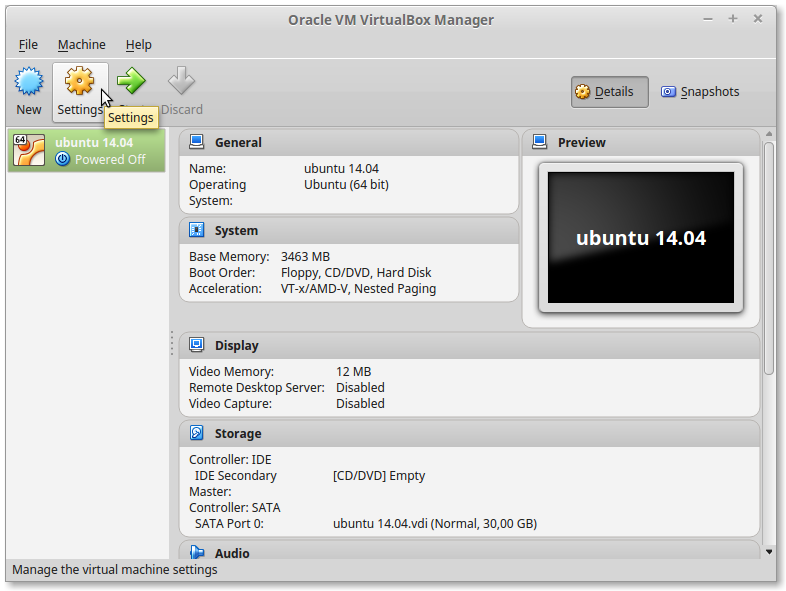 Quote
QuoteClick on [Settings]
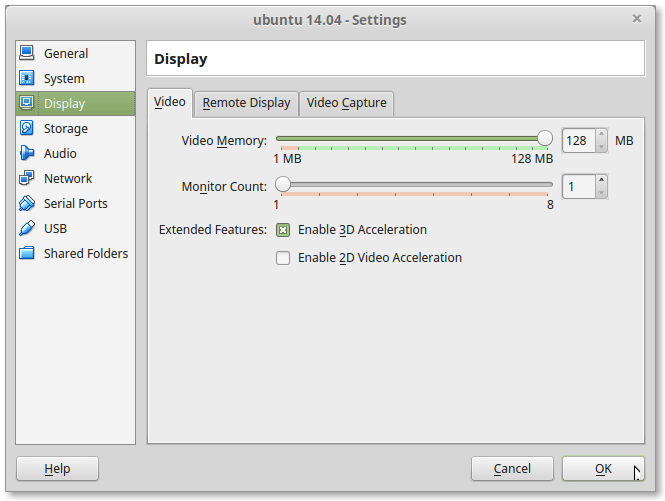
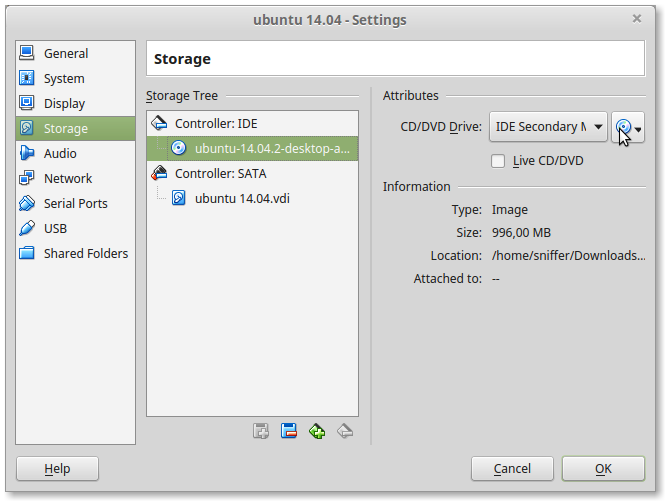 Quote
Quoteclick on the cd icon and the choose for your download iso file
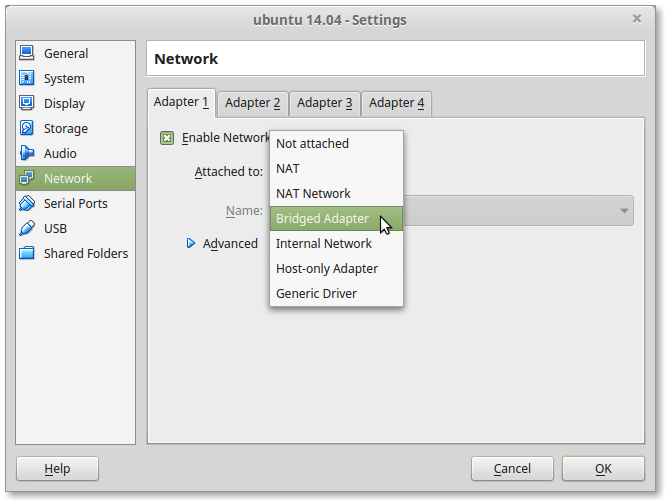
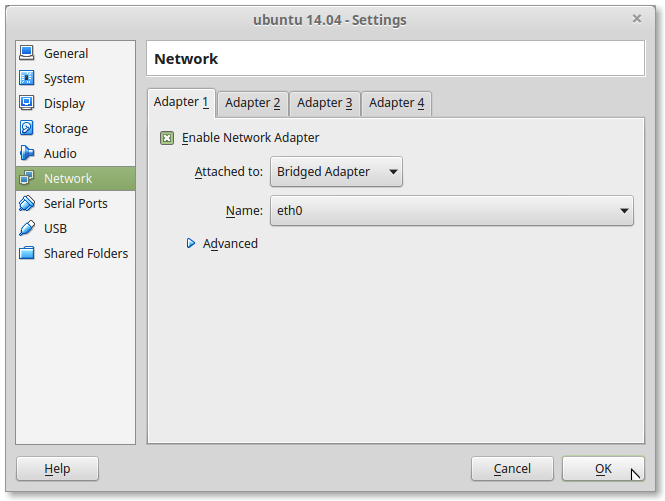
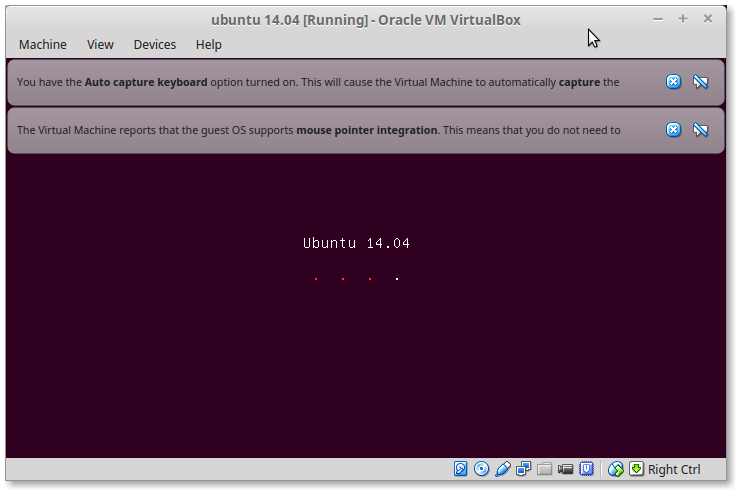
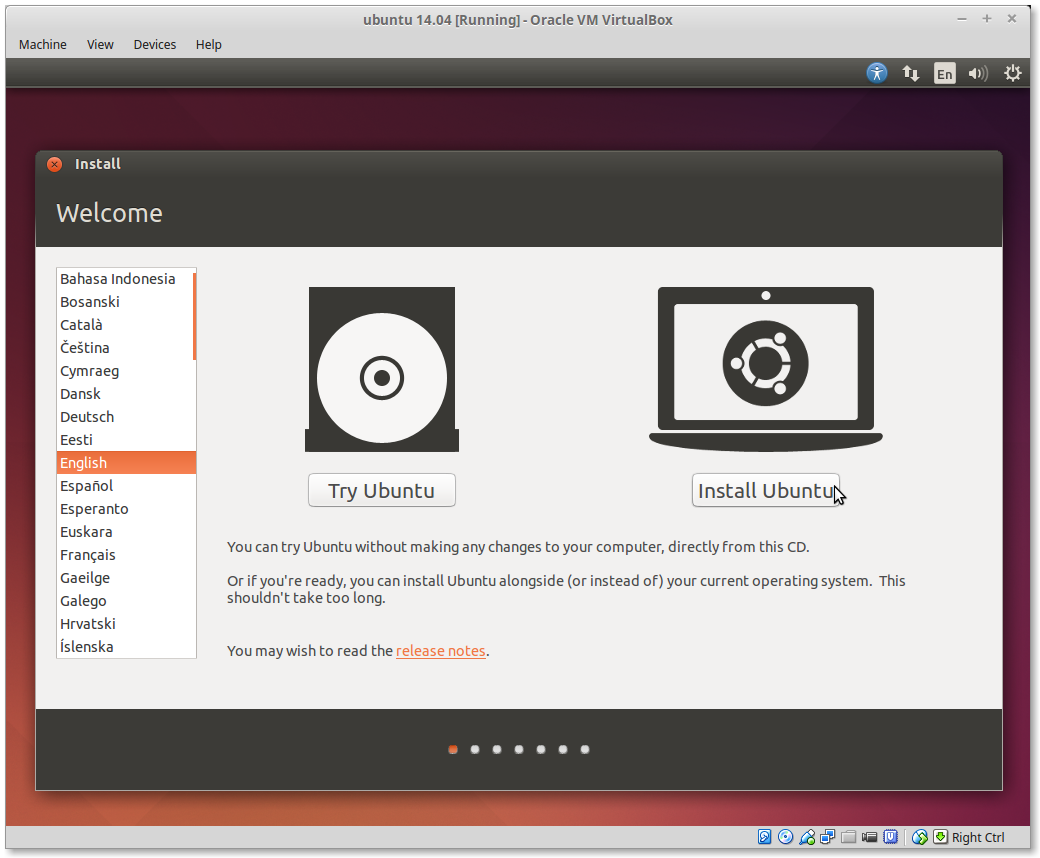
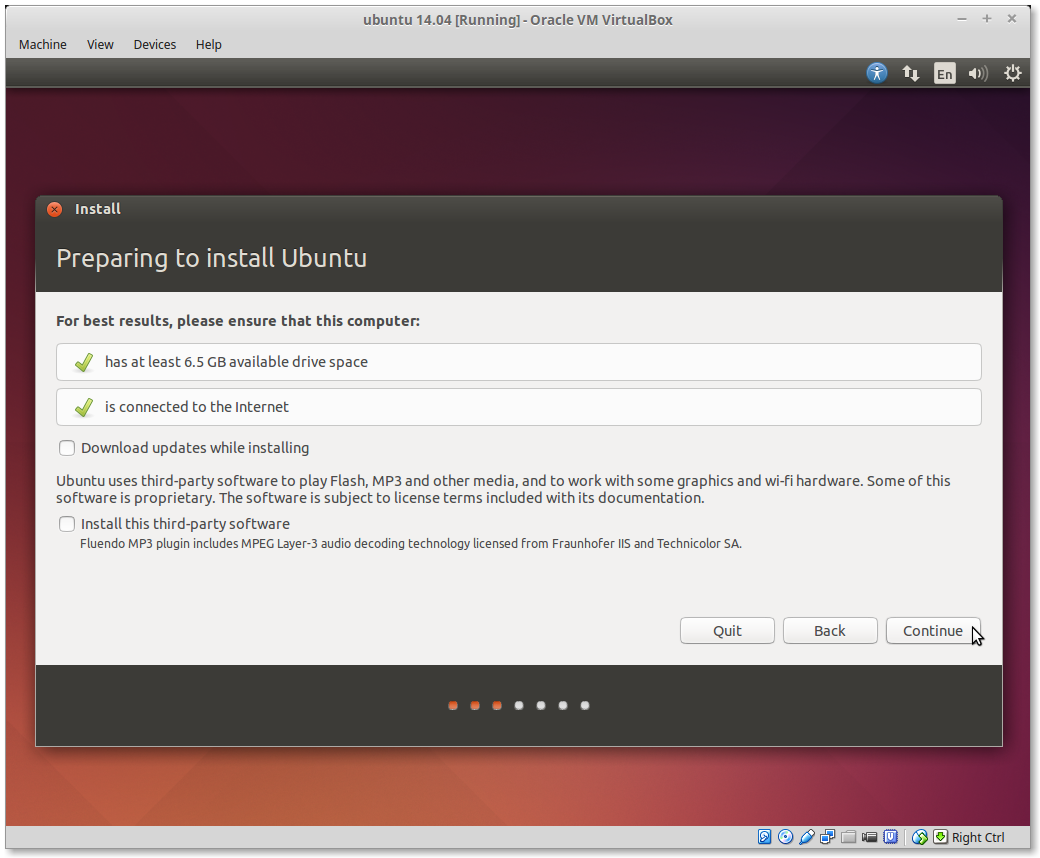
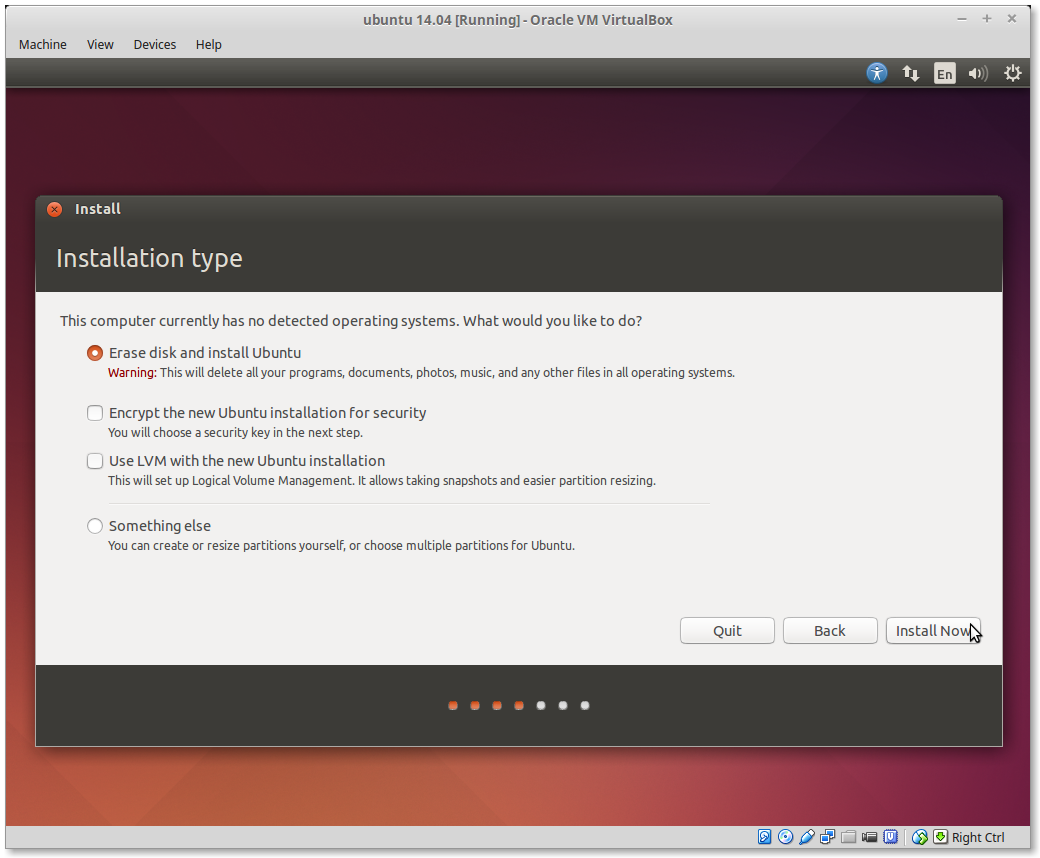
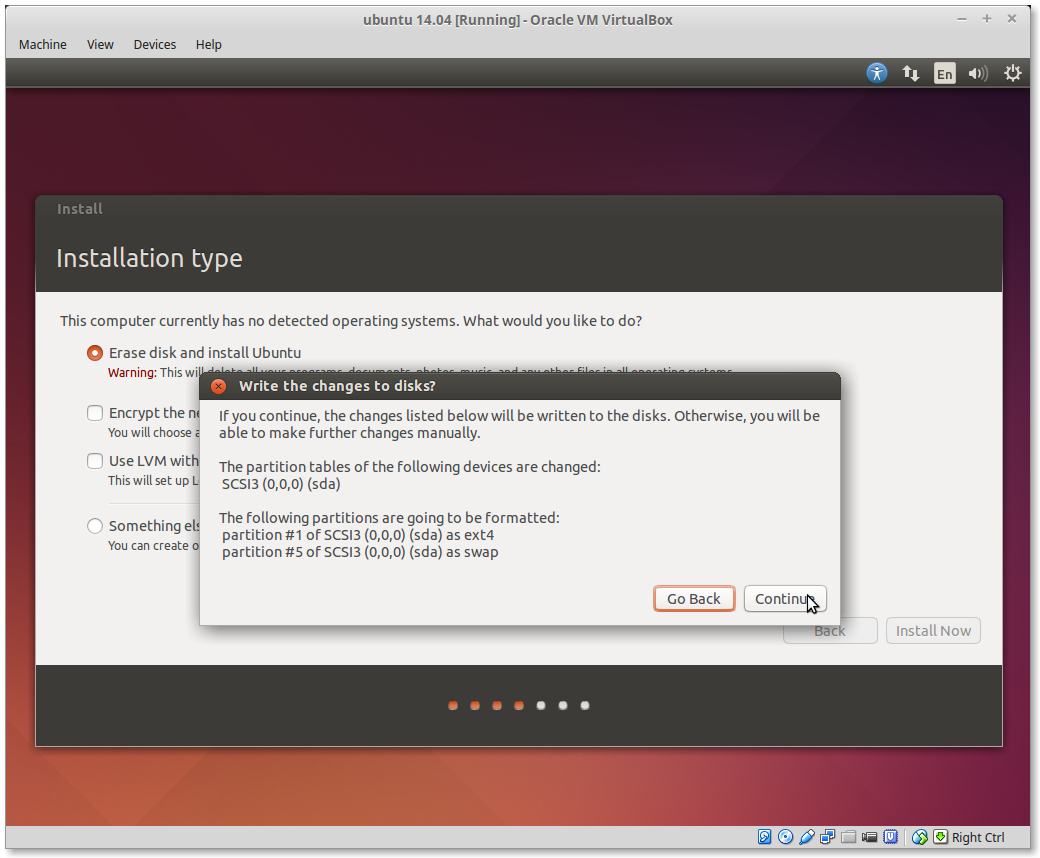
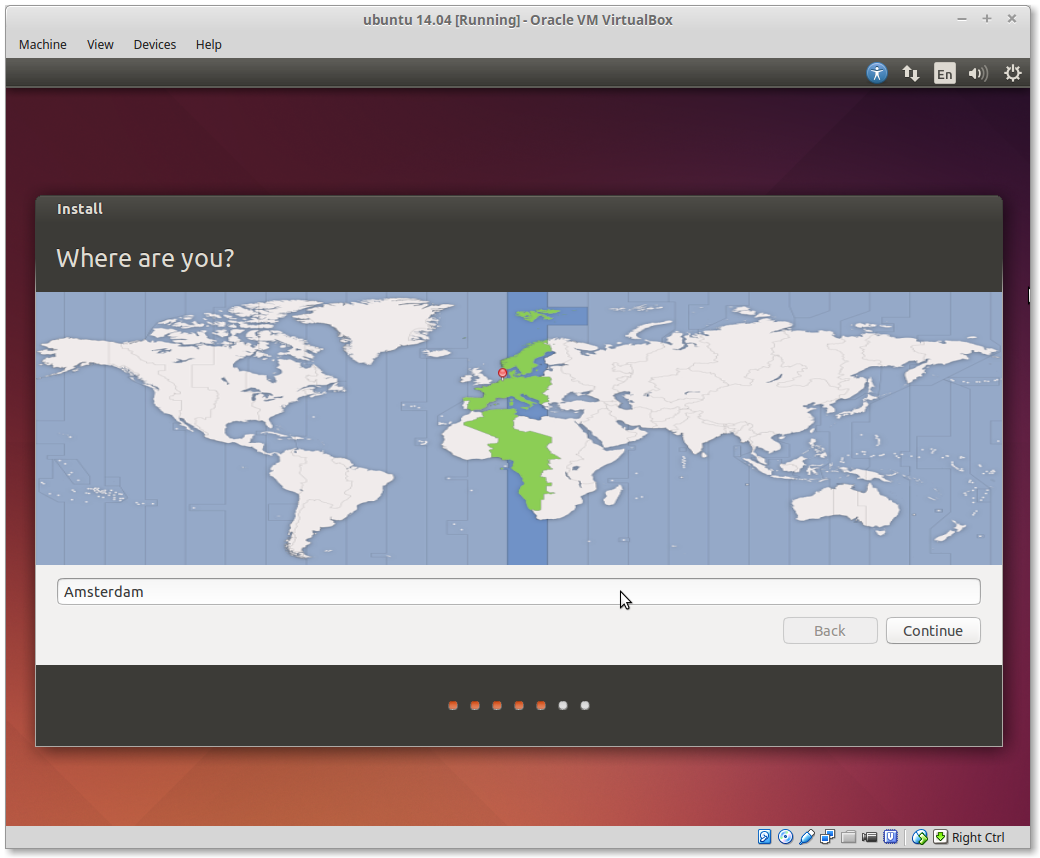
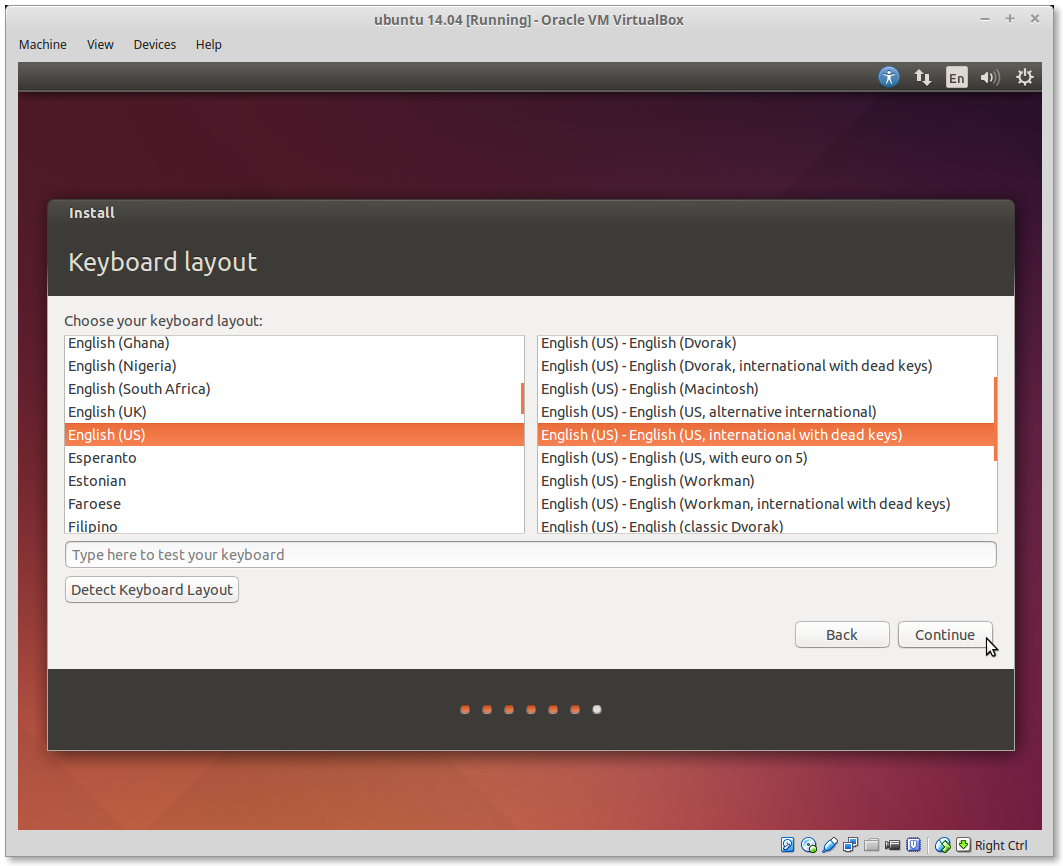
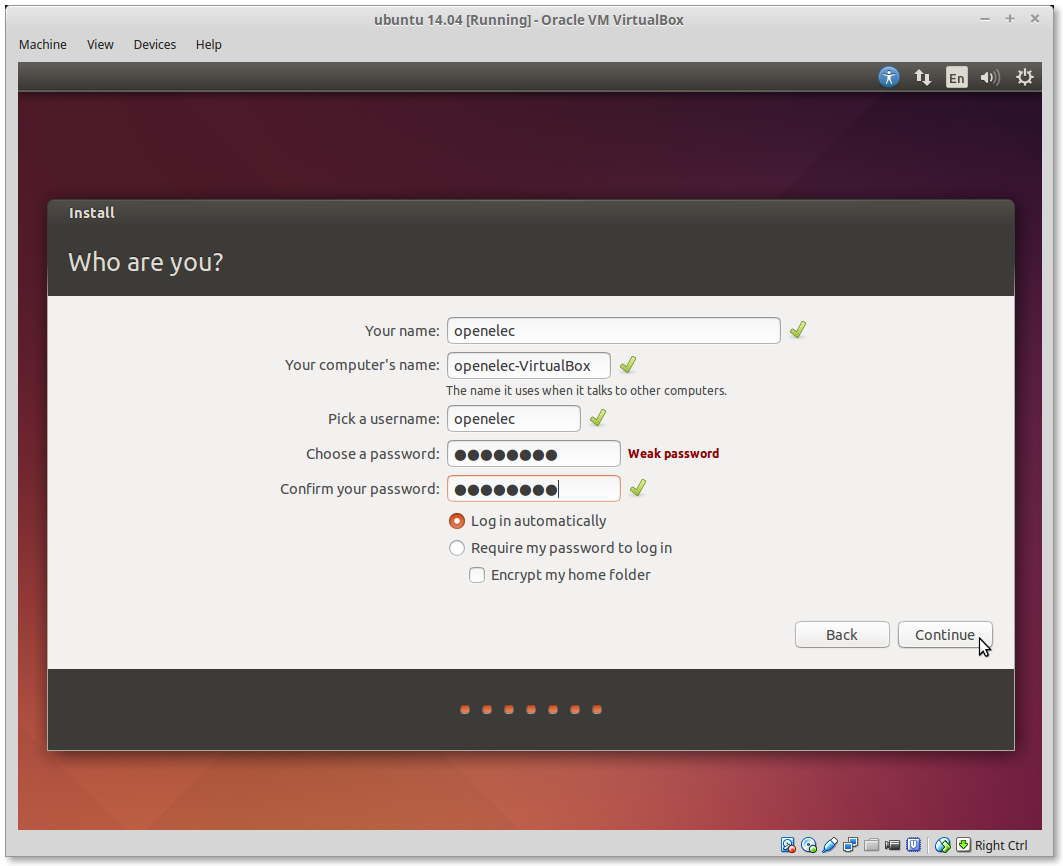
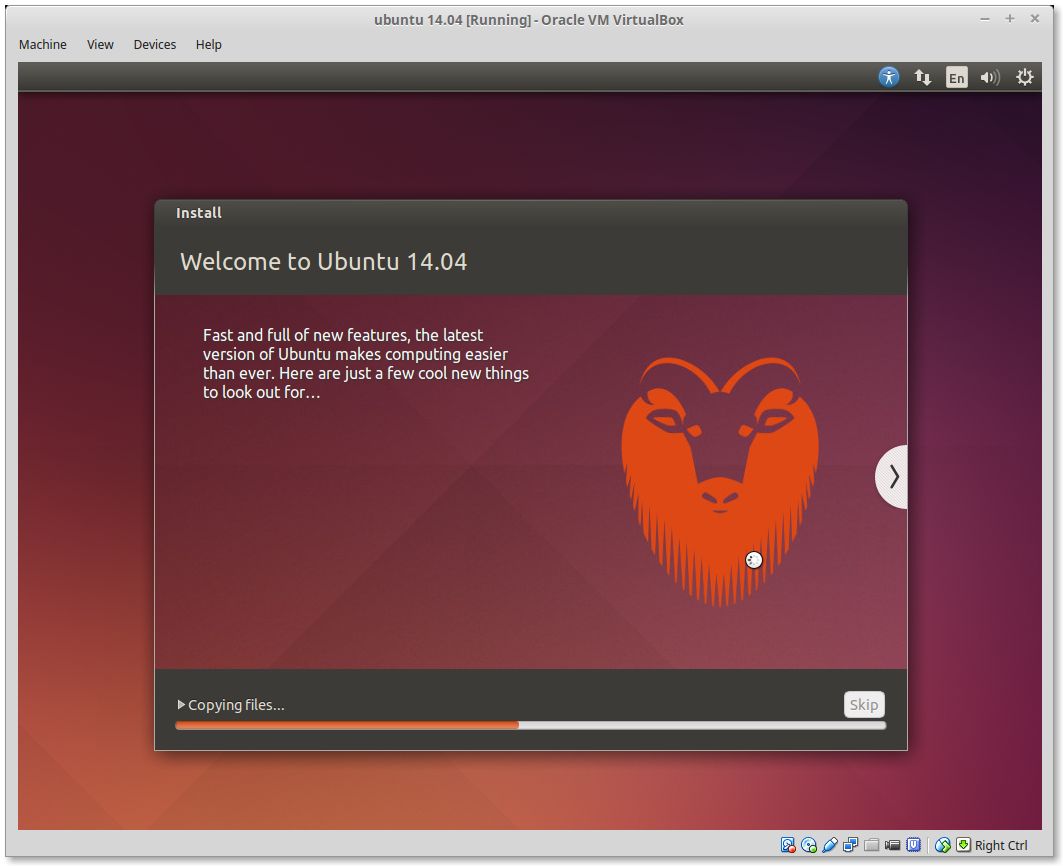
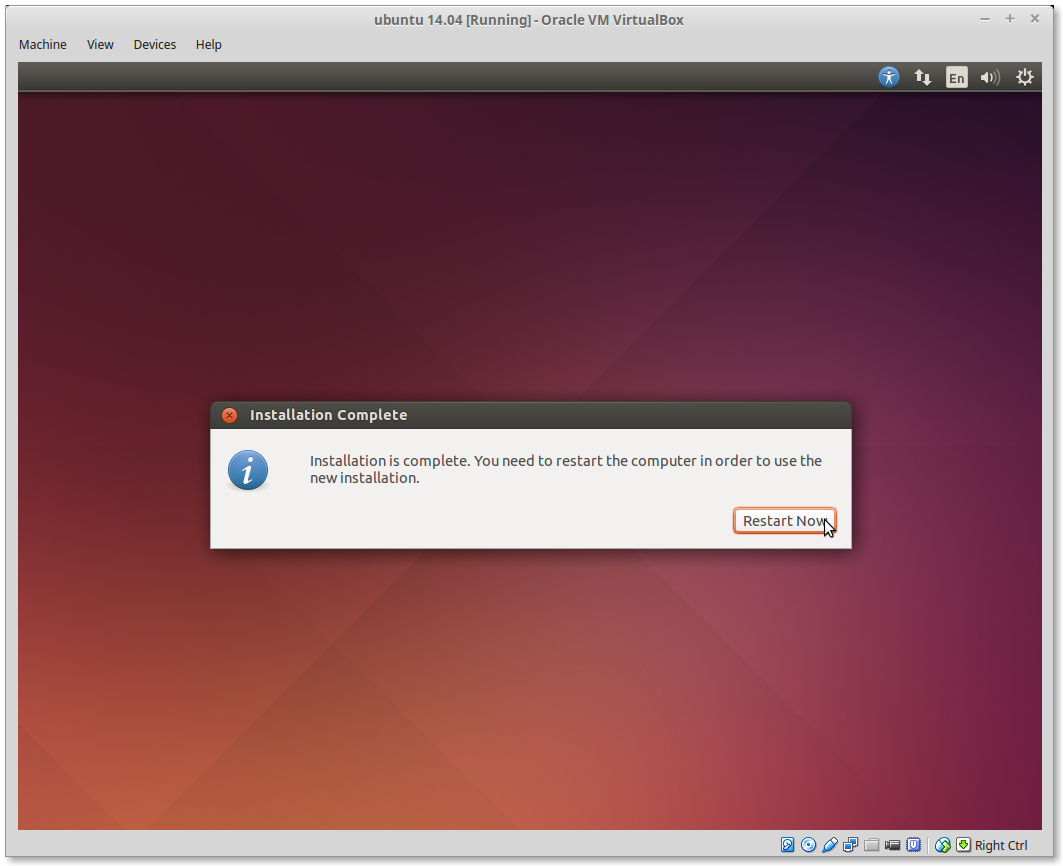
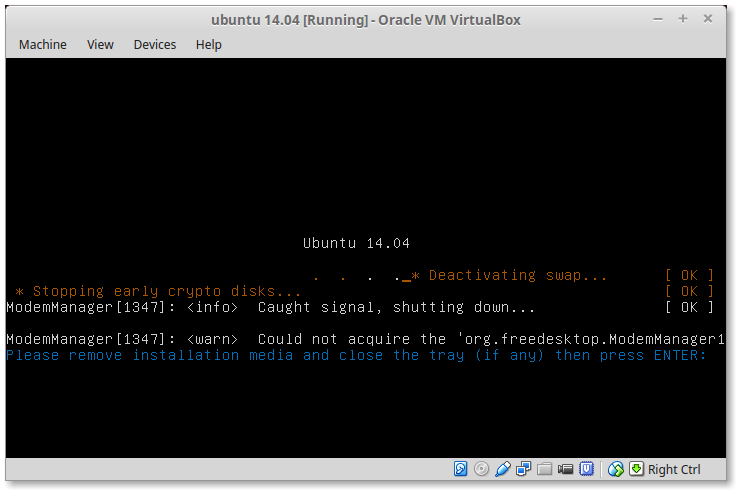 Quote
QuotePress Enter
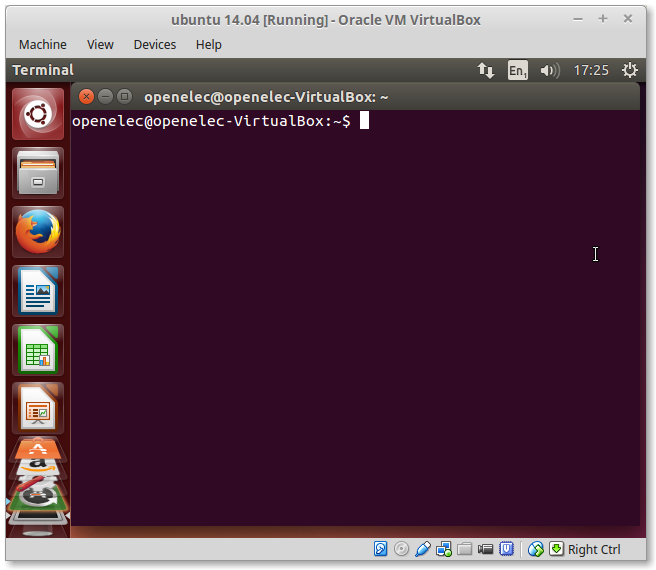 Quote
QuotePress [Ctrl]+[alt]+[t]
QuoteEnter
QuoteEnter your Password
QuotePress Y
QuoteEneter password
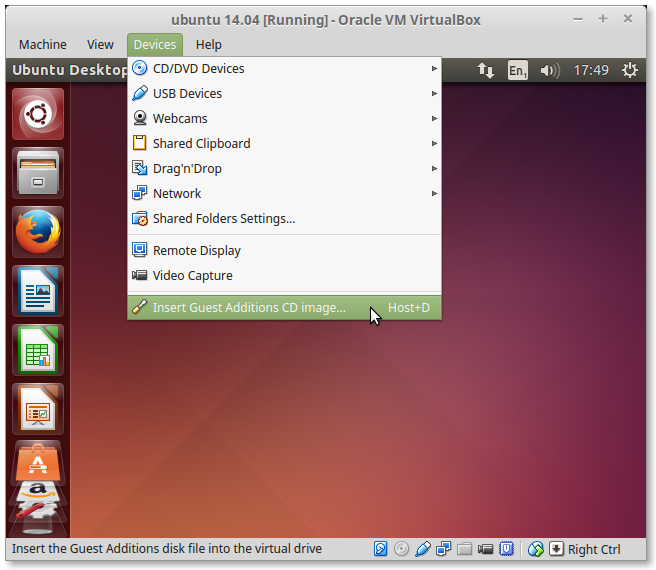
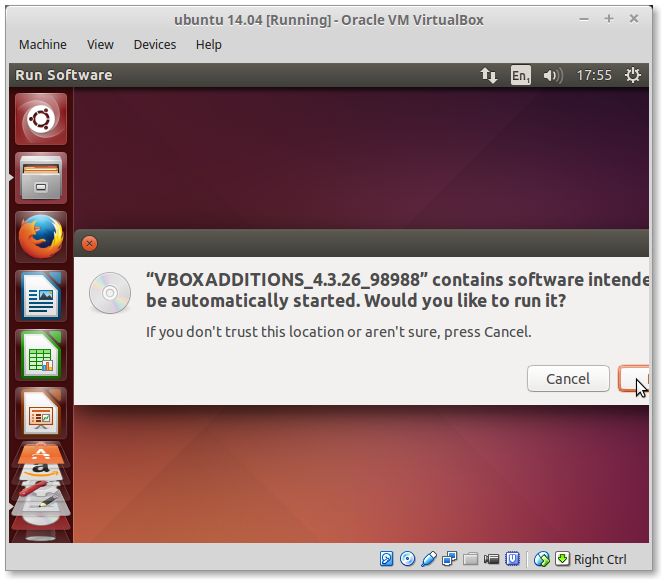
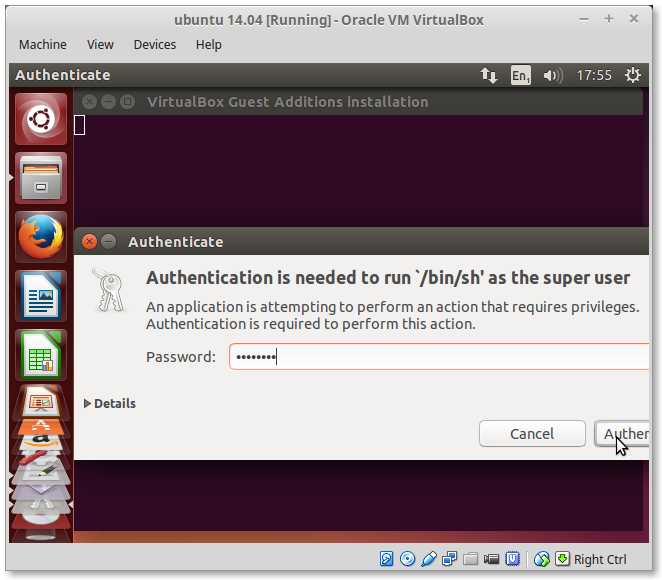
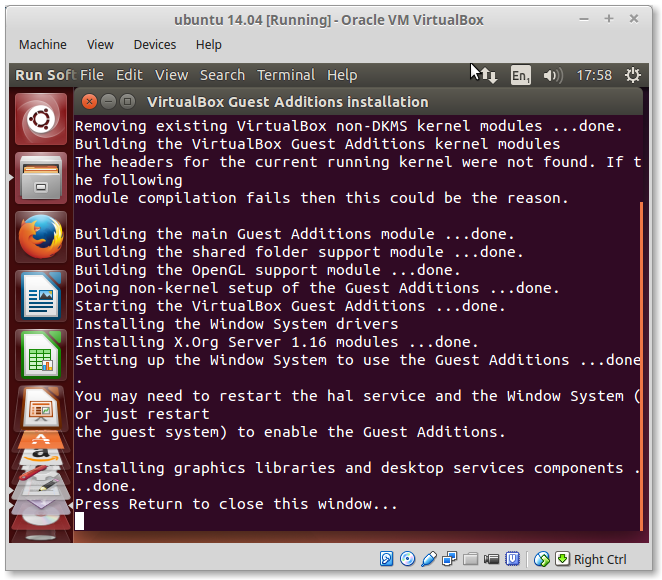 Quote
Quoteafter this you can resize the ubuntu window or do full screen
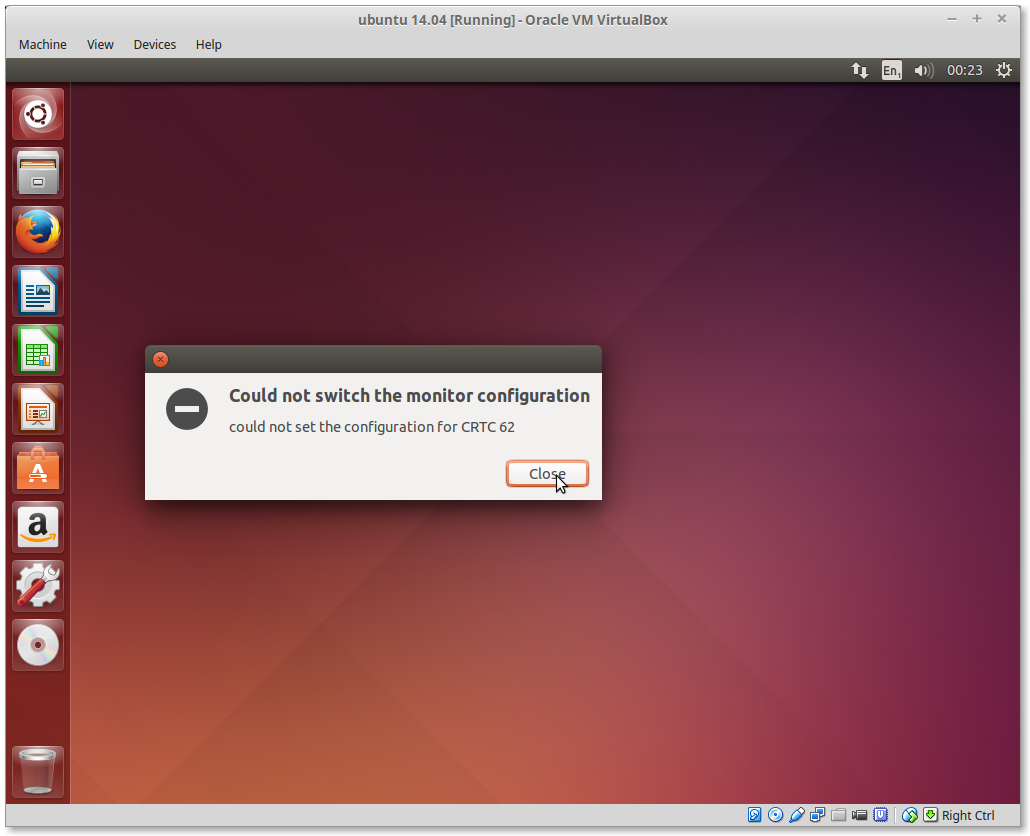 Quote
Quoteyou can close this
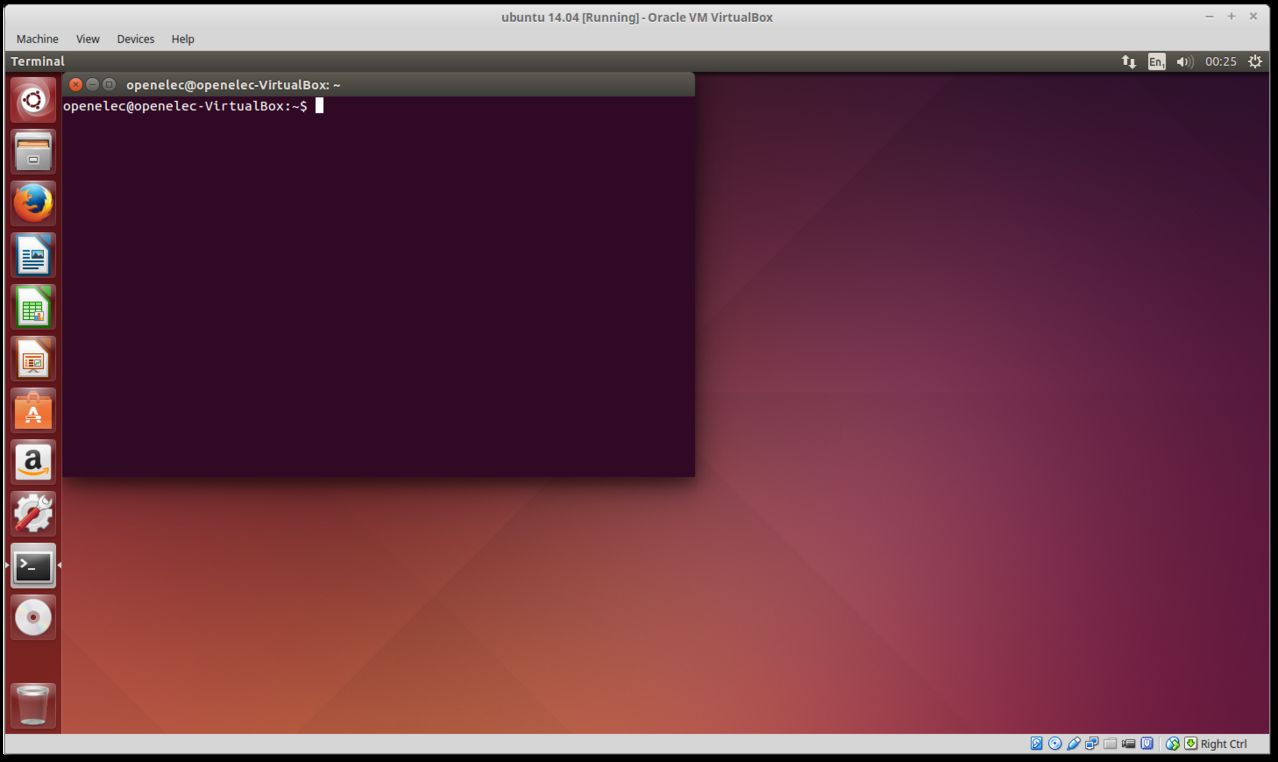 Quote
Quotepress agian [CTRL]+[ALT]+{T}
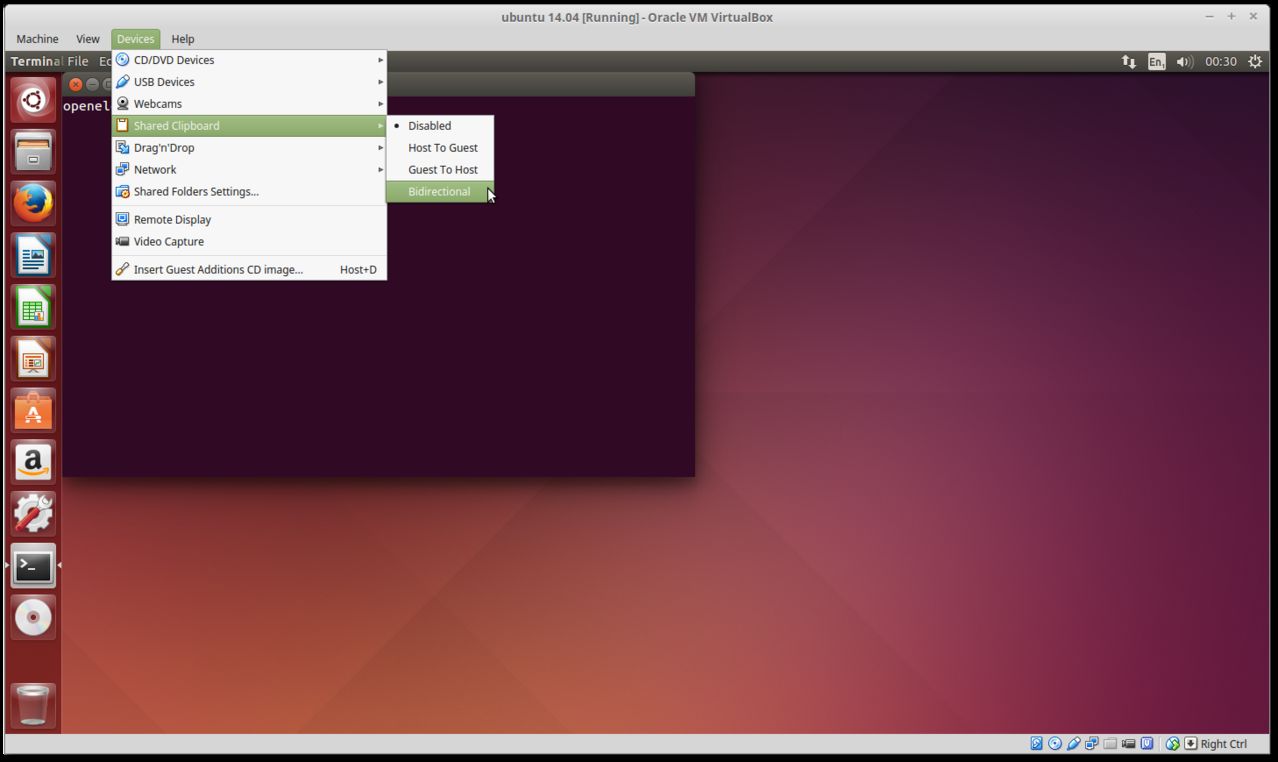 Quote
QuoteNow works cute and past both ways
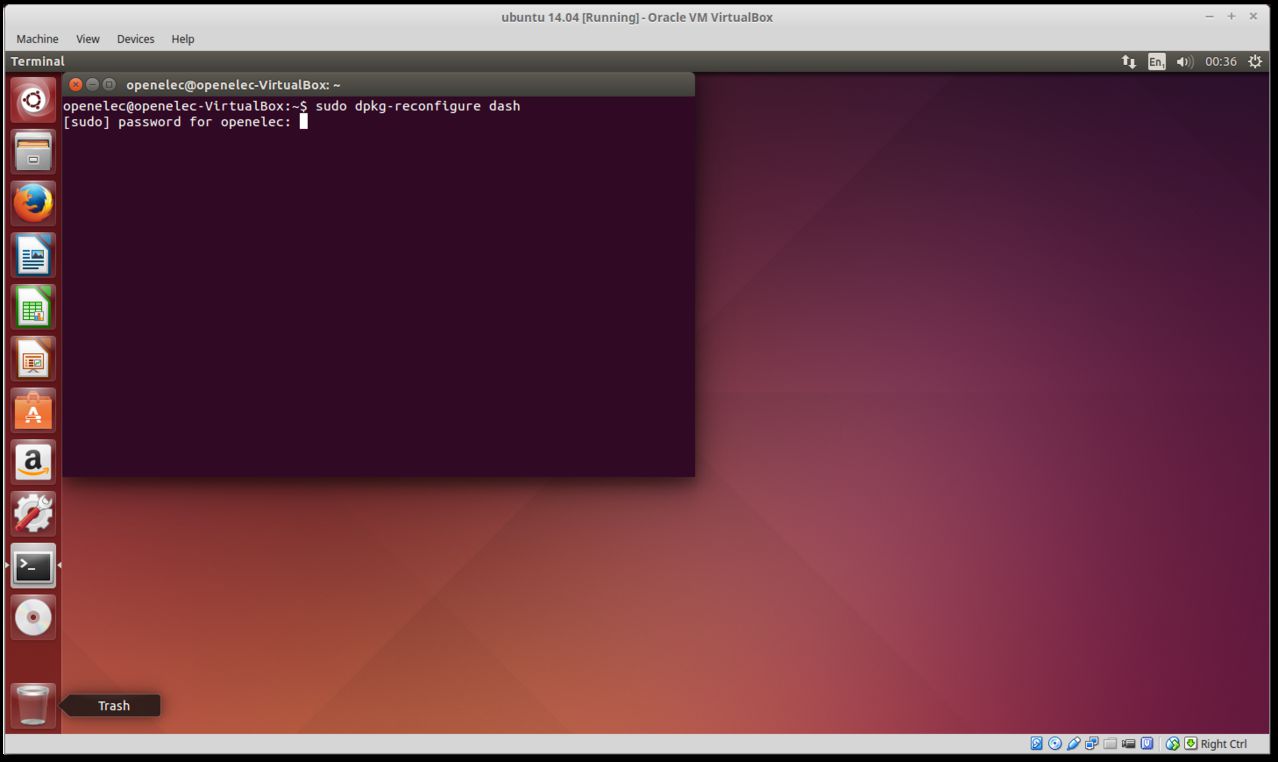 Quote
QuoteEnter Password
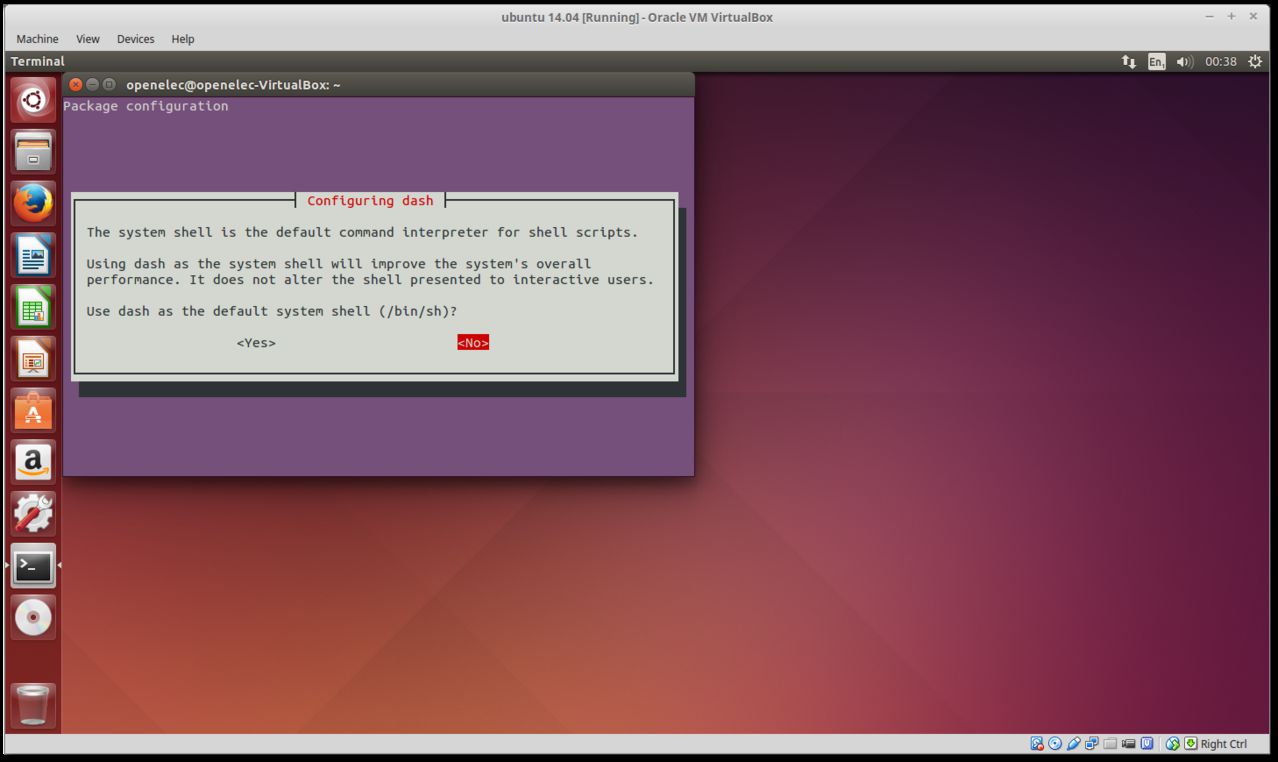 Quote
Quotepress on no
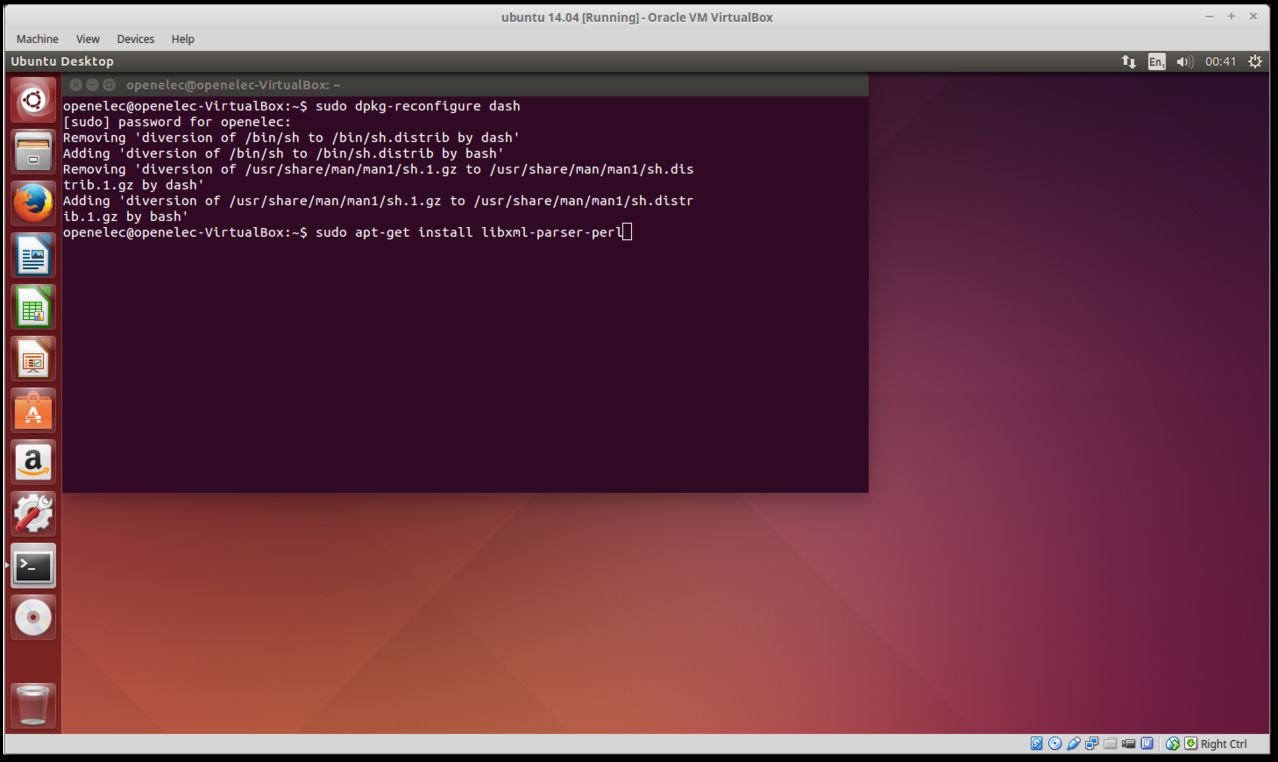
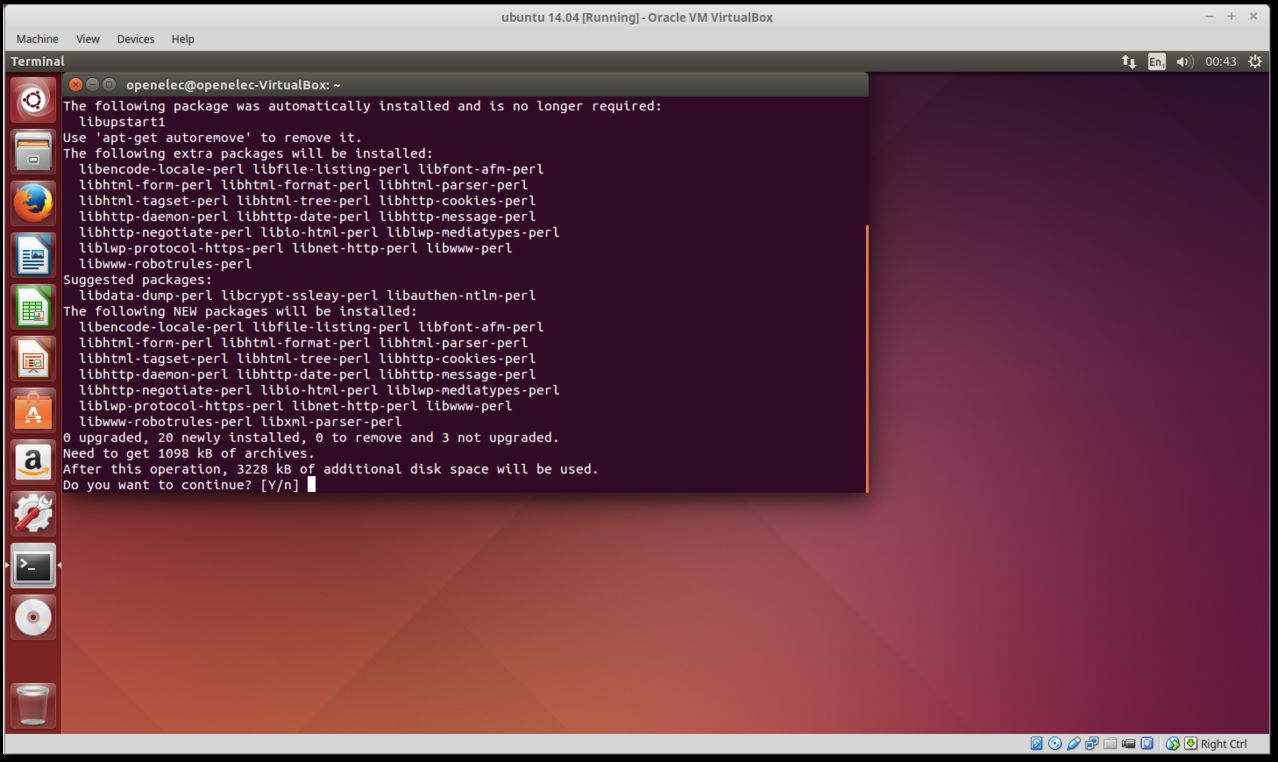 Quote
QuotePress Y
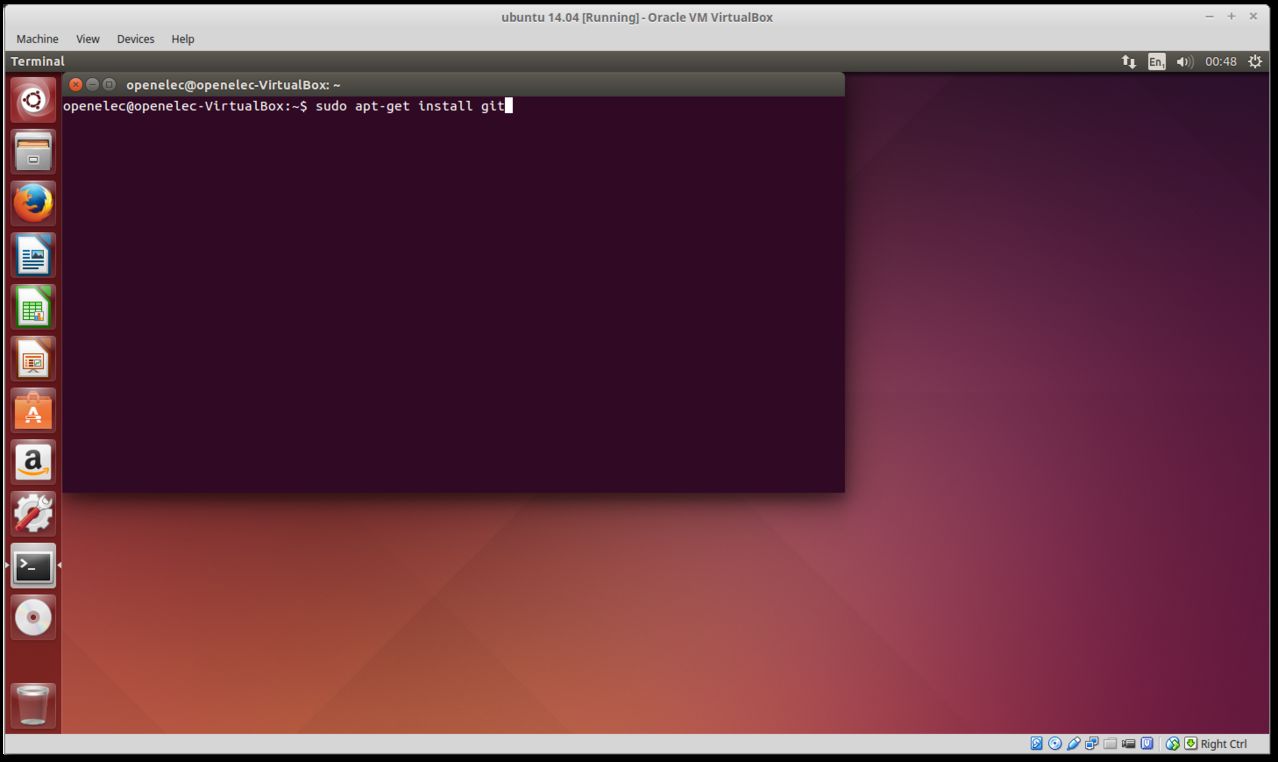 Quote
Quotesudo apt-get install git
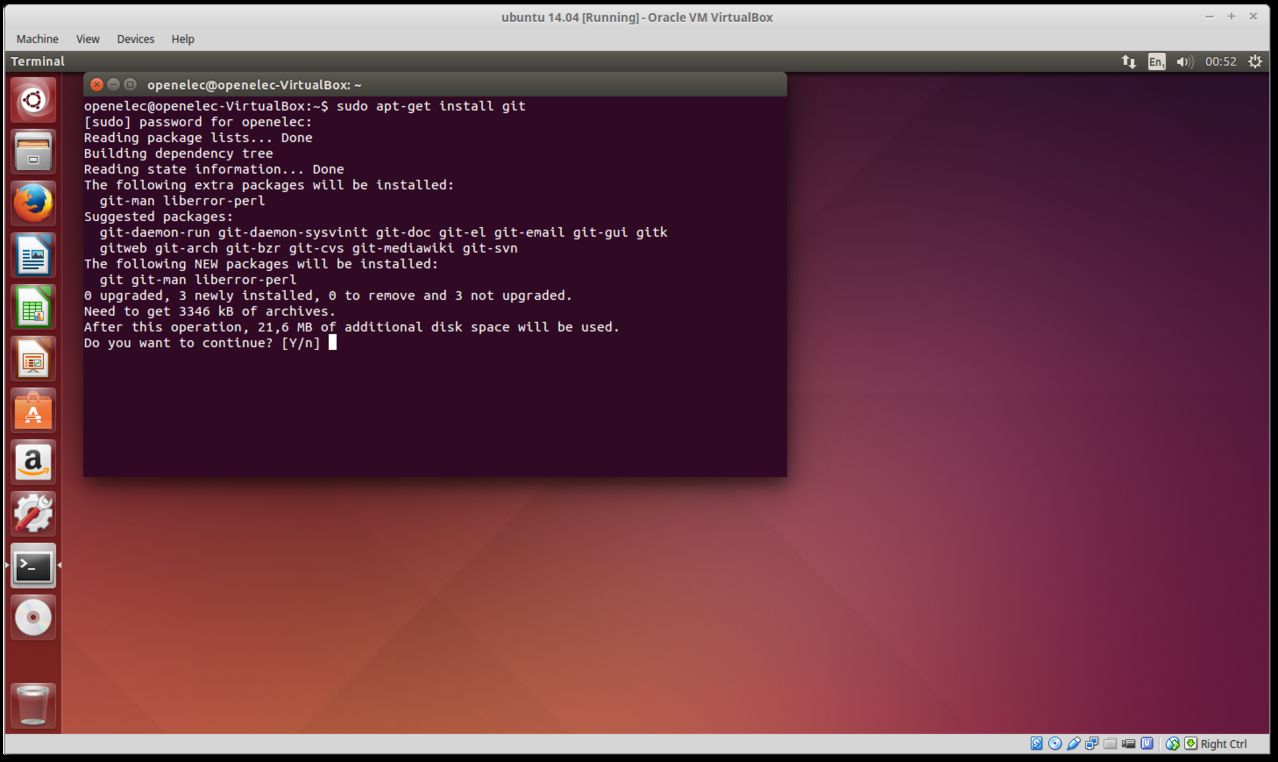 Quote
QuotePress Y
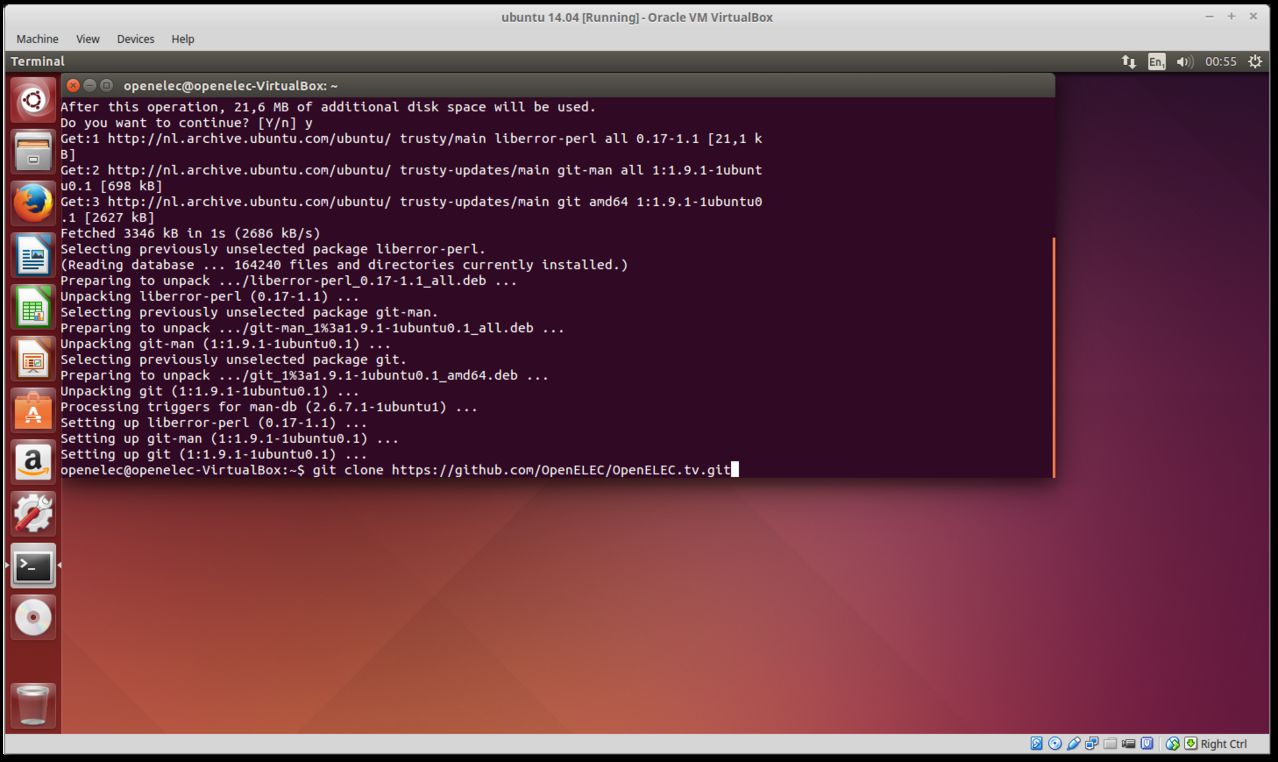
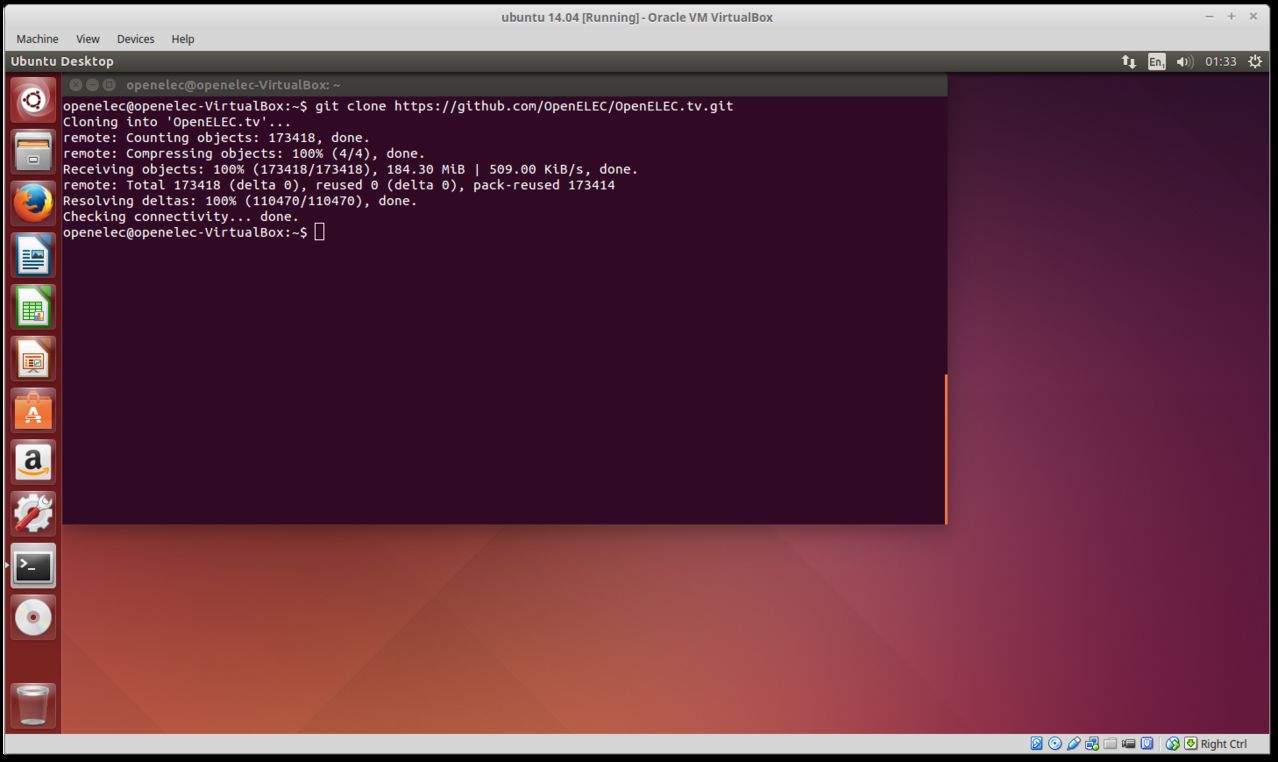
type now
for wetek typeQuoteDisplay MorePROJECT=WeTek_Play ARCH=arm make image
./scripts/image mkimage=================================================================================
Configuration for OpenELEC (unofficial)
=================================================================================Buildoptions:
======================================================
- CPU (ARCH): cortex-a9 (arm)
- FLOAT: hard
- FPU: neon-fp16
- SIMD support: yes
- Optimizations: size
- LTO (Link Time Optimization) support: yes
- GOLD (Google Linker) Support: yes
- LLVM support:Graphic configuration:
======================================================
- OpenGL (GLX) support (provider): no (no)
- OpenGLES support (provider): yes (opengl-meson6)
- uvesafb support: noHardware decoder configuration:
======================================================
- Kodi Player driver: libamcodec
- VAAPI Support:
- VDPAU Support:Input device configuration:
======================================================
- Remote support: yes
- ATV Remote support: no
- CEC Adapter support: yes
- IRTrans support: no
- Kodi Joystick support: yesMisc. hardware configuration:
======================================================
- ALSA support: yes
- Bluetooth support: yes
- LCD drivers: irtrans,imon,imonlcd,mdm166a,MtxOrb,lis,dm140,hd44780,CFontz,SureElec,vlsys_m428,serialVFD,shuttleVFD
- Include driver: RTL8192CU
- Include driver: RTL8192DU
- Include driver: RTL8188EU
- Include driver: wetekdvb
- Include firmware: misc-firmware
- Include firmware: wlan-firmware
- Include firmware: dvb-firmware
- Include firmware: brcmfmac_sdio-firmwareNetwork service configuration:
======================================================
- Avahi (Zeroconf) support: yes
- NFS mounting support: yes
- SAMBA mounting support: yes
- SAMBA server support: yes
- SFTP server support: yesOS configuration:
======================================================
- OEM Support: no
- Default ROOT Password: openelec
- Bootloader: u-boot
- U-Boot configuration:
- U-Boot config file:
- UDevil support: yes
- Installer support: noMisc. Filesystems:
======================================================
- Swap Support: no
- exFAT Support (via Fuse): yes
- NTFS Support (via Fuse): yes
- Install HFS Tools: yesKodi configuration:
======================================================
- Kodi version: kodi
- Kodi nonfree support: yes
- Kodi Blu-Ray support: yes
- Bluray BD+ support: yes
- Bluray AACS support: yes
- Kodi DVDCSS support: yes
- Kodi Airplay support: yes
- Kodi Airtunes support: yes
- Kodi NFS support: yes
- Kodi MySQL support: yes
- Kodi Optical Drive support: yes
- Kodi SAMBA client support: yes
- Kodi SSH client support: yes
- Kodi UPNP support: yes
- Kodi Webserver support: yes
- Include Skin: Confluence
- Default Skin: Confluence
- Include extra fonts: yes=================================================================================
End Configuration for OpenELEC
=================================================================================**** Your system lacks the following tools needed to build OpenELEC ****
g++ gawk makeinfo gperf cvs xsltproc java mkimage /usr/include/ncurses.h
**** You seem to use a Ubuntu system ****
would you like to install the needed tools ? (y/n)QuotePress Y
Quote**** The recommended Package-Manager Aptitude is not installed
(y) install Aptitude :: (n) use APTQuotePress Y
Quote[sudo] password for openelec:
QuotePress Password
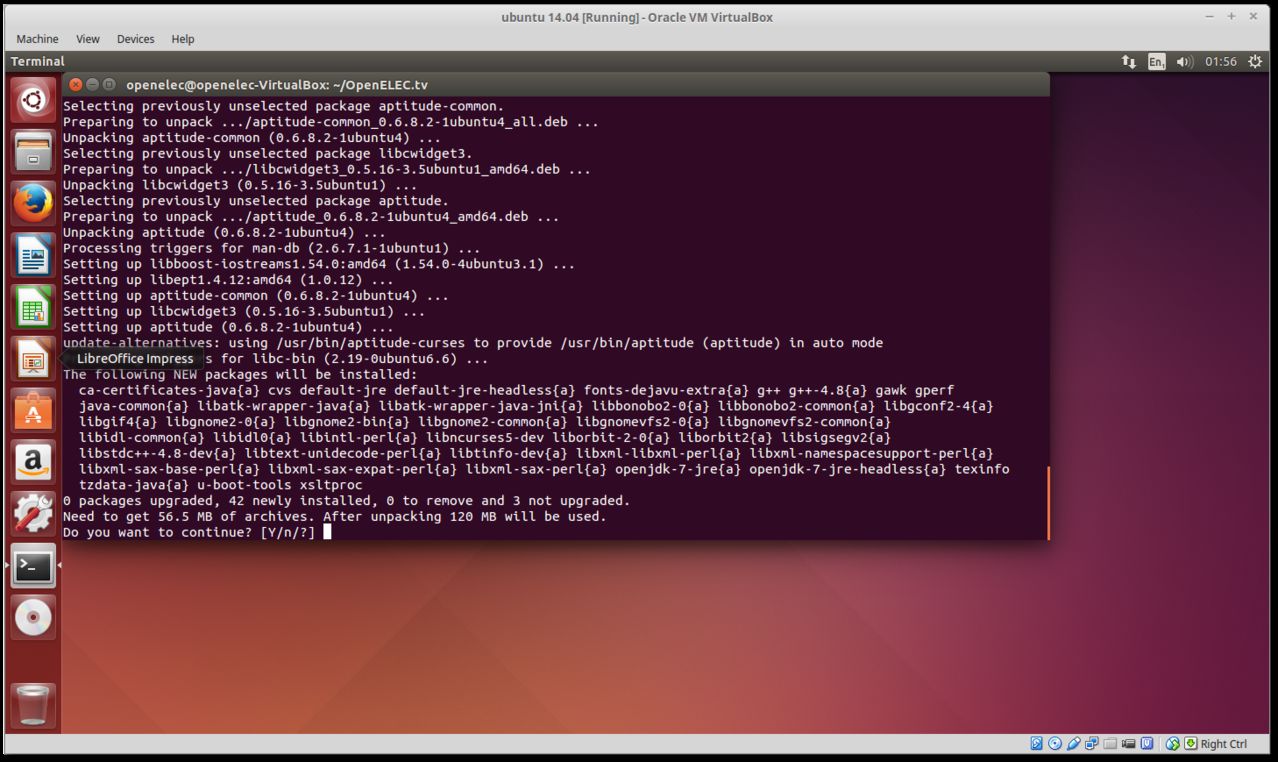 Quote
QuotePress Y
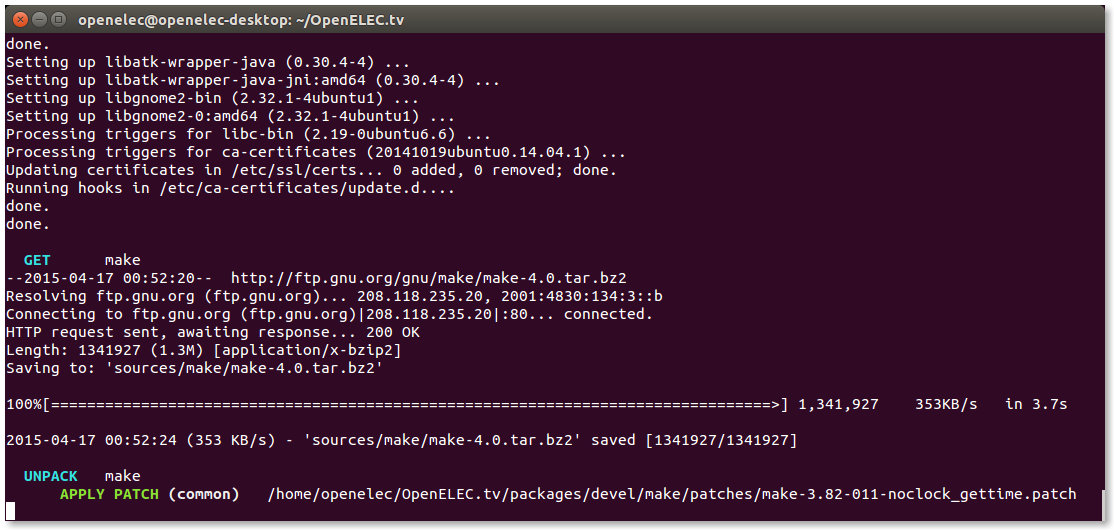 Quote
Quotenow you must wait till it finished that can take many hours
QuoteDisplay MoreParallel mksquashfs: Using 2 processors
Creating 4.0 filesystem on /home/sniffer/OpenELEC.tv/target/OpenELEC-WeTek_Play.arm-devel-20150416150507-r20681-gaa6095c.system, block size 131072.
[================================================== ================================================== ================================================== ================================================== ===================\] 6138/6138 100%Exportable Squashfs 4.0 filesystem, lzo compressed, data block size 131072
compressed data, compressed metadata, compressed fragments, no xattrs
duplicates are removed
Filesystem size 89114.36 Kbytes (87.03 Mbytes)
51.26% of uncompressed filesystem size (173832.49 Kbytes)
Inode table size 81874 bytes (79.96 Kbytes)
35.98% of uncompressed inode table size (227579 bytes)
Directory table size 77295 bytes (75.48 Kbytes)
52.05% of uncompressed directory table size (148501 bytes)
Number of duplicate files found 267
Number of inodes 6839
Number of files 5260
Number of fragments 436
Number of symbolic links 508
Number of device nodes 0
Number of fifo nodes 0
Number of socket nodes 0
Number of directories 1071
Number of ids (unique uids + gids) 2
Number of uids 1
root (0)
Number of gids 2
root (0)
unknown (81)
mkimage: boo. now root access (sudo) is required...
mkimage: see scripts/image and scripts/mkimage if you dont trust us :)
[sudo] password for sniffer:
image: creating image: /home/sniffer/OpenELEC.tv/target/OpenELEC-WeTek_Play.arm-devel-20150416150507-r20681-gaa6095c.img...
292+0 records in
292+0 records out
306184192 bytes (306 MB) copied, 2.57053 s, 119 MB/s
image: creating partition table on /home/sniffer/OpenELEC.tv/target/OpenELEC-WeTek_Play.arm-devel-20150416150507-r20681-gaa6095c.img...
image: creating part1 on /home/sniffer/OpenELEC.tv/target/OpenELEC-WeTek_Play.arm-devel-20150416150507-r20681-gaa6095c.img...
image: creating part2 on /home/sniffer/OpenELEC.tv/target/OpenELEC-WeTek_Play.arm-devel-20150416150507-r20681-gaa6095c.img...
image: creating filesystem on part1...
mkfs.fat 3.0.26 (2014-03-07)
Loop device does not match a floppy size, using default hd params
image: mounting part1 on /tmp/tmp.gw5ipOGYCR...
image: creating bootloader configuration...
image: installing u-boot bootloader...
image: copying files to part1...
image: unmounting part1...
image: creating filesystem on part2...
tune2fs 1.42.9 (4-Feb-2014)
e2fsck 1.42.9 (4-Feb-2014)
/dev/loop0: clean, 11/8192 files, 5530/32768 blocks
image: mounting part2 on /tmp/tmp.gw5ipOGYCR...
image: unmounting part2...
image: compressing...
image: cleanup...this you get in your

You need to use make release for that. This creates KERNEL and SYSTEM images but not the SD card image so it needs no root privileges
Both make release and make image give you an update package in the target folder.for RPi
for RPi2
for x86_64
If you need to clean and start over do the following
update source
When the build completes, you will find the fresh build in the target directory of your build directory (the OpenELEC.tv dir) in target d
- - - Updated - - -
QuotePress the Right Ctrl key + L in
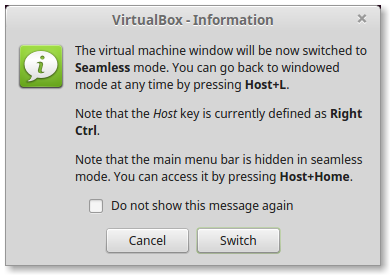 Quote
QuoteClick on [Switch]
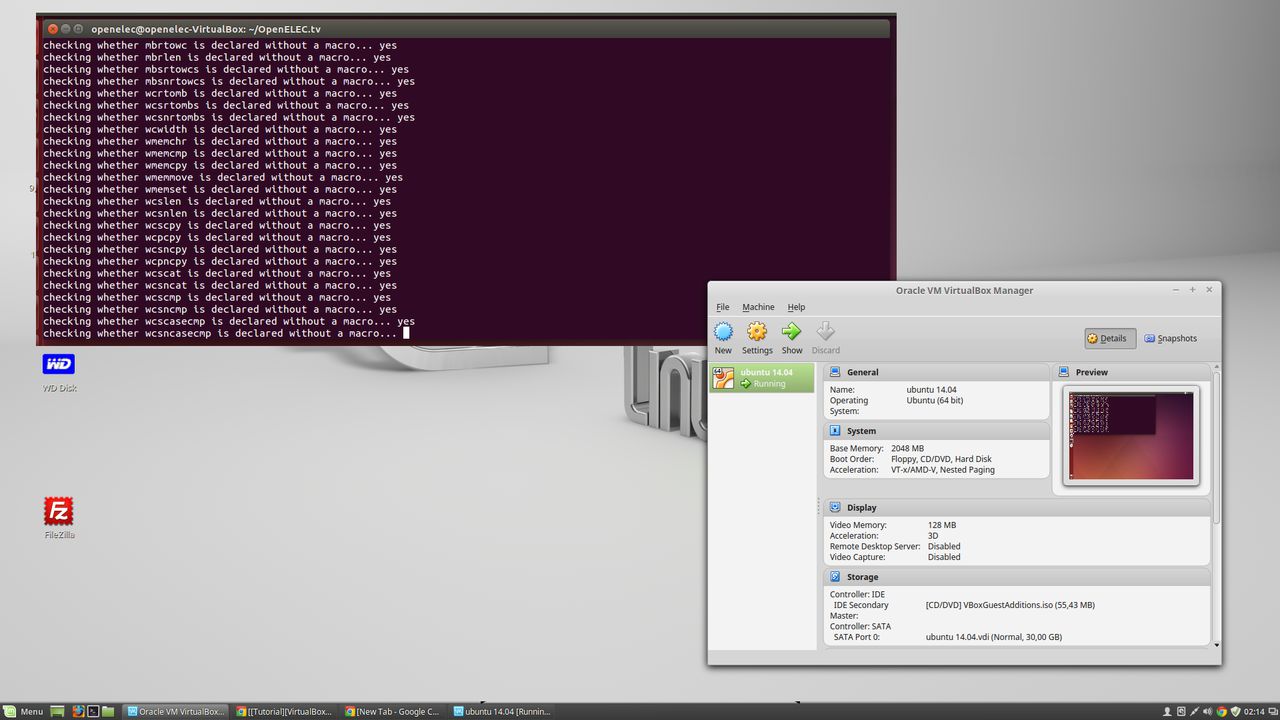 Quote
Quotenow you have only the terminal window
click the Right Ctrl key + L again then you get it so als before or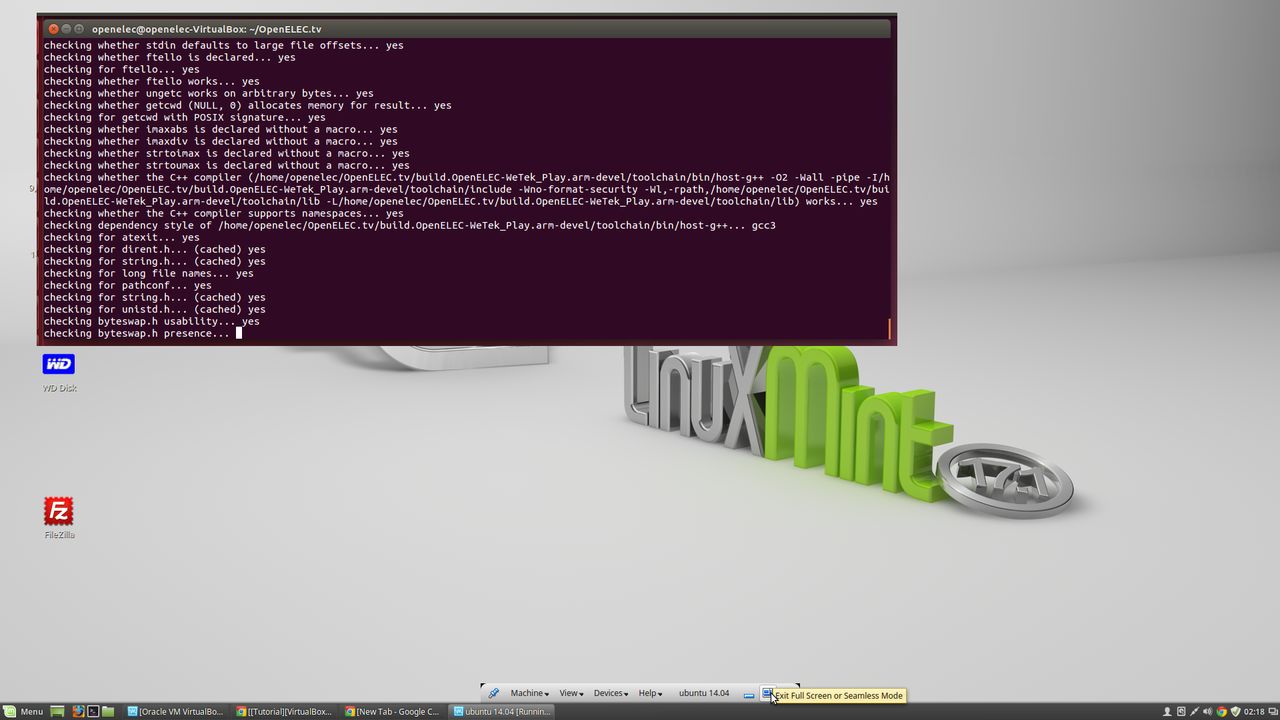 Quote
Quotemove the mouse point to the middle of the bottom look pic
-
Quote
Download ubuntu-14.04.2-desktop-amd64.iso
Goto Universal USB Installer click on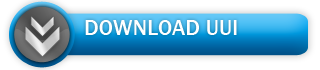
(on the site not on this one )QuoteOpen "Universal USB Installer"
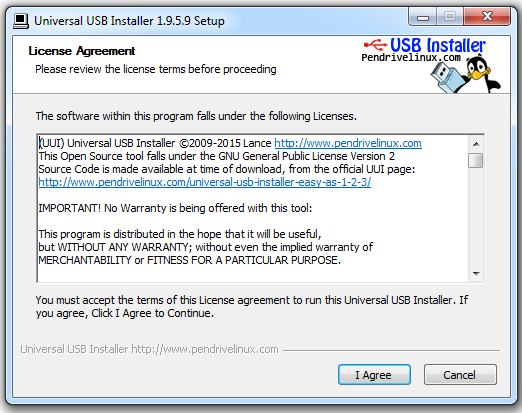 Quote
QuoteClick on [I Agree]
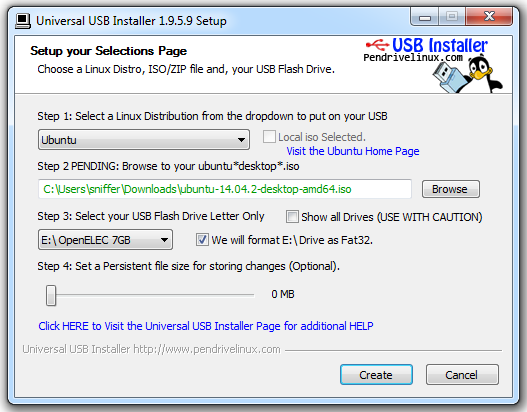 Quote
Quoteby step 1: select linux select Ubuntu
by step 2: Click on Browse then select the ubuntu ISO file
By step 3: select your usb stick and enable "we will format...."
now click on [Create]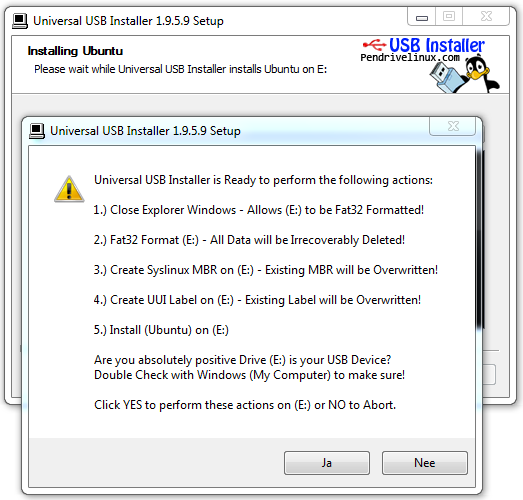 Quote
Quoteclick on [yes]
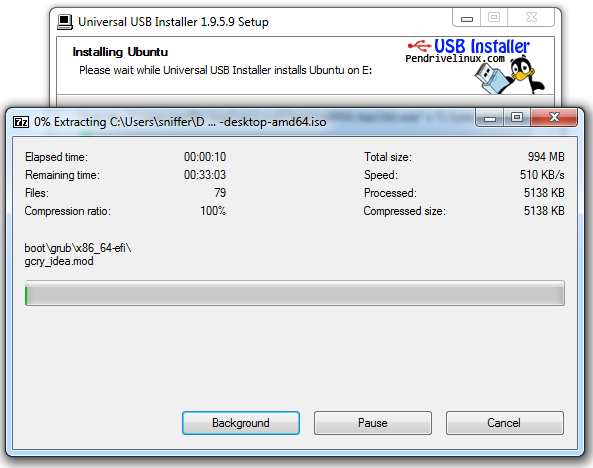
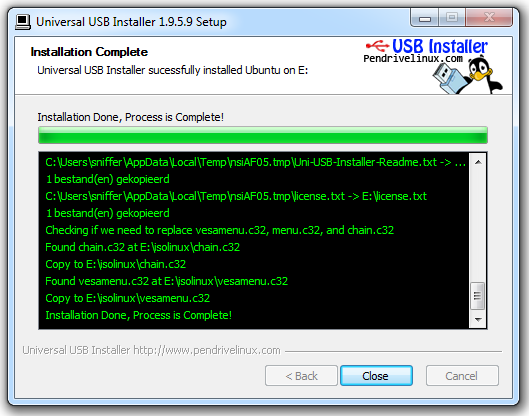 Quote
Quoteclick on [Close]
ow you have a bootble usb stick with a live version of ubuntuQuotereboot your pc and boot from usb
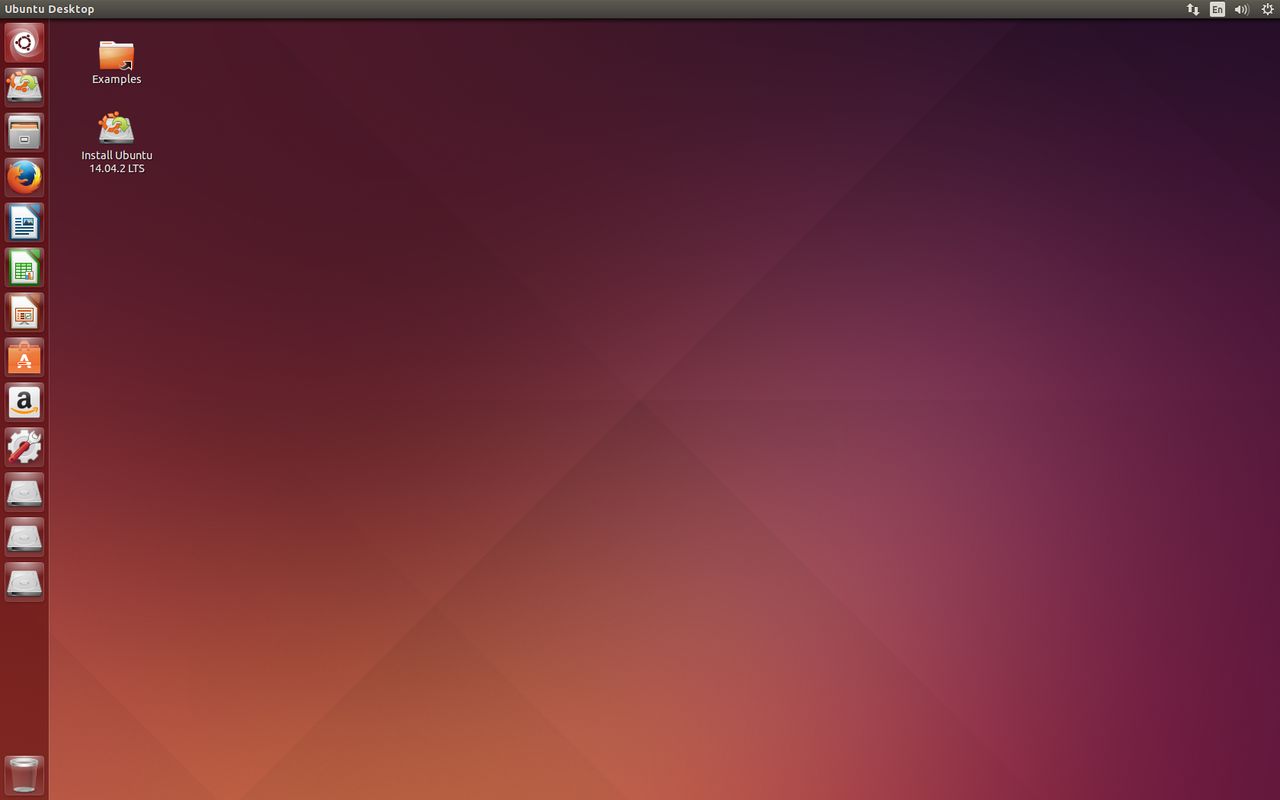
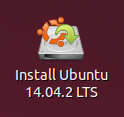 Quote
QuoteClick on this Icon on your desktop
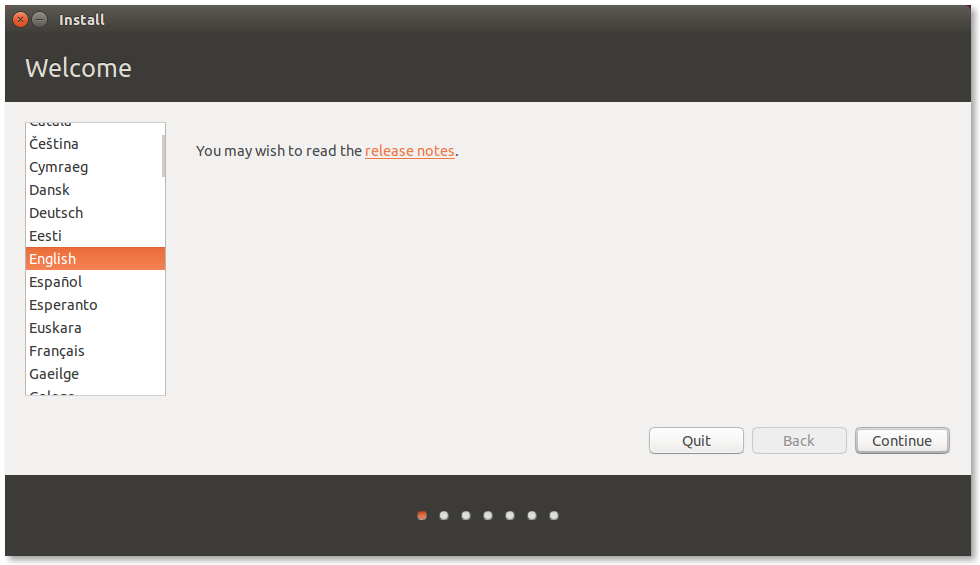 Quote
QuoteClick on [Continue]
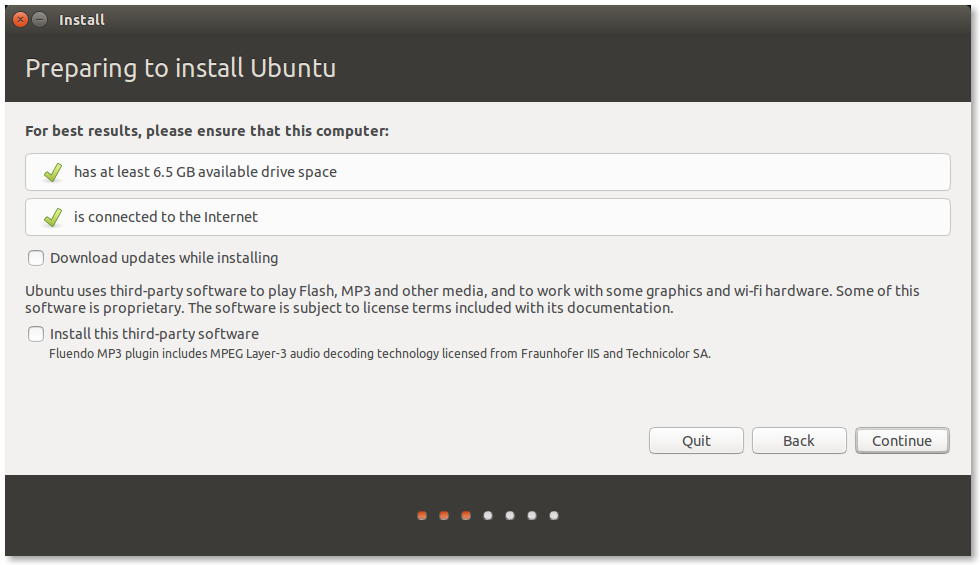 Quote
QuoteClick on [Continue]
 Quote
Quoteif you want make a partition on your windows hdd you can use this i use a other drive so i dont use this option
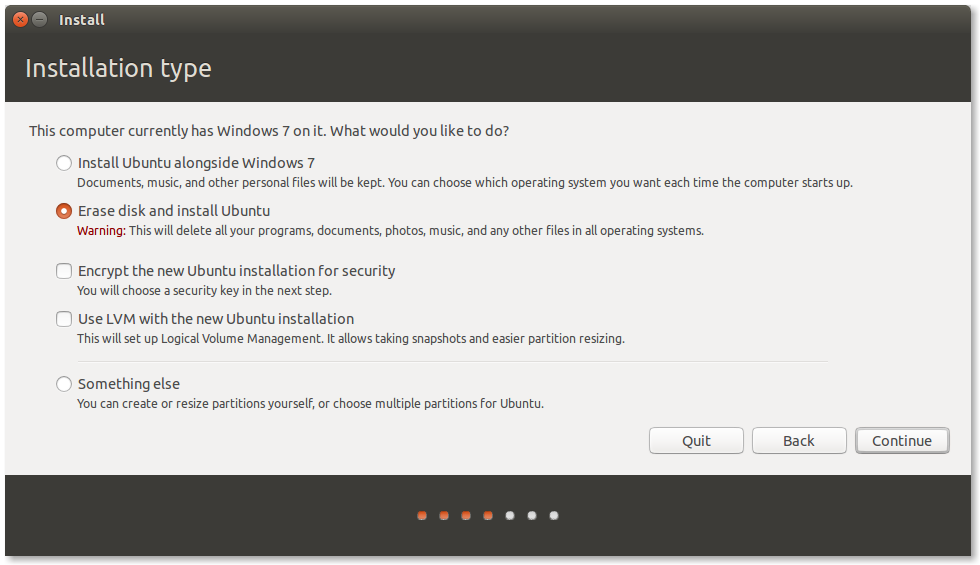 Quote
QuoteClick on [Continue]
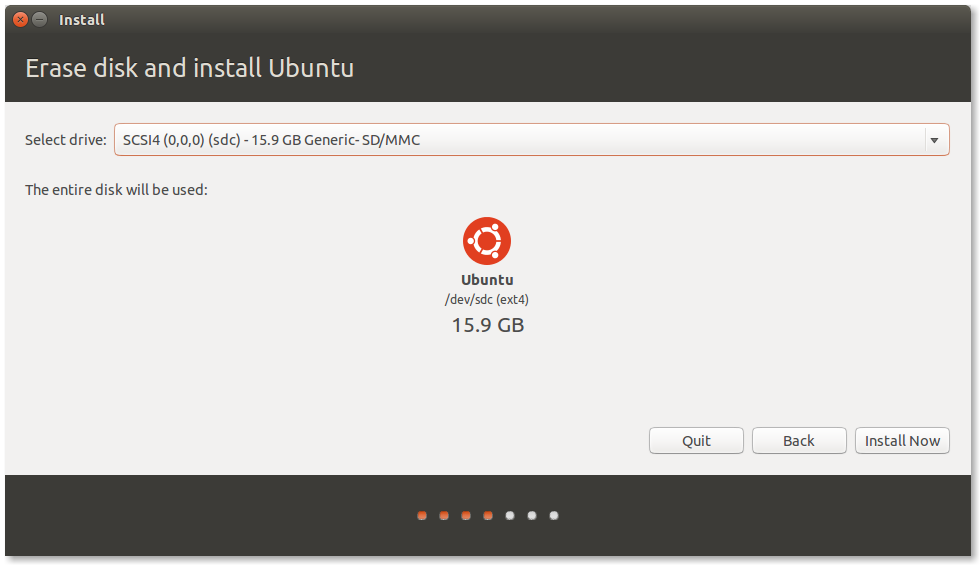 Quote
Quoteyou need more space then this al less 32gig if you compile a image it use +- 17 gig, linux install +- 6 a 7 gig so 32gig must be enough
QuoteClick on [Install Now]
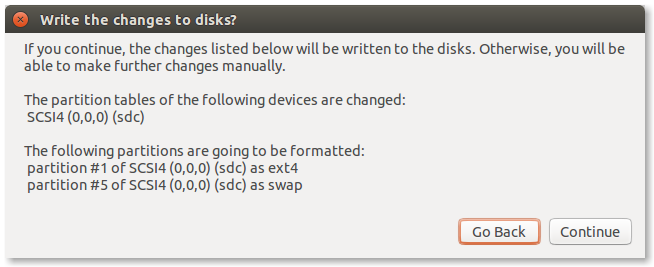 Quote
QuoteClick on [Continue]
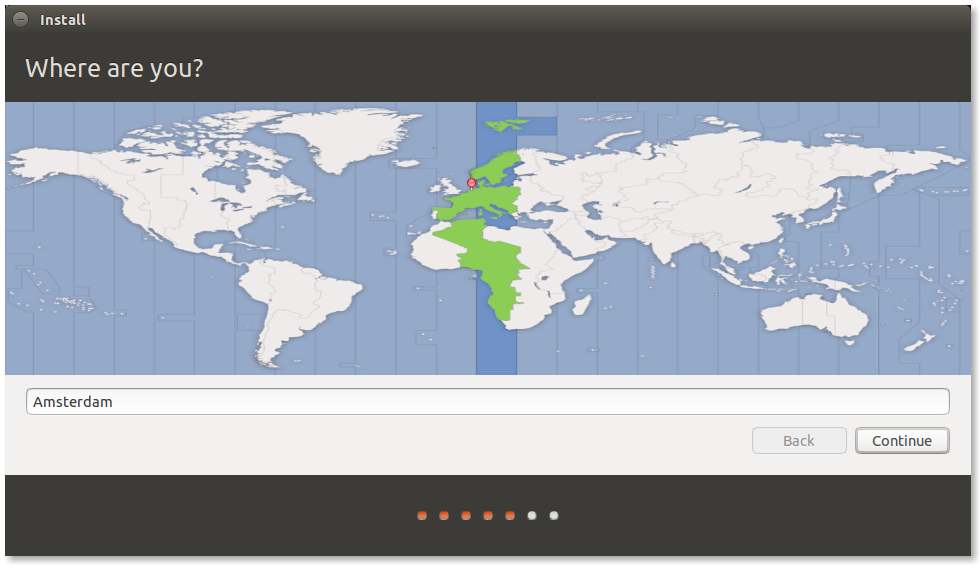 Quote
QuoteClick on [Continue]
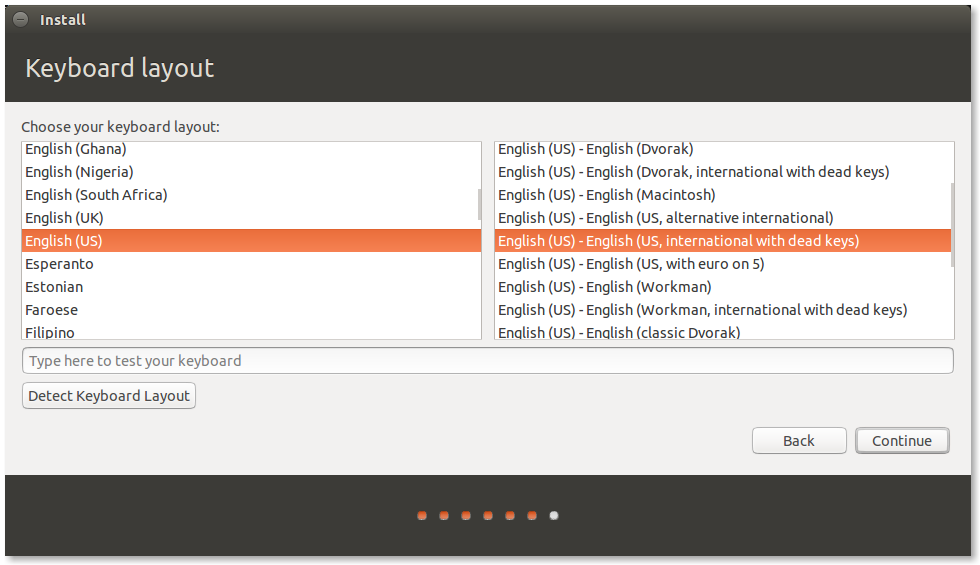 Quote
QuoteClick on [Continue]
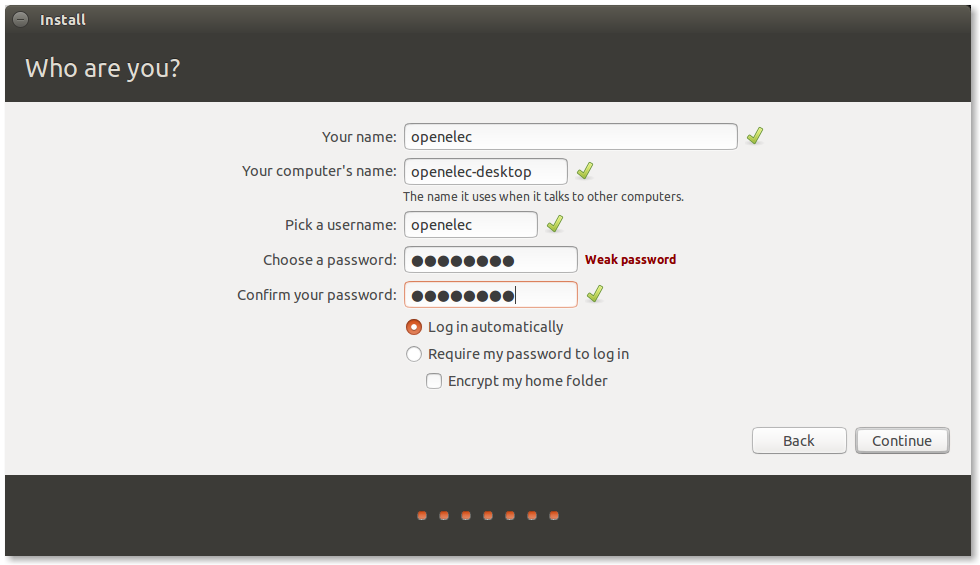 Quote
QuoteClick on [Continue]
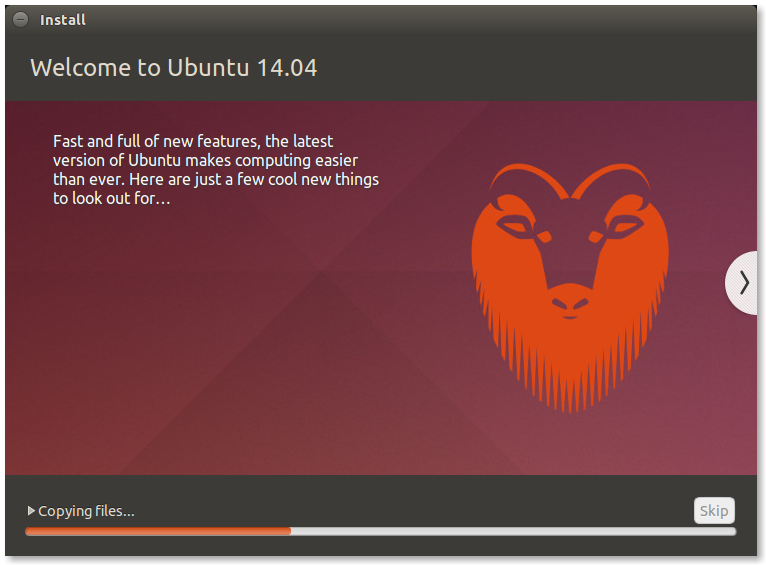
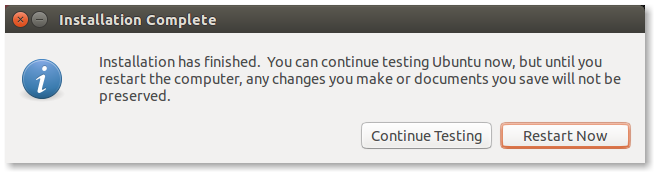 Quote
QuoteRestart Now
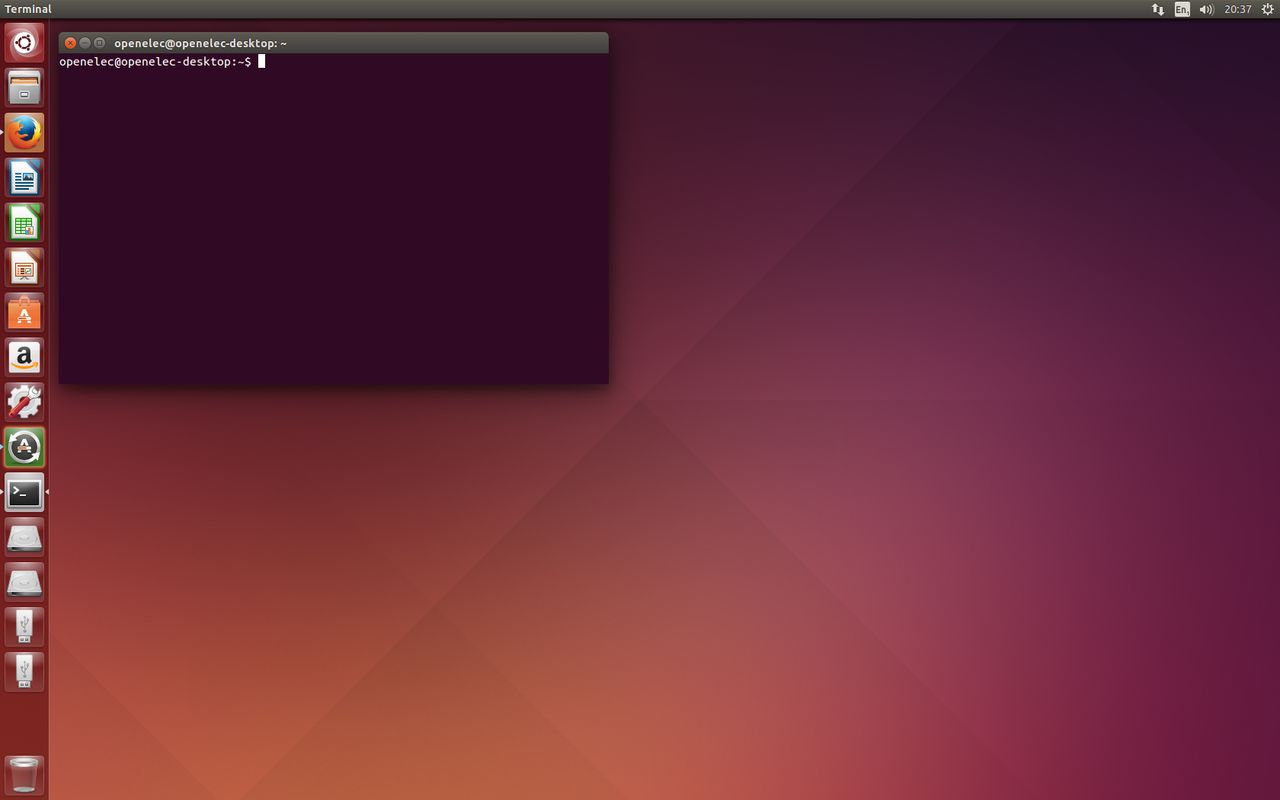 Quote
QuotePress [Ctrl]+[alt]+[t]
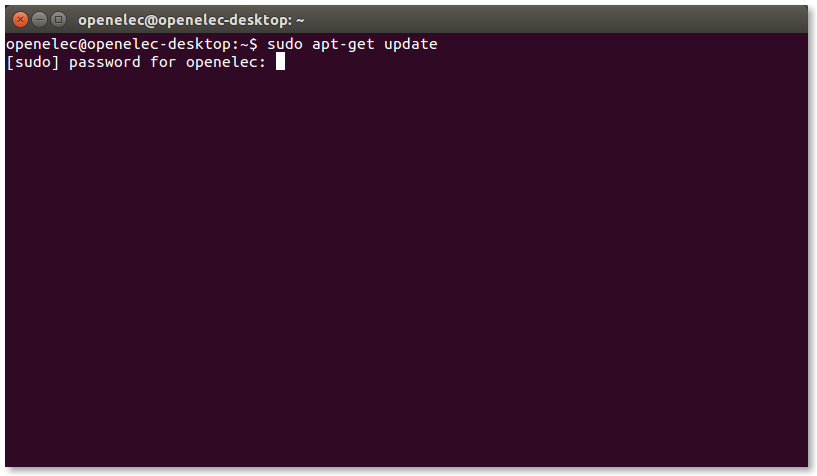 Quote
Quotetype your password
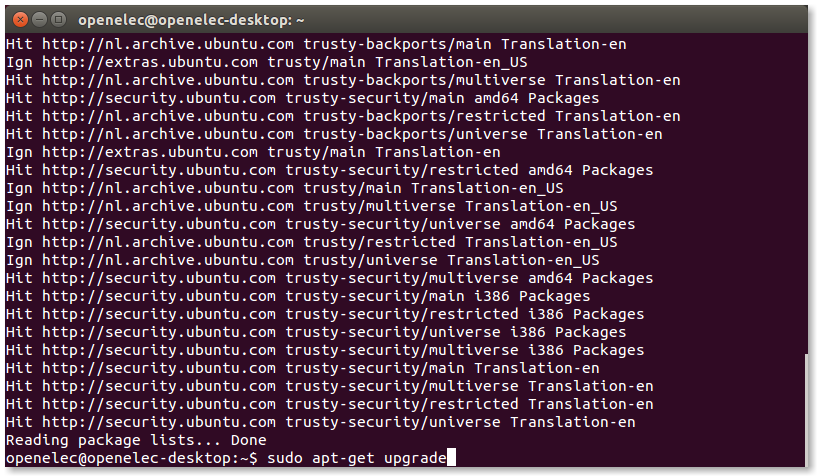
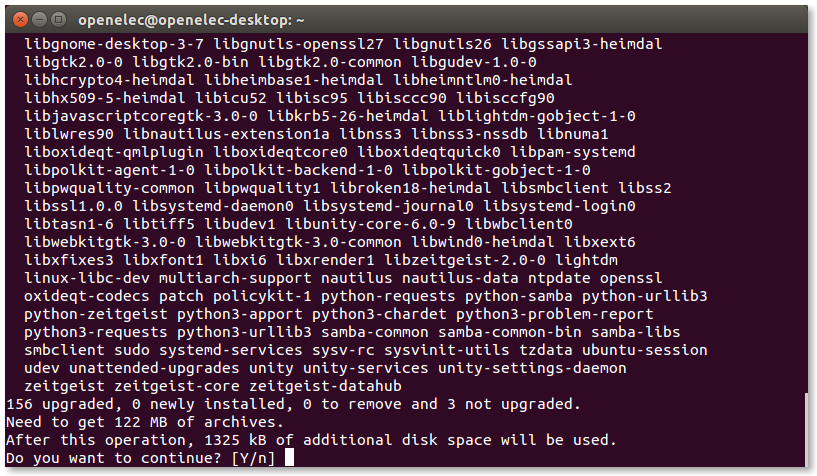 Quote
Quotepress Y
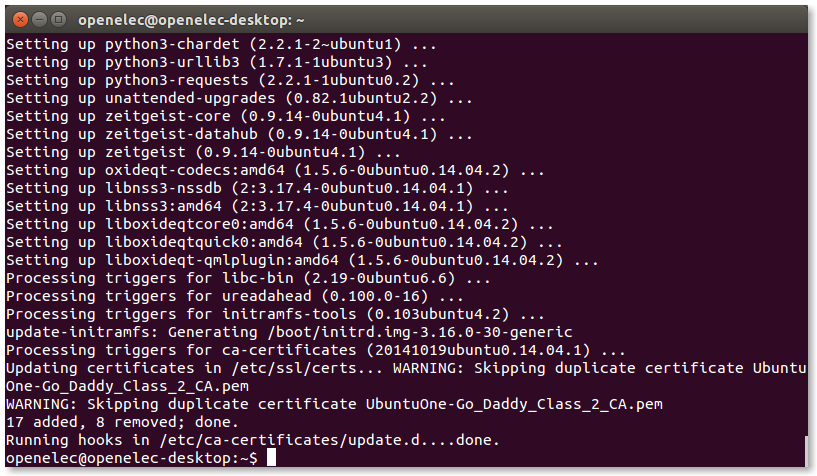 Quote
Quotereboot now ubuntu
Quotepress agian [CTRL]+[ALT]+{T}
Quoteenter your password
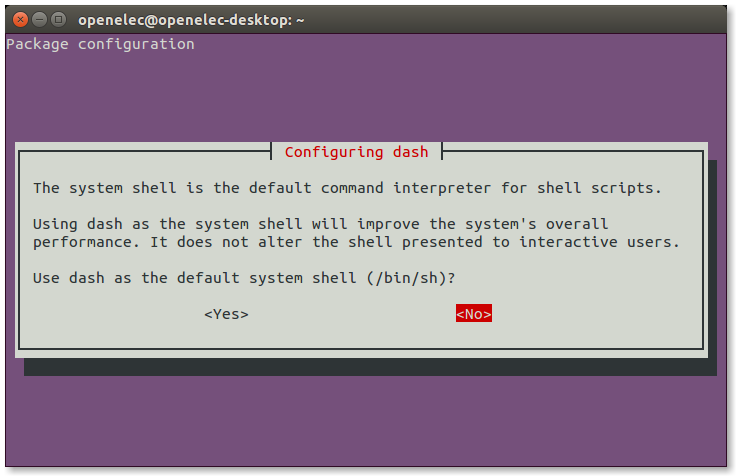 Quote
Quotepress on no
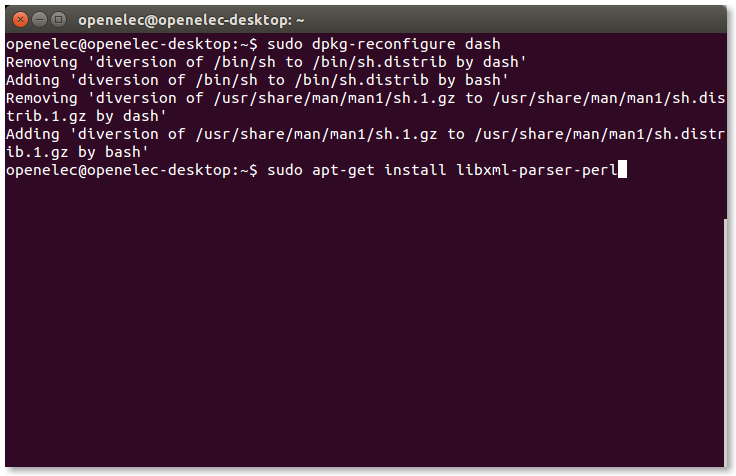 Quote
Quotepress enter
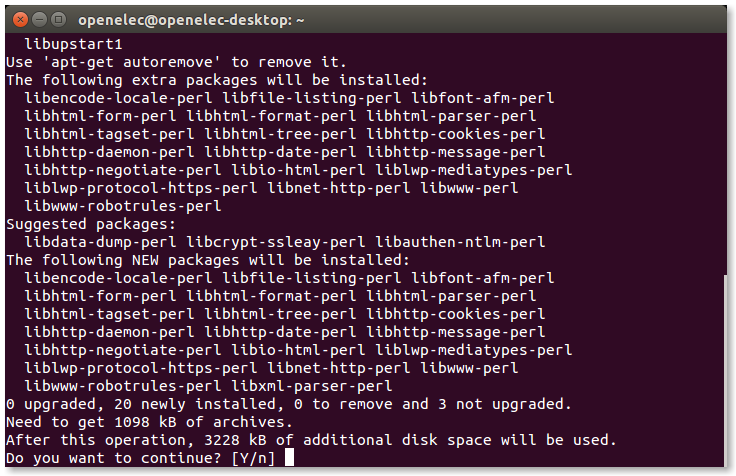 Quote
Quotepress Y
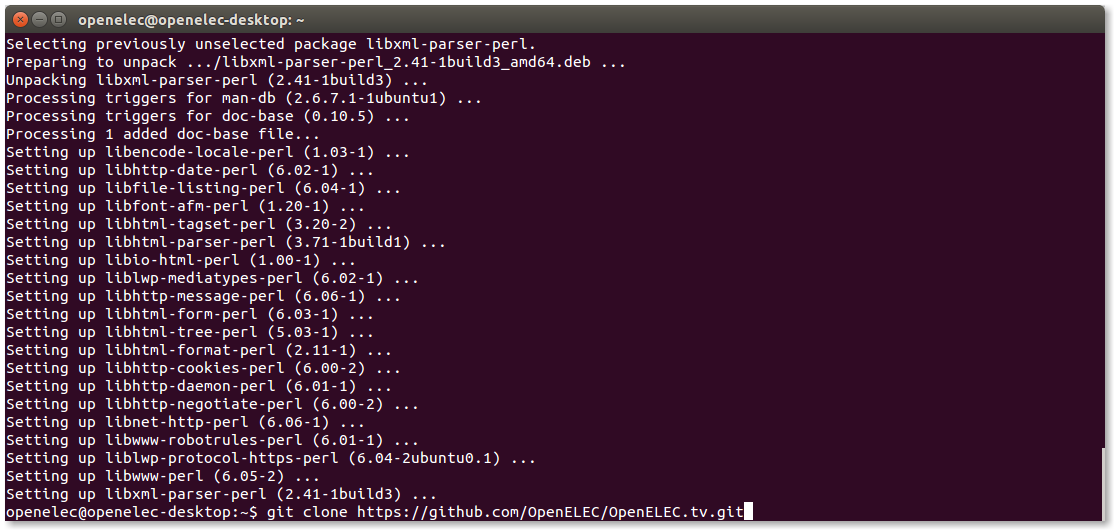 Quote
Quotepress enter
QuoteDisplay Moregit clone https://github.com/OpenELEC/OpenELEC.tv.git
Cloning into 'OpenELEC.tv'...
remote: Counting objects: 173418, done.
remote: Compressing objects: 100% (4/4), done.
remote: Total 173418 (delta 0), reused 0 (delta 0), pack-reused 173414
Receiving objects: 100% (173418/173418), 184.30 MiB | 53.00 KiB/s, done.cd OpenELEC.tv
Resolving deltas: 100% (110470/110470), done.
Checking connectivity... doncd OpenELEC.tve.type
for wetek type
QuoteDisplay MorePROJECT=WeTek_Play ARCH=arm make image
./scripts/image mkimage================================================== ===============================
Configuration for OpenELEC (unofficial)
================================================== ===============================Buildoptions:
================================================== ====
- CPU (ARCH): cortex-a9 (arm)
- FLOAT: hard
- FPU: neon-fp16
- SIMD support: yes
- Optimizations: size
- LTO (Link Time Optimization) support: yes
- GOLD (Google Linker) Support: yes
- LLVM support:Graphic configuration:
================================================== ====
- OpenGL (GLX) support (provider): no (no)
- OpenGLES support (provider): yes (opengl-meson6)
- uvesafb support: noHardware decoder configuration:
================================================== ====
- Kodi Player driver: libamcodec
- VAAPI Support:
- VDPAU Support:Input device configuration:
================================================== ====
- Remote support: yes
- ATV Remote support: no
- CEC Adapter support: yes
- IRTrans support: no
- Kodi Joystick support: yesMisc. hardware configuration:
================================================== ====
- ALSA support: yes
- Bluetooth support: yes
- LCD drivers: irtrans,imon,imonlcd,mdm166a,MtxOrb,lis,dm140,hd44 780,CFontz,SureElec,vlsys_m428,serialVFD,shuttleVF D
- Include driver: RTL8192CU
- Include driver: RTL8192DU
- Include driver: RTL8188EU
- Include driver: wetekdvb
- Include firmware: misc-firmware
- Include firmware: wlan-firmware
- Include firmware: dvb-firmware
- Include firmware: brcmfmac_sdio-firmwareNetwork service configuration:
================================================== ====
- Avahi (Zeroconf) support: yes
- NFS mounting support: yes
- SAMBA mounting support: yes
- SAMBA server support: yes
- SFTP server support: yesOS configuration:
================================================== ====
- OEM Support: no
- Default ROOT Password: openelec
- Bootloader: u-boot
- U-Boot configuration:
- U-Boot config file:
- UDevil support: yes
- Installer support: noMisc. Filesystems:
================================================== ====
- Swap Support: no
- exFAT Support (via Fuse): yes
- NTFS Support (via Fuse): yes
- Install HFS Tools: yesKodi configuration:
================================================== ====
- Kodi version: kodi
- Kodi nonfree support: yes
- Kodi Blu-Ray support: yes
- Bluray BD+ support: yes
- Bluray AACS support: yes
- Kodi DVDCSS support: yes
- Kodi Airplay support: yes
- Kodi Airtunes support: yes
- Kodi NFS support: yes
- Kodi MySQL support: yes
- Kodi Optical Drive support: yes
- Kodi SAMBA client support: yes
- Kodi SSH client support: yes
- Kodi UPNP support: yes
- Kodi Webserver support: yes
- Include Skin: Confluence
- Default Skin: Confluence
- Include extra fonts: yes================================================== ===============================
End Configuration for OpenELEC
================================================== ===============================**** Your system lacks the following tools needed to build OpenELEC ****
g++ gawk makeinfo gperf cvs xsltproc java mkimage /usr/include/ncurses.h
**** You seem to use a Ubuntu system ****
would you like to install the needed tools ? (y/n)Quotepress y
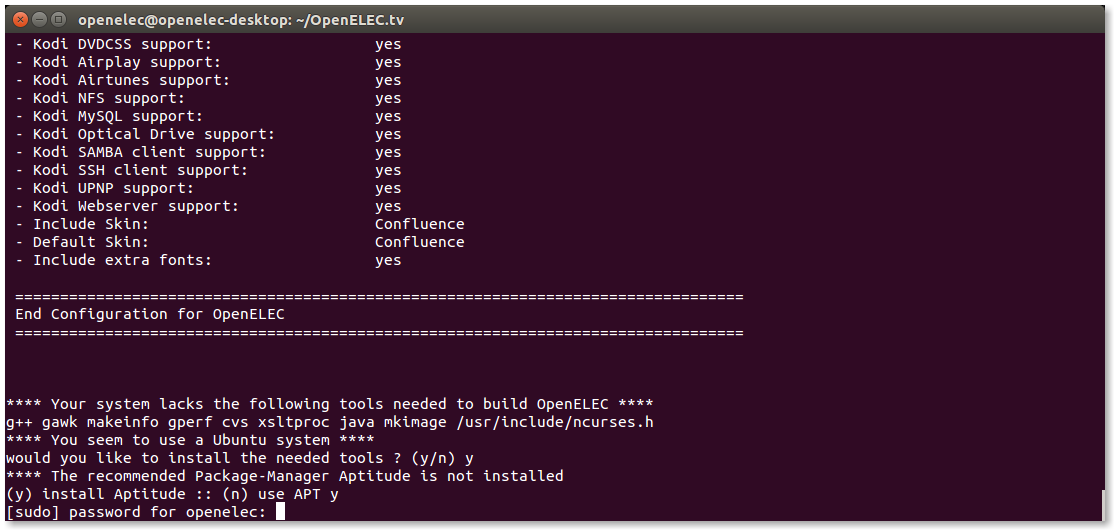
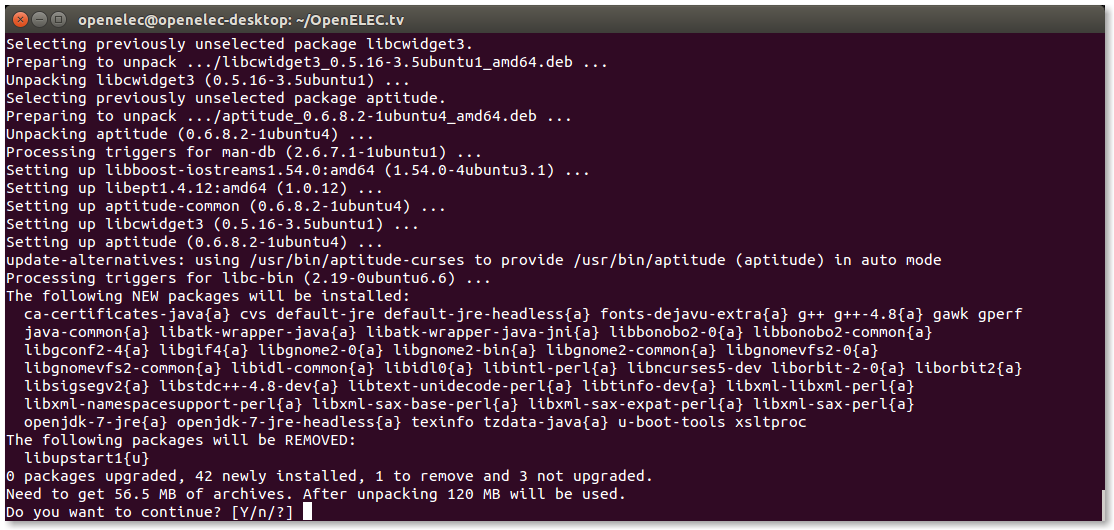 Quote
Quotepress Y
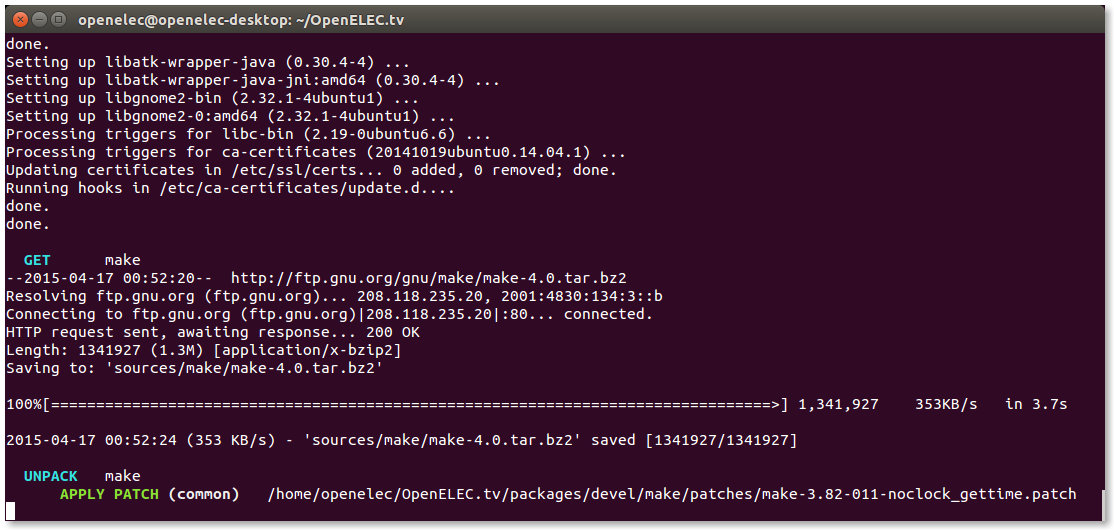 Quote
Quotenow you must wait till it finished that can take many hours
QuoteDisplay MoreParallel mksquashfs: Using 2 processors
Creating 4.0 filesystem on /home/sniffer/OpenELEC.tv/target/OpenELEC-WeTek_Play.arm-devel-20150416150507-r20681-gaa6095c.system, block size 131072.
[================================================== ================================================== ================================================== ================================================== ===================\] 6138/6138 100%Exportable Squashfs 4.0 filesystem, lzo compressed, data block size 131072
compressed data, compressed metadata, compressed fragments, no xattrs
duplicates are removed
Filesystem size 89114.36 Kbytes (87.03 Mbytes)
51.26% of uncompressed filesystem size (173832.49 Kbytes)
Inode table size 81874 bytes (79.96 Kbytes)
35.98% of uncompressed inode table size (227579 bytes)
Directory table size 77295 bytes (75.48 Kbytes)
52.05% of uncompressed directory table size (148501 bytes)
Number of duplicate files found 267
Number of inodes 6839
Number of files 5260
Number of fragments 436
Number of symbolic links 508
Number of device nodes 0
Number of fifo nodes 0
Number of socket nodes 0
Number of directories 1071
Number of ids (unique uids + gids) 2
Number of uids 1
root (0)
Number of gids 2
root (0)
unknown (81)
mkimage: boo. now root access (sudo) is required...
mkimage: see scripts/image and scripts/mkimage if you dont trust us :)
[sudo] password for sniffer:
image: creating image: /home/sniffer/OpenELEC.tv/target/OpenELEC-WeTek_Play.arm-devel-20150416150507-r20681-gaa6095c.img...
292+0 records in
292+0 records out
306184192 bytes (306 MB) copied, 2.57053 s, 119 MB/s
image: creating partition table on /home/sniffer/OpenELEC.tv/target/OpenELEC-WeTek_Play.arm-devel-20150416150507-r20681-gaa6095c.img...
image: creating part1 on /home/sniffer/OpenELEC.tv/target/OpenELEC-WeTek_Play.arm-devel-20150416150507-r20681-gaa6095c.img...
image: creating part2 on /home/sniffer/OpenELEC.tv/target/OpenELEC-WeTek_Play.arm-devel-20150416150507-r20681-gaa6095c.img...
image: creating filesystem on part1...
mkfs.fat 3.0.26 (2014-03-07)
Loop device does not match a floppy size, using default hd params
image: mounting part1 on /tmp/tmp.gw5ipOGYCR...
image: creating bootloader configuration...
image: installing u-boot bootloader...
image: copying files to part1...
image: unmounting part1...
image: creating filesystem on part2...
tune2fs 1.42.9 (4-Feb-2014)
e2fsck 1.42.9 (4-Feb-2014)
/dev/loop0: clean, 11/8192 files, 5530/32768 blocks
image: mounting part2 on /tmp/tmp.gw5ipOGYCR...
image: unmounting part2...
image: compressing...
image: cleanup...this you get in your

You need to use make release for that. This creates KERNEL and SYSTEM images but not the SD card image so it needs no root privileges
Both make release and make image give you an update package in the target folder.for RPi
for RPi2
for x86_64
If you need to clean and start over do the following
update source
When the build completes, you will find the fresh build in the target directory of your build directory (the OpenELEC.tv dir) in target dir
-
i use only openelec on sdcard never in my nand
-
mmh ok this is on your own risk i have do this oft in the last months i get only his after update from my build
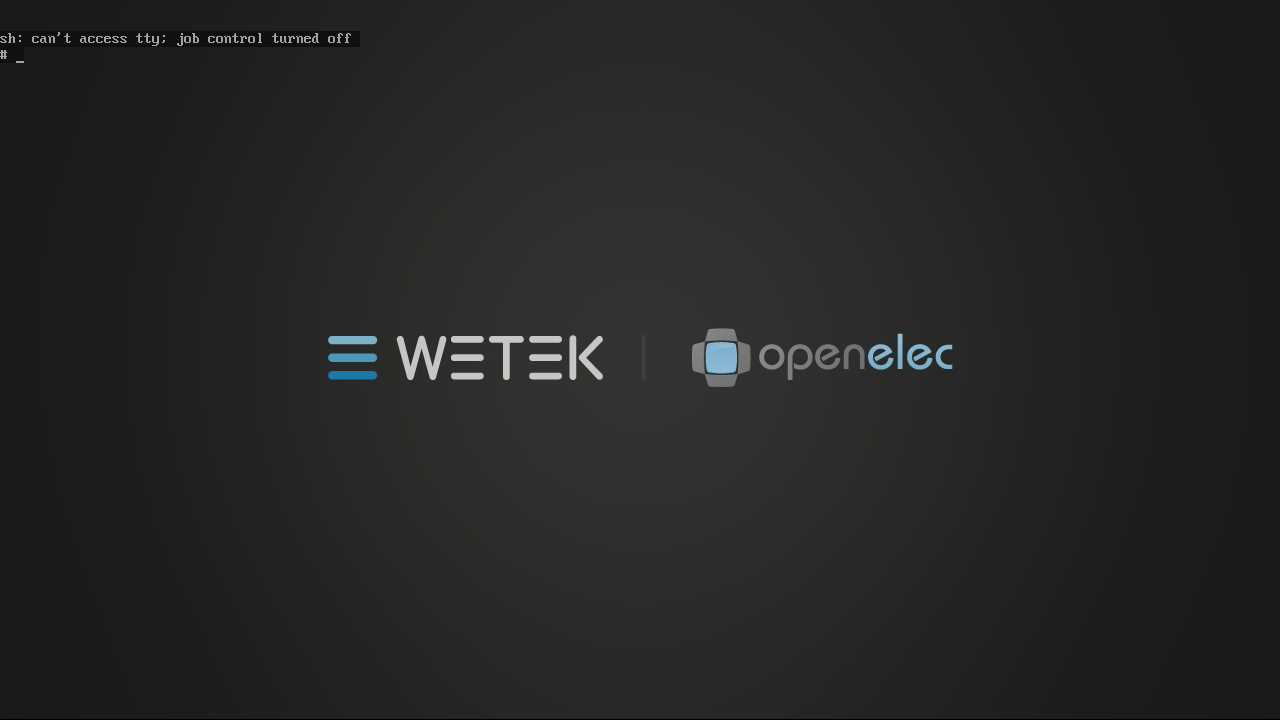
if you your looks like that because andriod want not more start and openelec then you can fix it with this
[HOWTO] Unbrick WeTek Play ths i have use the last months +- 8 timesif your want realy try it read this too http://wiki.openelec.tv/index.php/Compile_from_source
- - - Updated - - -
btw you use
this make 4 files a a image file and the files for update
-
-
Quote
Changes
Commits on Apr 11, 2015-

kodi: update to kodi-15.0-beta1-23ef019 …
sraue authored 2 hours ago -

sqlite: update to sqlite-autoconf-3080900 …
sraue authored a day ago -

pciutils: update to pciutils-3.3.1 …
sraue authored a day ago -

libgpg-error: update to libgpg-error-1.18 …
sraue authored 2 days ago -

libgpg-error: add patch to avoid breakage with gcc 5 …
sraue authored 2 days ago -

projects/RPi*/patches/linux: add upstream patches …
sraue authored 2 days ago -

u-boot: add upstream patches …
sraue authored 2 days ago -

xorg-server: add upstream patch to make sdksyms.sh work with gcc5 …
sraue authored 2 days ago -

ncurses: add upstream fix …
sraue authored 2 days ago
Commits on Apr 10, 2015-

libssh: dont build with '-pedantic-errors' …
sraue authored 2 days ago -

libmicrohttpd: update to libmicrohttpd-0.9.40 …
sraue authored 3 days ago -

gcc: remove dynamic linker patch, create /lib64 in initramfs …
sraue authored 3 days ago -

gcc: remove auto-color patch …
sraue authored 3 days ago -

autoconf-archive: update to autoconf-archive-2015.02.24 …
sraue authored 3 days ago -

eventlircd: update X10 remote config …
sraue authored 3 days ago -

linux: update to linux-4.0-rc7 …
sraue authored 3 days ago
Quote -
-
what do you need
Quotea build from openelec like my nightbuild the one i use in this video http://linuxsat-support.com/showthread.php?t=80403 (OpenELEC-Generic.x86_64-devel-20150405232404-r20594-gc5220b4.img.xz)
1. unpack the xz files
Quoteyou can install the image file the same then from the raspberry-pi and wetek http://linuxsat-support.com/showthread.php?t=74020
i have did on the video usb to SD card you can it install it on hdd or ssd tooor for linux [Tutorial] how _to Install a diskImage on usbstick or sdcard under Linux
[tutorial][kodi 15.0] howto live tv activate (tvheadend) [video]
-
hi all
i will post most kodi howto in XBMC - Kodi Tutorials, HowTo & Guides because it will works on all devices
-
-
Quote
This Tutorial goes about install TVHeadend on Kodi 15 Isengard
this works on all platforums the same
dont know if it will be the same in the final version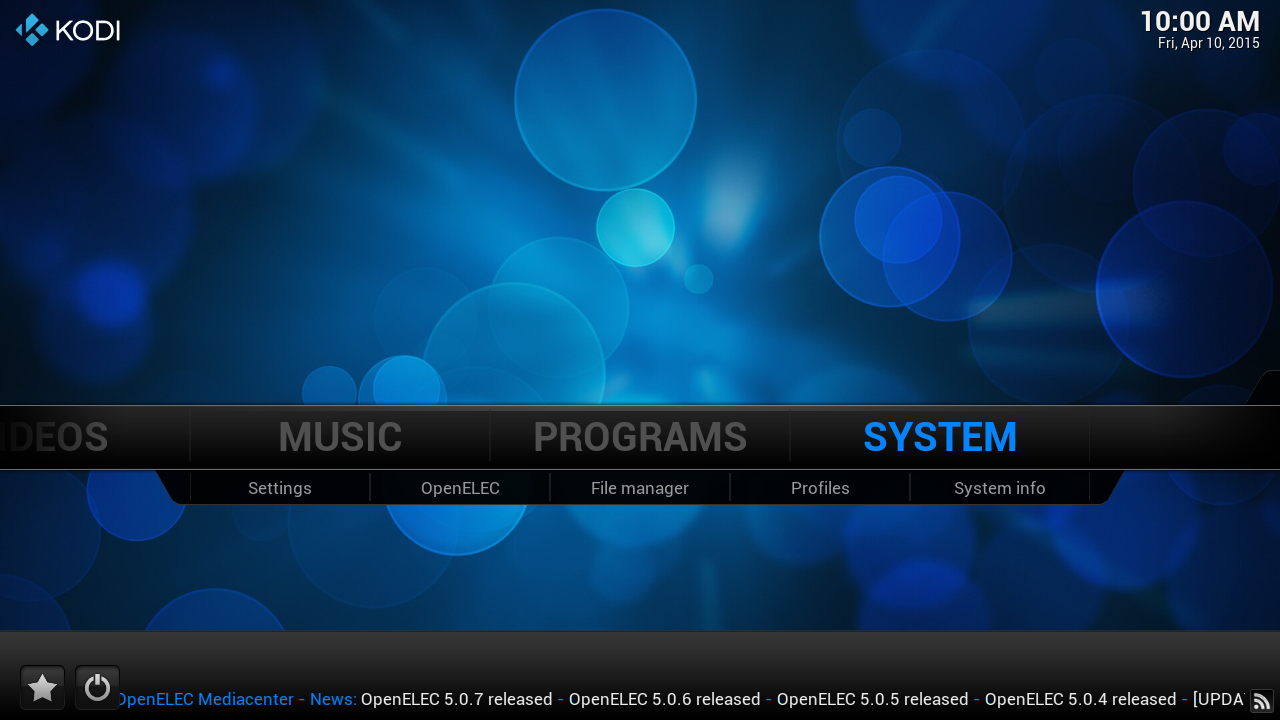 Quote
Quote01. Click on [SYSTEM]
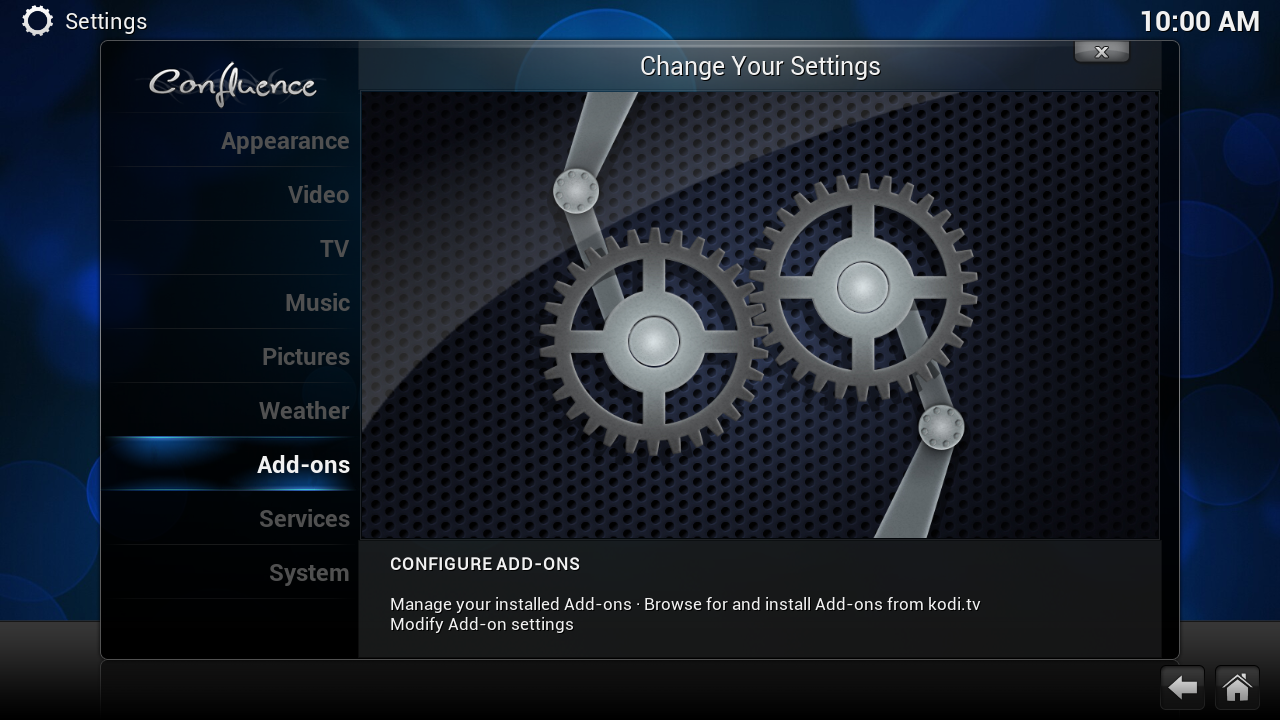 Quote
Quote02. Click on [Add-ons]
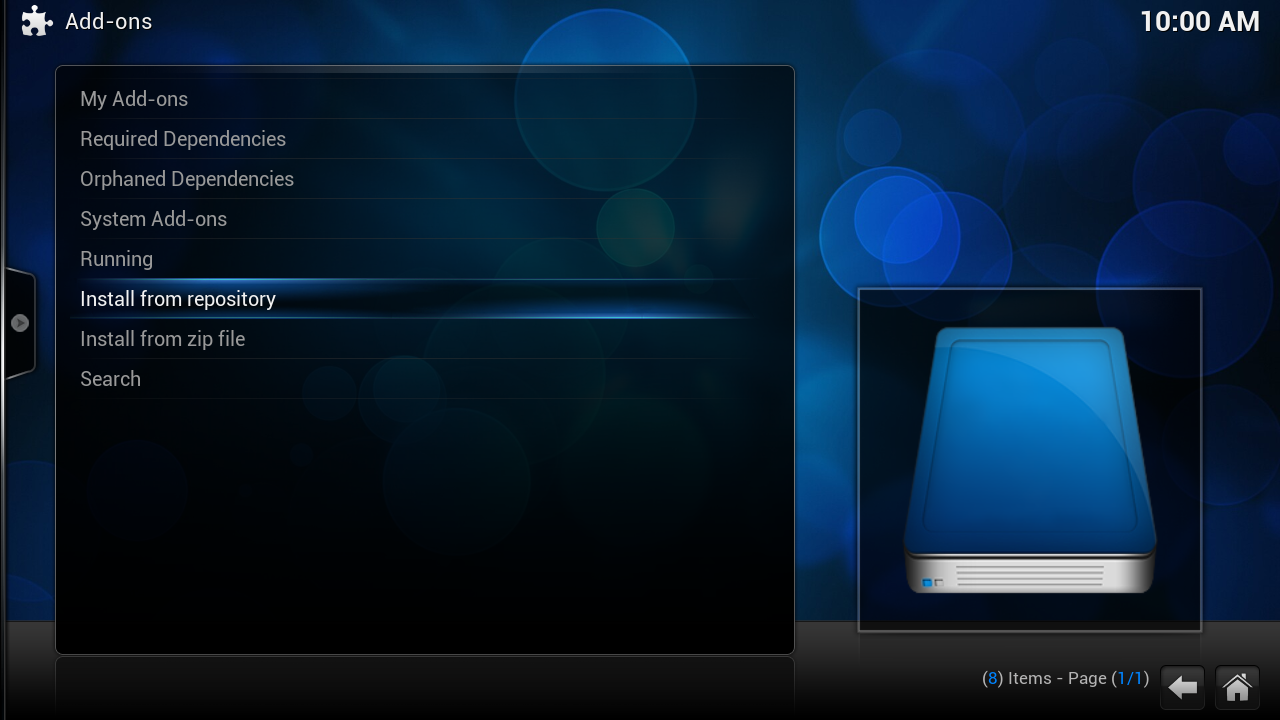 Quote
Quote03. Click on [Install from repository]
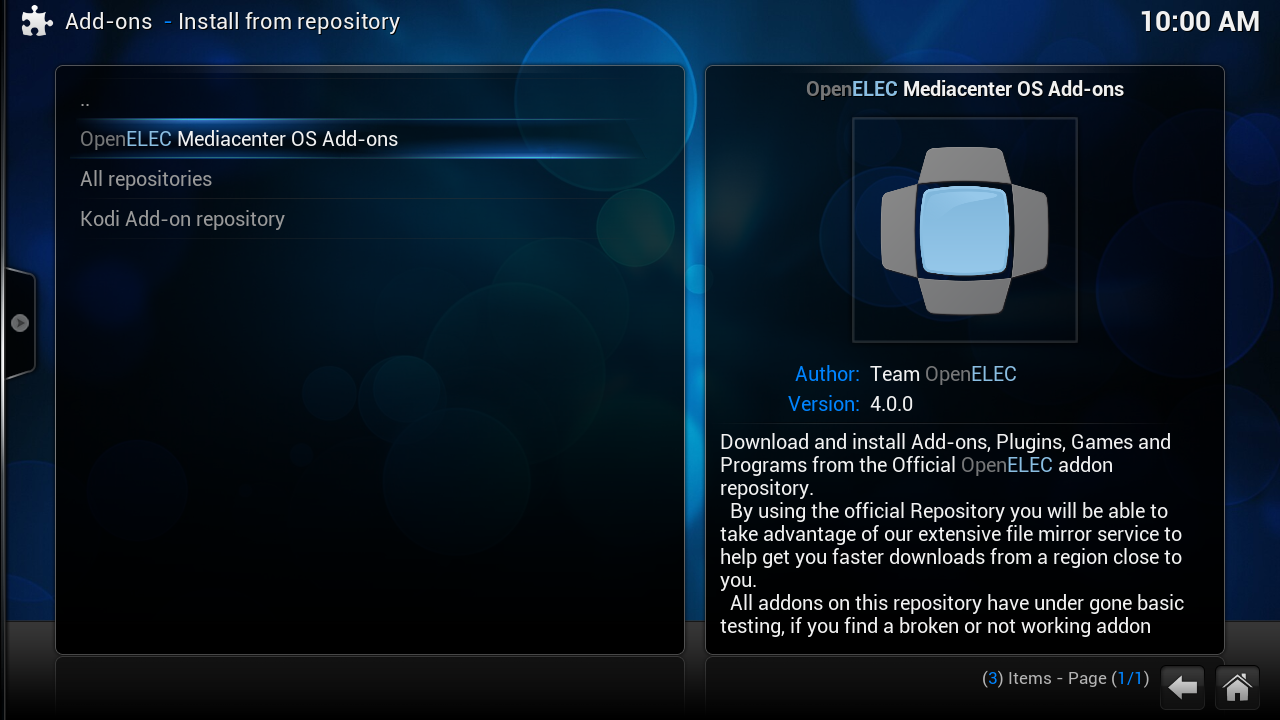 Quote
Quote04. Click on [OpenELEC Mediacenter OS Add-ons]
 Quote
Quote05. Click on [Add-on respository]
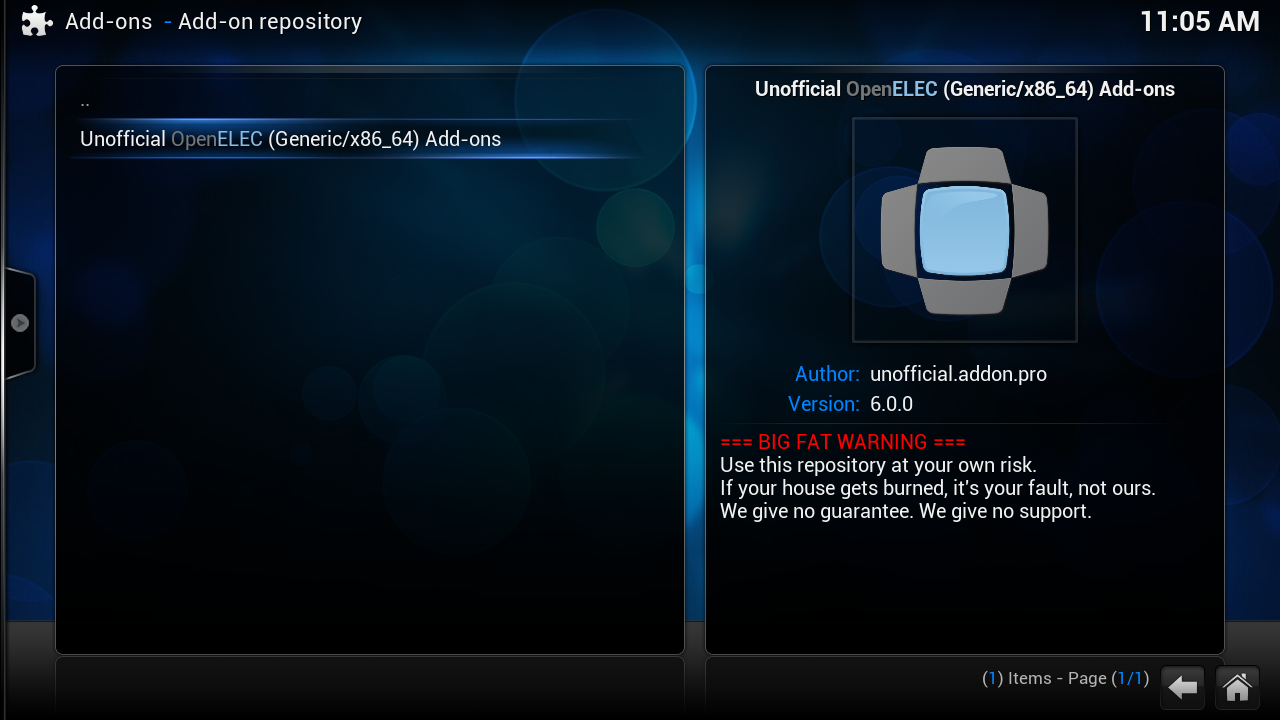 Quote
Quote06. Click on [Unofficial OpenELEC (name OpenELEC build you use) Add-on]
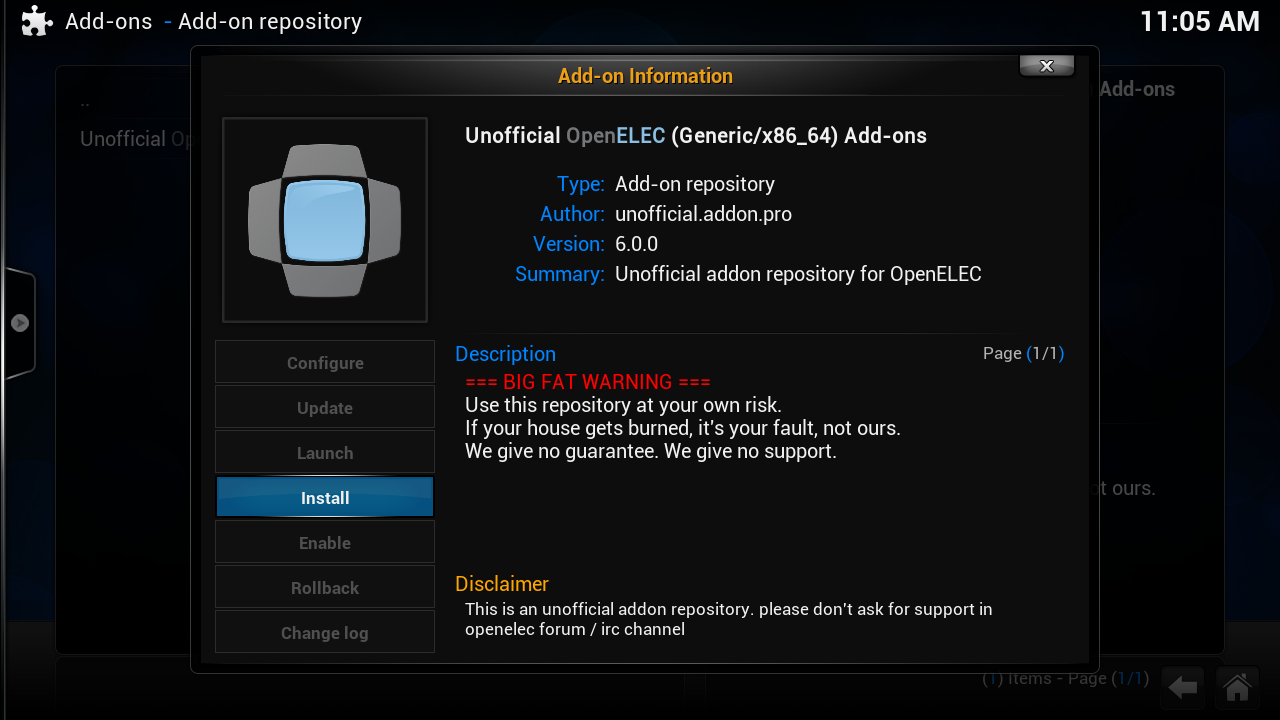 Quote
Quote07. Click on [Install]
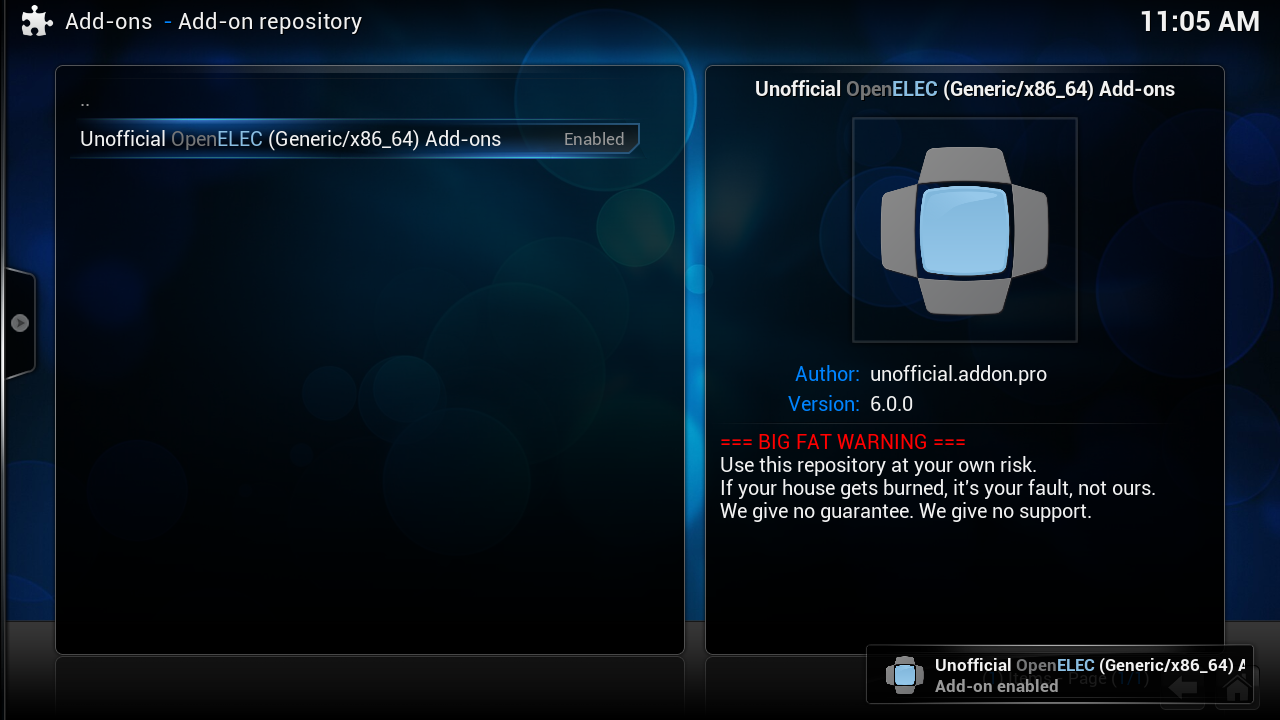
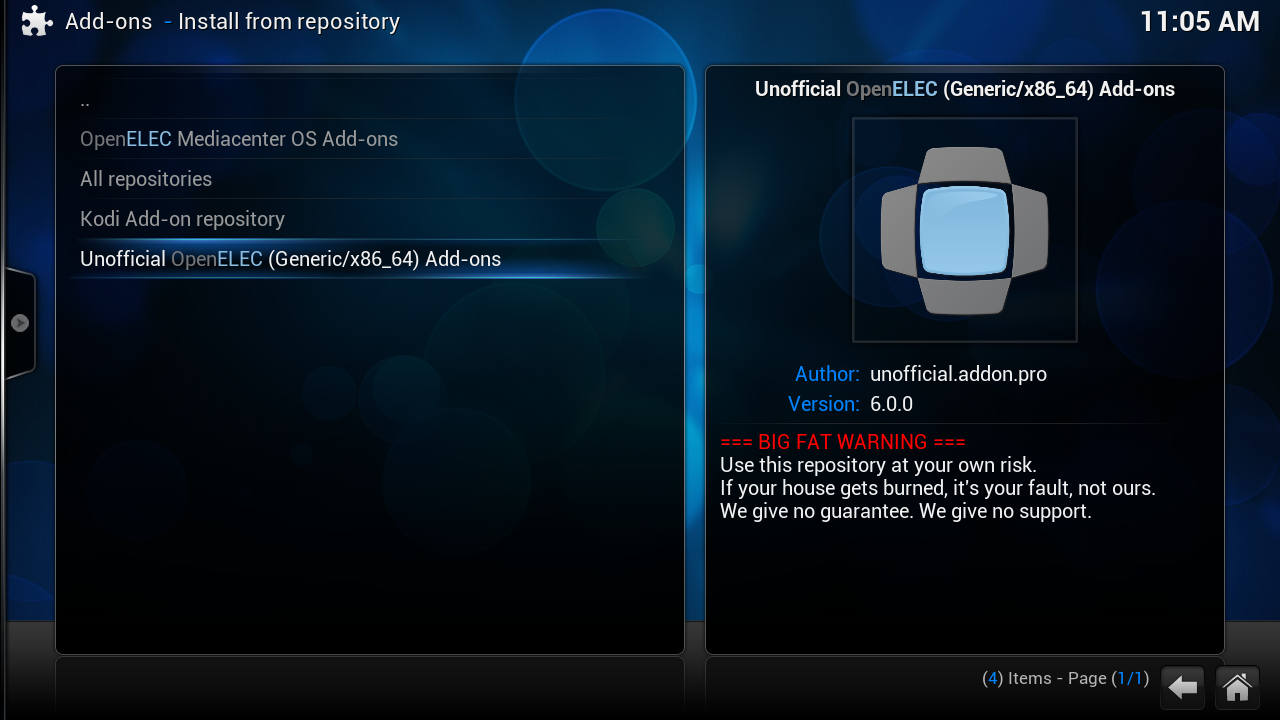 Quote
Quote08. Click on [Unofficial OpenELEC (name OpenELEC build you use) Add-on]
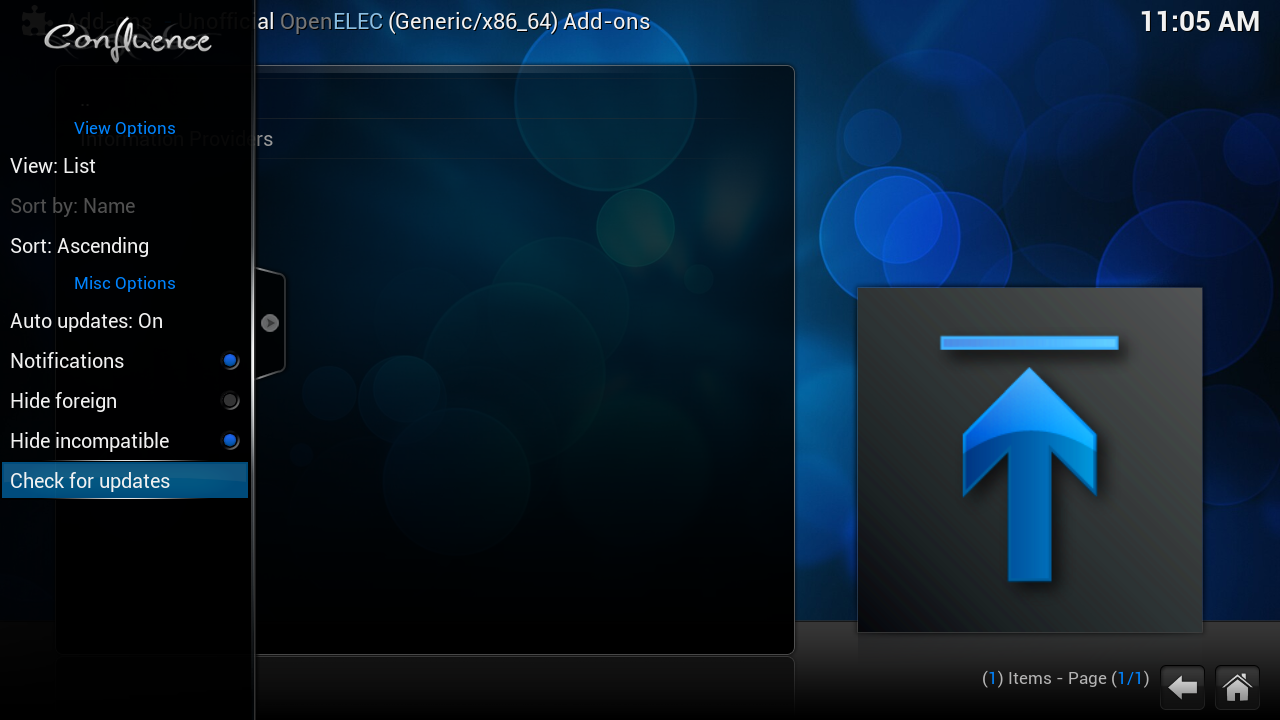 Quote
Quote09. Click on [Left Arrow] then [Check for updates]
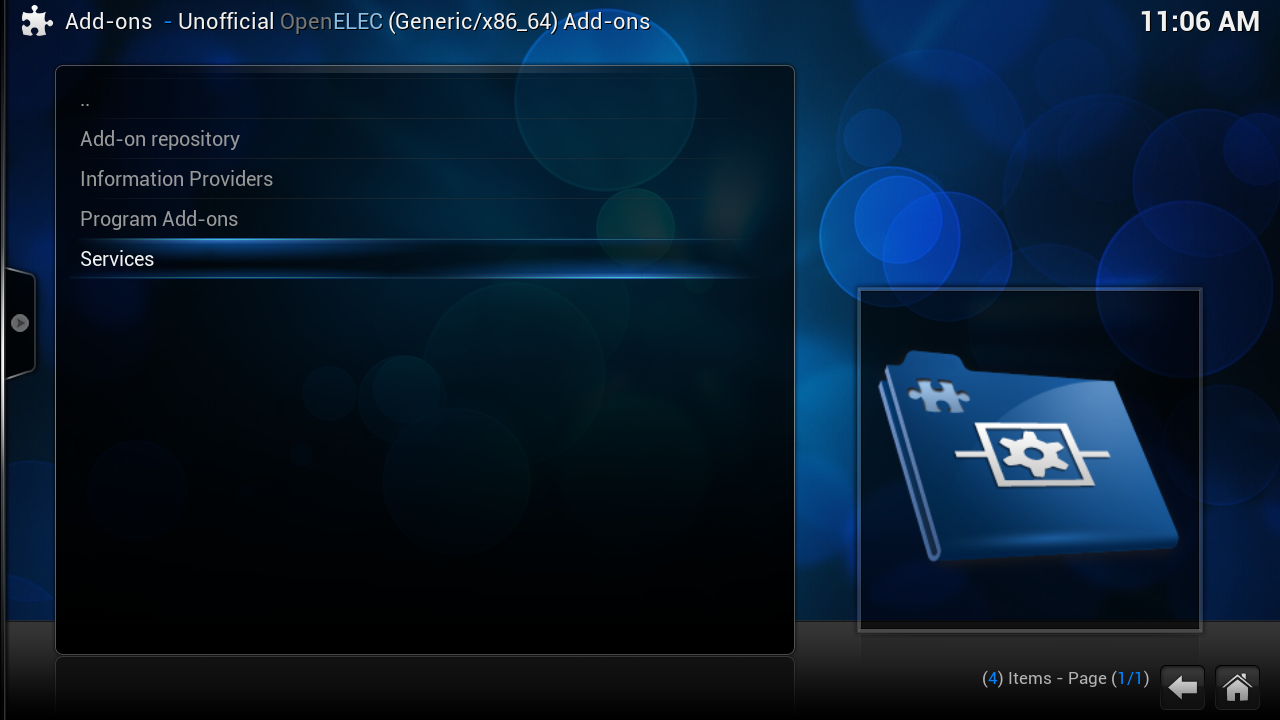 Quote
Quote10. Click on [Services]
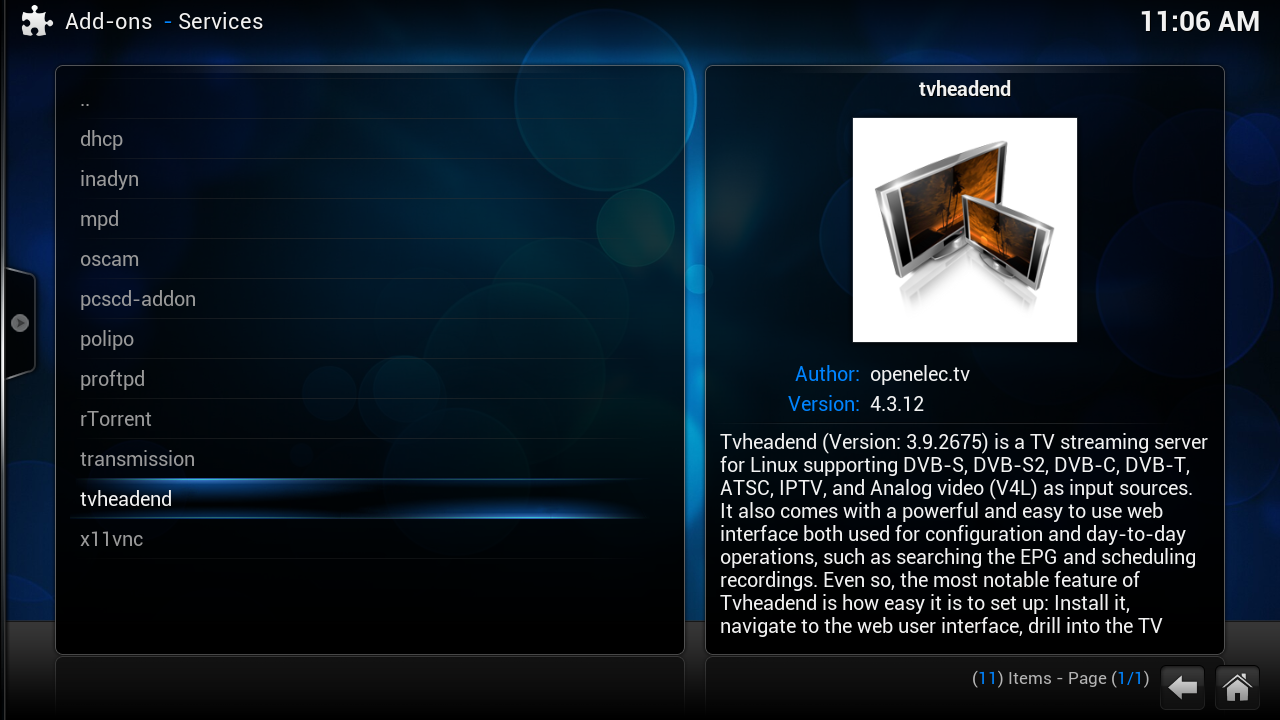 Quote
Quote11. Click on [tvheadend]
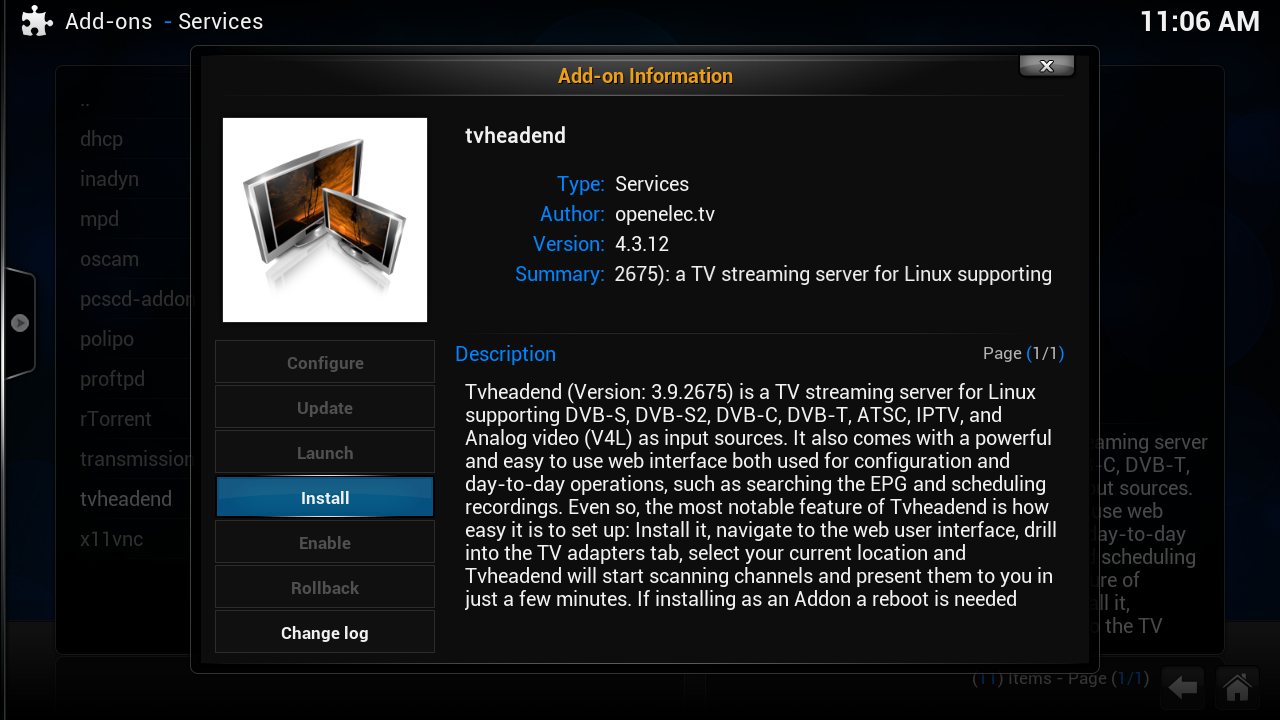 Quote
Quote12. Click on [Install]
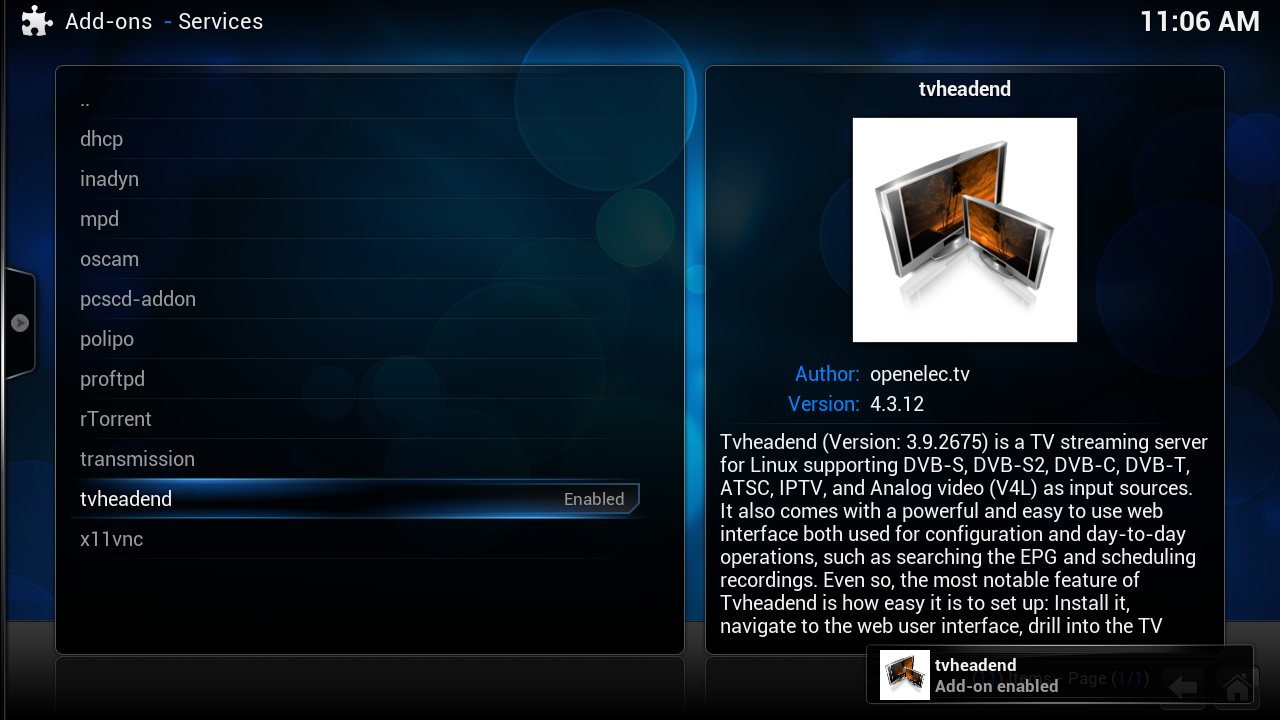
[tutorial][kodi 15.0] howto live tv activate (tvheadend) [video]
-
Quote
hi all this is a tutorial about how to install a DiskImage on a Usb stick or SDcard/mSD
[Format sdcard/Usb sick]
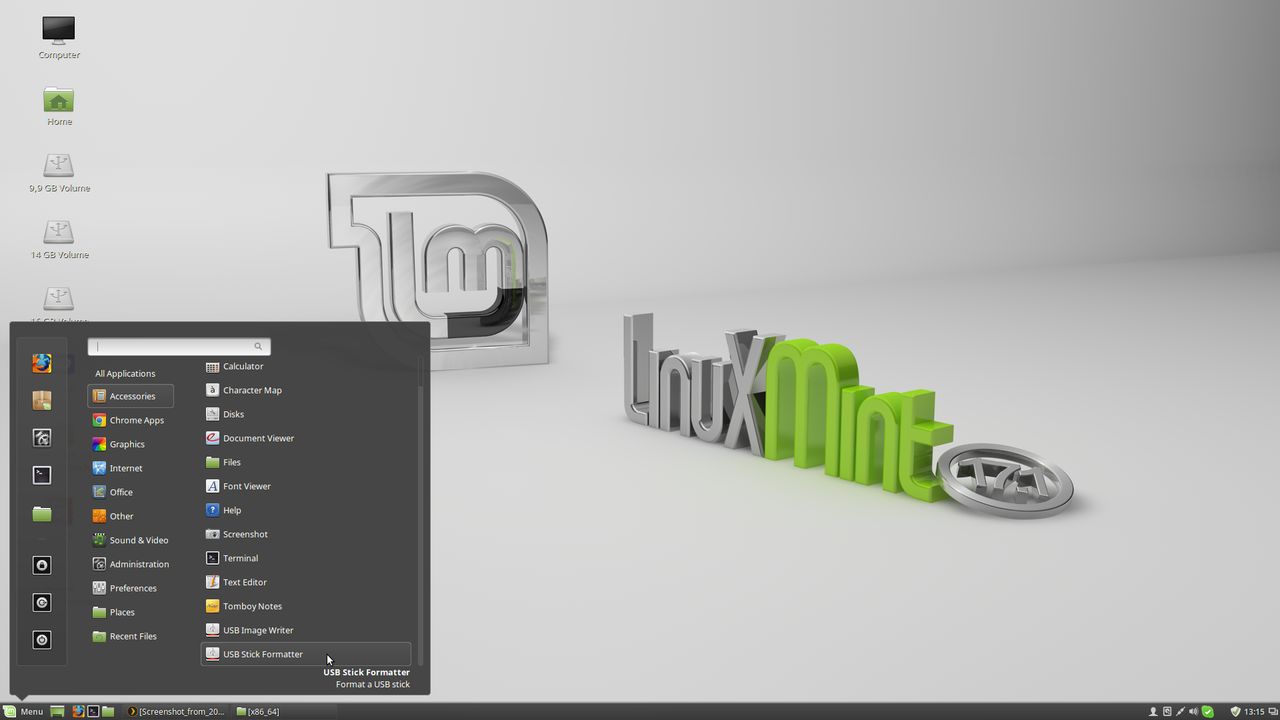 Quote
QuoteClick on [Menu] then on [Accessories] -> [USB Stick Formatter]
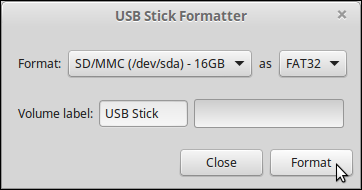 Quote
QuoteClick on [Format]
 Quote
QuoteType your password and the click on [Authenticate]
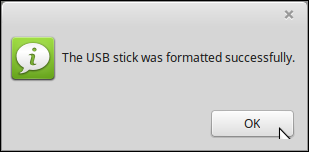
[Write image on sdcard/Usb stick]
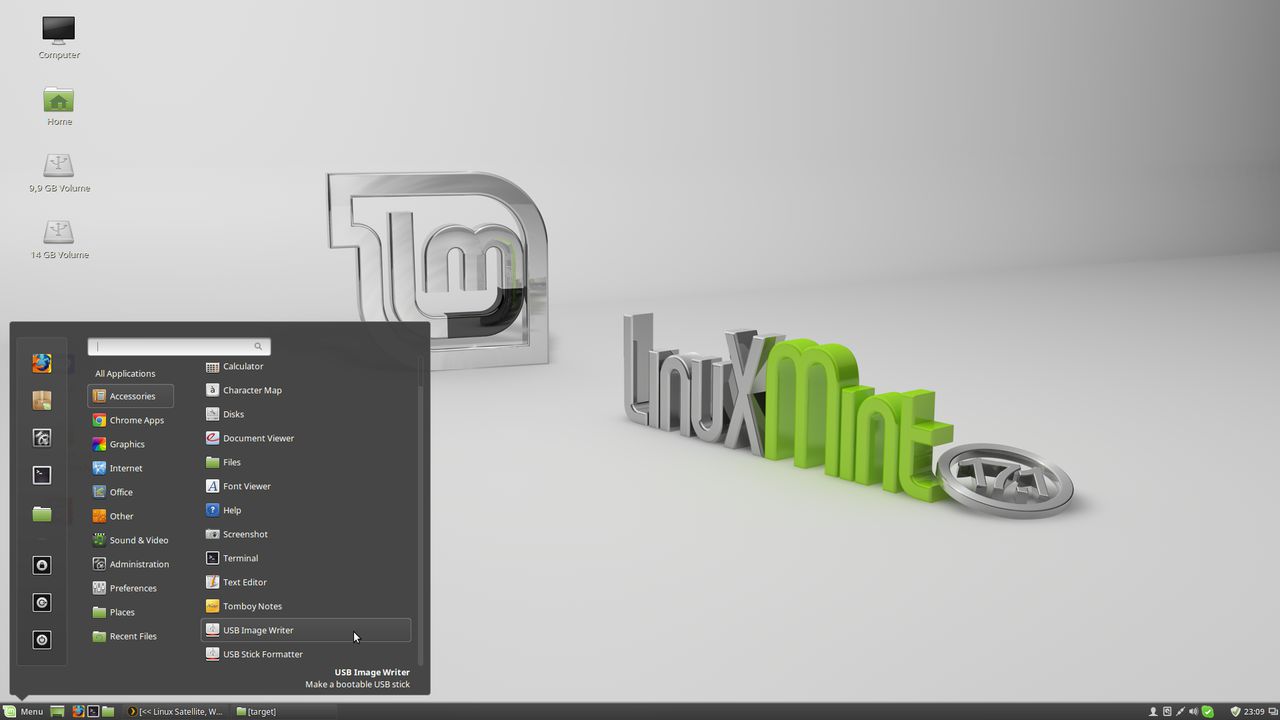 Quote
QuoteClick on [Menu] then on [Accessories] -> [USB Image Writer]
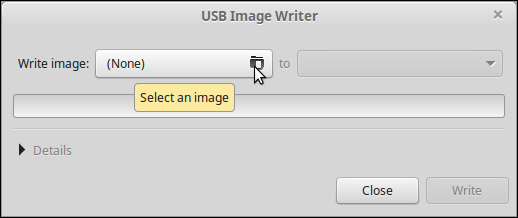 Quote
QuoteSelect a image file
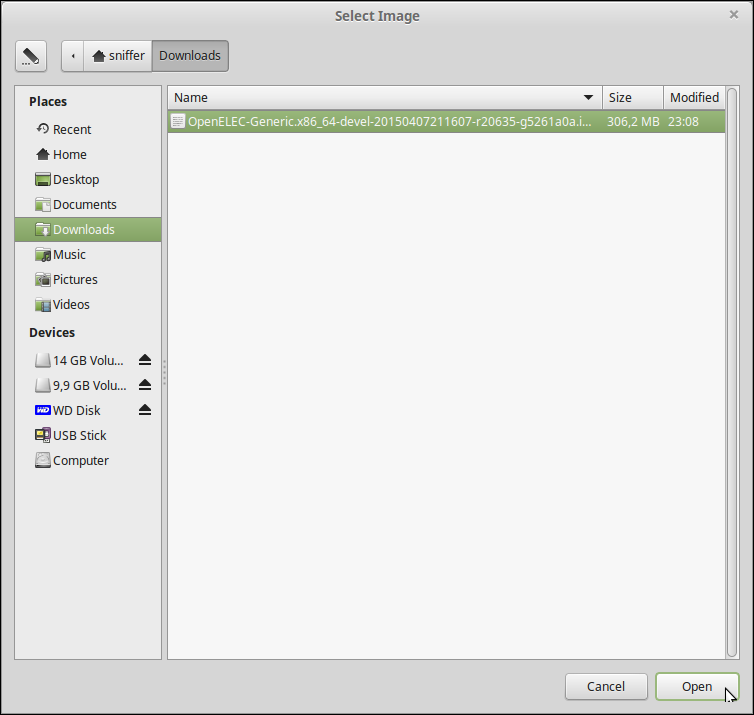 Quote
QuoteClick on [Open]
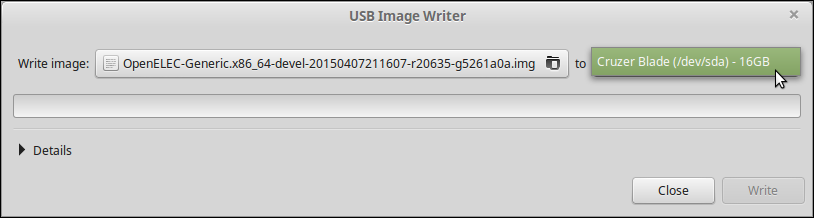 Quote
QuoteSelect your card writer or Usb stick
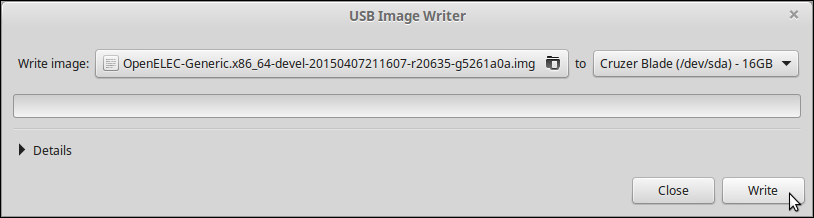 Quote
QuoteClick on [Write]
 Quote
QuoteType your password and the click on [Authenticate]
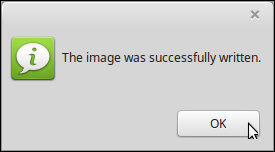 Quote
QuoteClick on [OK]



