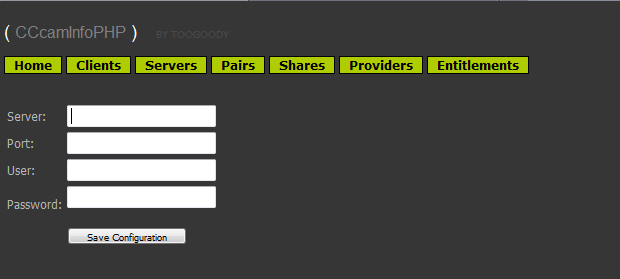Step by step easy guide for cccam.info on your linux installation.
Guide based on debian installation as root user from command line
1. apt-get install apache2 php5
2. download a version of cccaminfo.php from the net ( there are many variants )
3. log into server with ftp and transfer over the newly dowloaded files to var/www
Easy bit done !!
Now take note from your cccam.cfg the webinfo listen port ( usually by default 16001 )
Time to edit the config.php file found in var/www . Yours may look different to this one depending on which version of cccaminfo.php you choose to download. But the same fields are edited on all versions pretty much to work correctly. I have highlighted in red the fields you need to edit.
Code:
<?php
//---------------------------------------
// CONFIG
//---------------------------------------
//examples of server definitions
$CCCamWebInfo[] = array("server ip adress","16001","username","password");
$work_path = "/tmp/"; // set this if you want working folder separate $update_from_button = true;
$fullReshare = true;
$country_whois = true; // use whois for country detection
$programversion = "CCcamInfoPHP v0.8.6 (DT2)";
$server_username = "";
$clientmessageport[] = array("","","","");
$language = "EN";
if (file_exists("language/".$language.".php"))
include "language/".$language.".php";
else
{
echo "Upssss!!! Language file ".$language.".php not found, check language directory.";
exit;
}
?>
server ip adress: is the ip address of the server
username and password: is the pasword that you have chosen in CCcam.cfg ( webinfo username & webinfo password )
port is default 16001
Now to access your new webinfo screen just go to your local ip address for your linux server and voila.
It is worth pointing out that if you want to access this remotely you would need to forward port 80 on your router to your linux server. This is not recommended as the login here is not that watertight. If remote access is a neccessity you are better changing your apache port from the default port and forwarding the router accordingly. Also i would recommend using an extra login screen by creating hta access files from within apache just for added security should you need remote access. Or of course you could just setup a vpn into your home network .
enjoy !